- Joined
- Apr 17, 2018
- Messages
- 24,599
Setup PopAds Postback in BeMob
We want to setup the PopAds postback in BeMob so that BeMob can notify PopAds whenever we get a conversion.
Earlier, we setup our postback from BeMob in MOBIPIUM. That was so that MOBIPIUM could notify BeMob whenever we get a conversion.
Now, we also want to let PopAds know when we get a conversion. Why? It’ll allow us to use PopAds reports to do some optimizations as well. It’s not 100% necessary and there are many advanced affiliates who refuse to give traffic sources this type of data on their campaigns, but we’re just beginners and I think the more data we have at our disposal (and the more we can learn about running reports and doing optimizations), the better.
Once we set the postback conversion tracking form PopAds in BeMob, we do NOT need to do it again. This does not change on each campaign. We’ll set it once and then BeMob will notify PopAds on all our future campaigns.
First, go back to your BeMob account and click on Traffic sources. Select PopAds and click Edit:
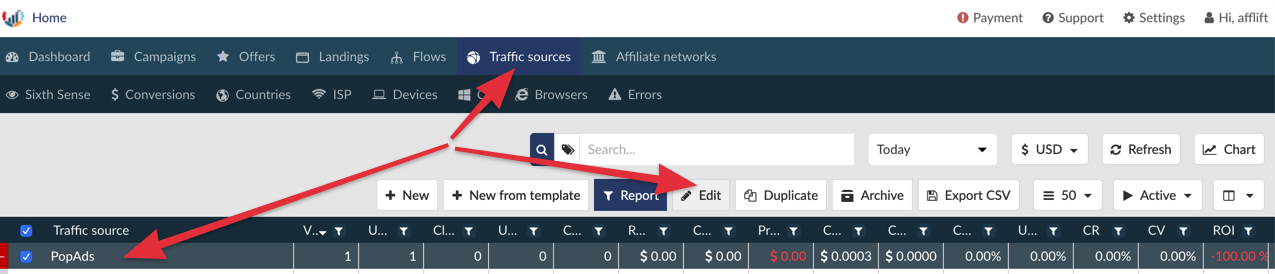
We need to replace your advertiser ID in your Postback URL. You’ll notice that in BeMob your PopAds Postback URL has the word REPLACE in it. That is what we’re going to replace.
Go back to PopAds (you should still be on the Conversion Tracking page) and look at the Postback box.
There is a long string of letters and numbers in the postback URL after aid=.

(copying this can be difficult because PopAds assumes you want to copy the entire URL when you click on it. You may need to copy the entire URL and then copy the string highlighted above)
You want to copy that string after the aid= and before the &id=. That is your advertiser ID. Once you have it copied, open BeMob back up and paste it where the postback in BeMob says REPLACE:

Click Save and you will never have to edit your PopAds traffic source template again!
Now, there’s not really anything we need to do but wait for PopAds to approve our Campaign (they should) and wait for our $5 budget to be spent.
PopAds can take awhile to approve new campaigns. I typically see my new campaigns approved within about 12 hours. I will set a stopwatch and let you know how long it takes them to approve this one. I submitted it at around 3:45pm. I hope it is approved before I go to sleep tonight. If not, it should be when I wake up.
14 hours later...
 Campaign Approved!
Campaign Approved!
I woke up this morning to see that my campaign had been approved and I had spent my $5 budget within 10 minutes:

So, it took about 14 hours for approval. Your campaign will likely take about the same amount of time.
I am now going to analyze the results of my first $5 test. You are welcome to continue with this guide while you wait for your campaign to be approved and run, but I also recommend you take a look through this section once your campaign has run so you can review your results using the methods I am about to show you.
NEXT: Step 10 - Analyzing Your PopAds Campaigns using BeMob
We want to setup the PopAds postback in BeMob so that BeMob can notify PopAds whenever we get a conversion.
Earlier, we setup our postback from BeMob in MOBIPIUM. That was so that MOBIPIUM could notify BeMob whenever we get a conversion.
Now, we also want to let PopAds know when we get a conversion. Why? It’ll allow us to use PopAds reports to do some optimizations as well. It’s not 100% necessary and there are many advanced affiliates who refuse to give traffic sources this type of data on their campaigns, but we’re just beginners and I think the more data we have at our disposal (and the more we can learn about running reports and doing optimizations), the better.
Once we set the postback conversion tracking form PopAds in BeMob, we do NOT need to do it again. This does not change on each campaign. We’ll set it once and then BeMob will notify PopAds on all our future campaigns.
First, go back to your BeMob account and click on Traffic sources. Select PopAds and click Edit:
We need to replace your advertiser ID in your Postback URL. You’ll notice that in BeMob your PopAds Postback URL has the word REPLACE in it. That is what we’re going to replace.
Go back to PopAds (you should still be on the Conversion Tracking page) and look at the Postback box.
There is a long string of letters and numbers in the postback URL after aid=.
(copying this can be difficult because PopAds assumes you want to copy the entire URL when you click on it. You may need to copy the entire URL and then copy the string highlighted above)
You want to copy that string after the aid= and before the &id=. That is your advertiser ID. Once you have it copied, open BeMob back up and paste it where the postback in BeMob says REPLACE:
Click Save and you will never have to edit your PopAds traffic source template again!
Now, there’s not really anything we need to do but wait for PopAds to approve our Campaign (they should) and wait for our $5 budget to be spent.
PopAds can take awhile to approve new campaigns. I typically see my new campaigns approved within about 12 hours. I will set a stopwatch and let you know how long it takes them to approve this one. I submitted it at around 3:45pm. I hope it is approved before I go to sleep tonight. If not, it should be when I wake up.
14 hours later...
I woke up this morning to see that my campaign had been approved and I had spent my $5 budget within 10 minutes:
So, it took about 14 hours for approval. Your campaign will likely take about the same amount of time.
I am now going to analyze the results of my first $5 test. You are welcome to continue with this guide while you wait for your campaign to be approved and run, but I also recommend you take a look through this section once your campaign has run so you can review your results using the methods I am about to show you.
NEXT: Step 10 - Analyzing Your PopAds Campaigns using BeMob
Last edited:





