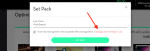-
 Welcome to affLIFT!
Welcome to affLIFT!
We are happy you have decided to check out our awesome affiliate marketing forum. Register your account today to join our amazing community!
Target top GEOs with high-performing ad formats. Real-time stats, smart bidding, and fast approvals.
You are using an out of date browser. It may not display this or other websites correctly.
You should upgrade or use an alternative browser.
You should upgrade or use an alternative browser.
Step 6 - Setting up MOBIPIUM Push Smartlink Offers in BeMob
- Thread starter Luke
- Start date
Penfolio
Contributor
- Joined
- Dec 11, 2019
- Messages
- 27
All 5 with 'PN' on them. Not Adult or Mainstream.
Something else that confused me slightly was that this is a PopUnder traffic campaign that is promoting an offer which is to get people to sign up for Push Notifications. It's not a campaign where you are running Push Notification ads. Good luck!
Something else that confused me slightly was that this is a PopUnder traffic campaign that is promoting an offer which is to get people to sign up for Push Notifications. It's not a campaign where you are running Push Notification ads. Good luck!
Penfolio
Contributor
- Joined
- Dec 11, 2019
- Messages
- 27
Many times I have suffered from 'paralysis by analysis' - I'd recommend you just go ahead, make a guess, have a go. The stakes are low - only $5 - and learn by doing. Getting comfortable with managing risk and balancing it with speed is a necessary skill in this game IMO.
There were some times when i was not 100% sure about what i was doing when following this guide (as mentioned in my last post) but it's a bit like a movie where you're not 100% sure whats going on but then you plow through it and it all becomes clear in the end. aka 'The fog of war' .
This may not be the exact answer you seek, but it is an alternative answer for when the exact answer is unavailable lol . Best of luck with it
There were some times when i was not 100% sure about what i was doing when following this guide (as mentioned in my last post) but it's a bit like a movie where you're not 100% sure whats going on but then you plow through it and it all becomes clear in the end. aka 'The fog of war' .
This may not be the exact answer you seek, but it is an alternative answer for when the exact answer is unavailable lol . Best of luck with it
- Joined
- Apr 17, 2018
- Messages
- 24,599
You need to just restart this part of the setup. It explains how to open the form for the new offer:After the PACKAGE SETUP and going back to BeMob the Create Offer form is not open and I am not seeing a tab anywhere with this title so what should I do next please?
In a new browser window, open BeMob and click on the Offers button in the main navigation:

Click on New and let’s add our first offer!
You do 1 at a time.Wait, first, I am seeing 5 offers with the letters PN as shown about, I had chosen only the 186 so should I select all 5 PN offers before going back to BeMob?
- Joined
- Apr 17, 2018
- Messages
- 24,599
You should continue the setup.Thanks but based upon what you've written Penfolio, that is suggesting to me NOT to do this??
Hmnn, seems I made a boo-boo somewhere, sorry.
I installed the 5 set packs on bemob as instructed but i am not sure what happened with the first setpack and wondering you might be able to help with this please? I tried selecting that first entry showing as Direct Url then the EDIT tab above but it is showing a circle with a slash?
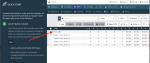
I installed the 5 set packs on bemob as instructed but i am not sure what happened with the first setpack and wondering you might be able to help with this please? I tried selecting that first entry showing as Direct Url then the EDIT tab above but it is showing a circle with a slash?
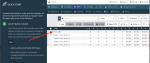
- Joined
- Apr 17, 2018
- Messages
- 24,599
Just use a different name. The name doesn't matter.This is what's confusing, when I try to recreate it is showing name already in use. This is why I am thinking that Direct Url entry might have been the first setpack just I may not have entered a name?
BeMob has great support on their site. Just click on Support:Guys, in the same way that I have an AM for mobipium issues, if I will be working with bemob on a regular basis, do they have tech support I can reach out to instead of bothering you guys here with any issues?
You can also message them here on affLIFT: @BeMob
- Joined
- May 22, 2018
- Messages
- 231
Guys, in the same way that I have an AM for mobipium issues, if I will be working with bemob on a regular basis, do they have tech support I can reach out to instead of bothering you guys here with any issues?
Hi,
Thank you for choosing BeMob as your tracking solution. We do offer live chat support for all BeMob users.
To access the live chat press Support tab -> Open Live Chat
The live chat window will appear in the lower right corner of the panel. The support team is live from 8 am to 5 pm GMT+1. During this time the manager replies within a minute or less.
However if you are contacting the support team after this time, the support will be provided within 20-30 min. You can always specify your email and the team will contact you back very soon.
No question remains without the answer and every affLift member who works with BeMob can prove it
- Joined
- May 22, 2018
- Messages
- 231
Thank you very much.I tried the chat support at around 1pm Eastern after 2 hours someone responded.
I apologize for the delayed answer you have received from us. A limited service was kept during the holiday time.
At the moment the team is back to regular working schedule. If you have received the delayed reply from 8 am to 5 pm GMT+1, feel free to report the issue by contacting me in skype live: pr_1688 or email: [email protected]
Moneyman
Active Member
- Joined
- Feb 3, 2020
- Messages
- 45
Melad magdy
Lurker
- Joined
- Mar 22, 2020
- Messages
- 20
i make 5
Push_Smart_1
or
Push_Smart_1
push_Smart_2
Puch_Smart_3
puch_smart_4
puch_smart5
Push_Smart_1
or
Push_Smart_1
push_Smart_2
Puch_Smart_3
puch_smart_4
puch_smart5
- Joined
- Apr 17, 2018
- Messages
- 24,599
What are you asking?i make 5
Push_Smart_1
or
Push_Smart_1
push_Smart_2
Puch_Smart_3
puch_smart_4
puch_smart5
Hello everyone,Setting up MOBIPIUM Push Smartlink Offers in BeMob
Setting up the MOBIPIUM offers in BeMob is probably where most people will run into issues during this campaign creation process. It is not that complicated, but there are 2 things we need to do:
Let’s get started!
- Create our offer links (packs) in MOBIPIUM.
- Add our BeMob postback and tracking parameter to MOBIPIUM.
Create our offer links (packs) in MOBIPIUM
Login to your MOBIPIUM account and click on the Smartlink button on the right to be taken to the list of smartlinks available on MOBIPIUM.
View attachment 6446
There are 5 different offers we are going to setup with the 5 boxes that are highlighted above. These are MOBIPIUM’s push notification smart links (notated Push Notifications or PN). We will be split testing all 5 in our campaign to see which performs best.
In a new browser window, open BeMob and click on the Offers button in the main navigation:
View attachment 6447
Click on New and let’s add our first offer!
Go back to MOBIPIUM and click on the Set Pack button for the first Push Notifications smart link:
View attachment 6448
Give your Pack a name (I called mine Push_Smart_1) and click Set Pack to get your link:
View attachment 6449
Copy your new MOBIPIUM affiliate link so we can add it to BeMob.
View attachment 6450
Open BeMob and you should have the CREATE OFFER form open. Type in the name you gave your pack above (mine is Push_Smart_1).
The Country can be kept as Global (the smartlink accepts global/worldwide traffic).
You can ignore Tags.
Select Mobipium as your Affiliate network.
Paste the affiliate link we got for the offer on MOBIPIUM into the URL box. This should still be copied within your clipboard from when we copied it above. If not, go back to MOBIPIUM and copy it again.
View attachment 6451
Your first offer is set! Click Save and your first offer is now added to your BeMob account.
You can now go through and follow those exact same steps to add offers for the other 4 MOBIPIUM push notification smartlinks:
(There may be new MOBIPIUM push notification smartlinks created after this guide is published. I recommend split testing them all.)
- Push Notifications No Loop (198)
- PN Generic Streaming (792)
- PN Football Streaming (793)
- PN Joker (799)
As I said, we will split test all of these different offers to see which performs best with the traffic we’re going to buy from PopAds.
Before we can do that though, we need to finish setting up MOBIPIUM to be able to track our conversions in BeMob.
NEXT: Add our BeMob Postback to MOBIPIUM
I hope you all doing well.
where I can find push subscription or notification offers rather than in Mobipium?
- Joined
- May 7, 2018
- Messages
- 5,150
EvaDav has some push sub offers with more stable payoutsHello everyone,
I hope you all doing well.
where I can find push subscription or notification offers rather than in Mobipium?
More awesome affiliate marketing threads 👇
- Replies
- 39
- Views
- 3K
- Replies
- 69
- Views
- 25K
- Replies
- 106
- Views
- 31K
- Replies
- 27
- Views
- 8K