- Joined
- Apr 17, 2018
- Messages
- 21,778
Setting up MOBIPIUM Push Smartlink Offers in BeMob
Setting up the MOBIPIUM offers in BeMob is probably where most people will run into issues during this campaign creation process. It is not that complicated, but there are 2 things we need to do:
Create our offer links in MOBIPIUM
Login to your MOBIPIUM account and click on the Smartlink button on the right to be taken to the list of smartlinks available on MOBIPIUM.
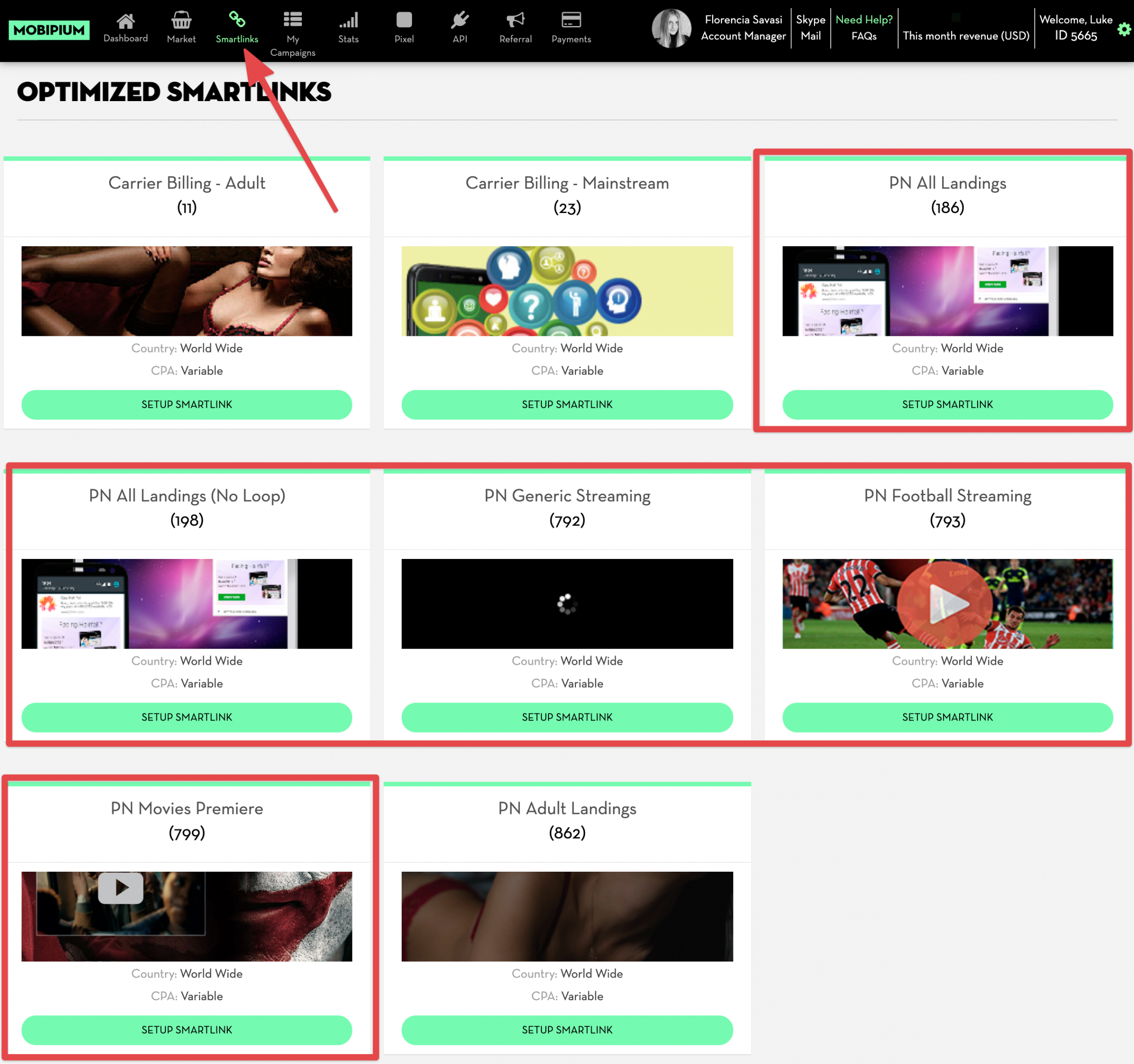
There are 5 different offers we are going to setup with the 5 boxes that are highlighted above. These are MOBIPIUM’s push notification smart links (notated Push Notifications or PN). We will be split testing all 5 in our campaign to see which performs best.
In a new browser window, open BeMob and click on the Offers button in the main navigation:

Click on New and let’s add our first offer!
Go back to MOBIPIUM and click on the SETUP SMARTLINK button for the first Push Notifications smart link:
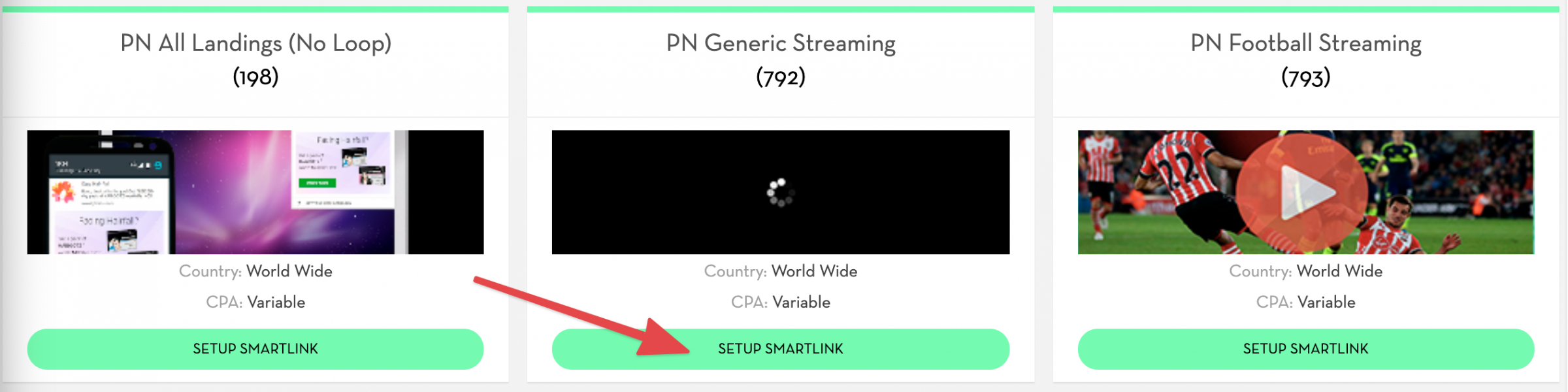
Give your link a name (I called
Setting up the MOBIPIUM offers in BeMob is probably where most people will run into issues during this campaign creation process. It is not that complicated, but there are 2 things we need to do:
- Create our offer links (packs) in MOBIPIUM.
- Add our BeMob postback and tracking parameter to MOBIPIUM.
Create our offer links in MOBIPIUM
Login to your MOBIPIUM account and click on the Smartlink button on the right to be taken to the list of smartlinks available on MOBIPIUM.
There are 5 different offers we are going to setup with the 5 boxes that are highlighted above. These are MOBIPIUM’s push notification smart links (notated Push Notifications or PN). We will be split testing all 5 in our campaign to see which performs best.
In a new browser window, open BeMob and click on the Offers button in the main navigation:
Click on New and let’s add our first offer!
Go back to MOBIPIUM and click on the SETUP SMARTLINK button for the first Push Notifications smart link:
Give your link a name (I called
Last edited:




