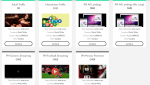- Joined
- Apr 17, 2018
- Messages
- 24,599
Setting up MOBIPIUM Push Smartlink Offers in BeMob
Setting up the MOBIPIUM offers in BeMob is probably where most people will run into issues during this campaign creation process. It is not that complicated, but there are 2 things we need to do:
Create our offer links in MOBIPIUM
Login to your MOBIPIUM account and click on the Smartlink button on the right to be taken to the list of smartlinks available on MOBIPIUM.
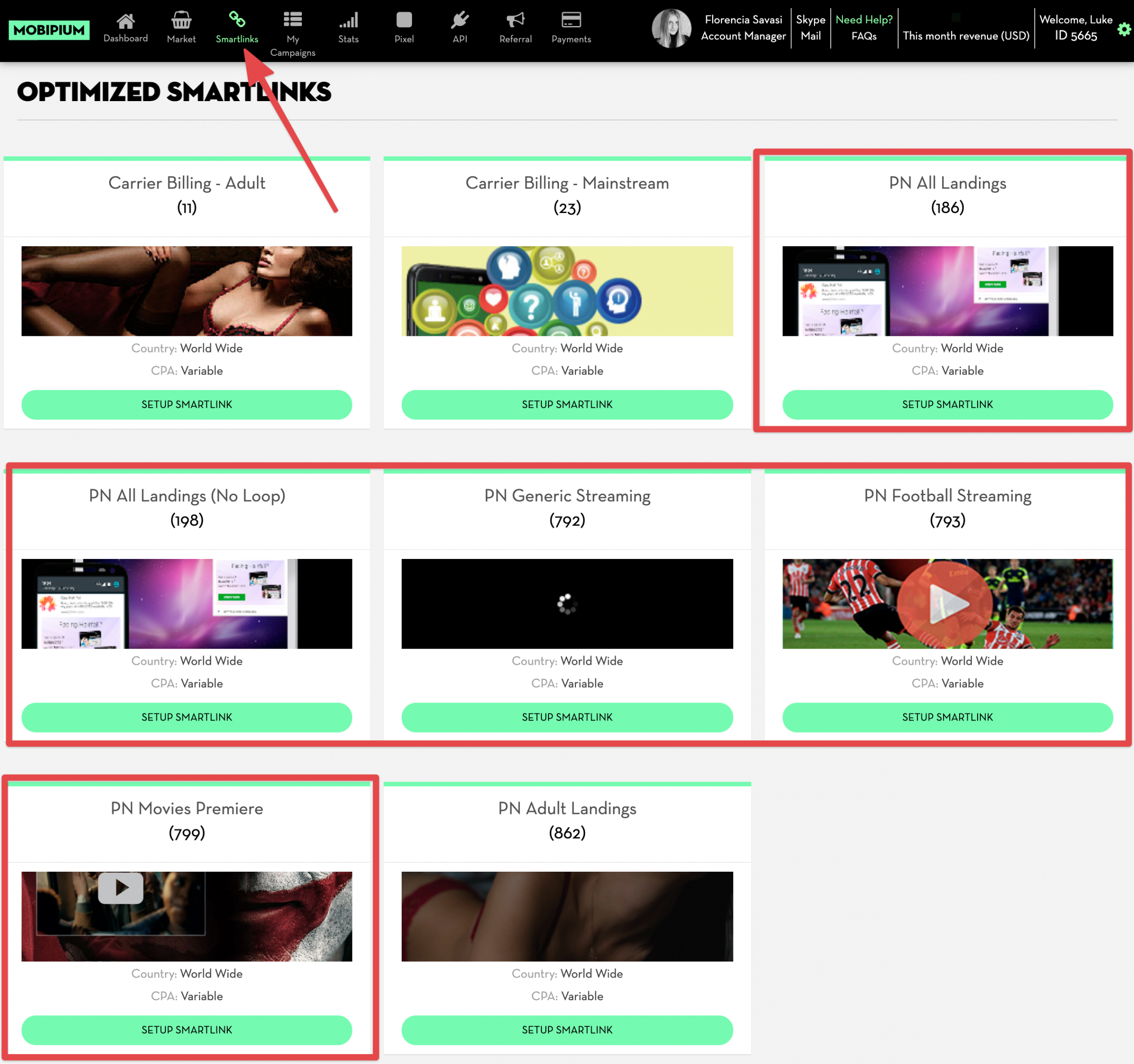
There are 5 different offers we are going to setup with the 5 boxes that are highlighted above. These are MOBIPIUM’s push notification smart links (notated Push Notifications or PN). We will be split testing all 5 in our campaign to see which performs best.
In a new browser window, open BeMob and click on the Offers button in the main navigation:

Click on New and let’s add our first offer!
Go back to MOBIPIUM and click on the SETUP SMARTLINK button for the first Push Notifications smart link:
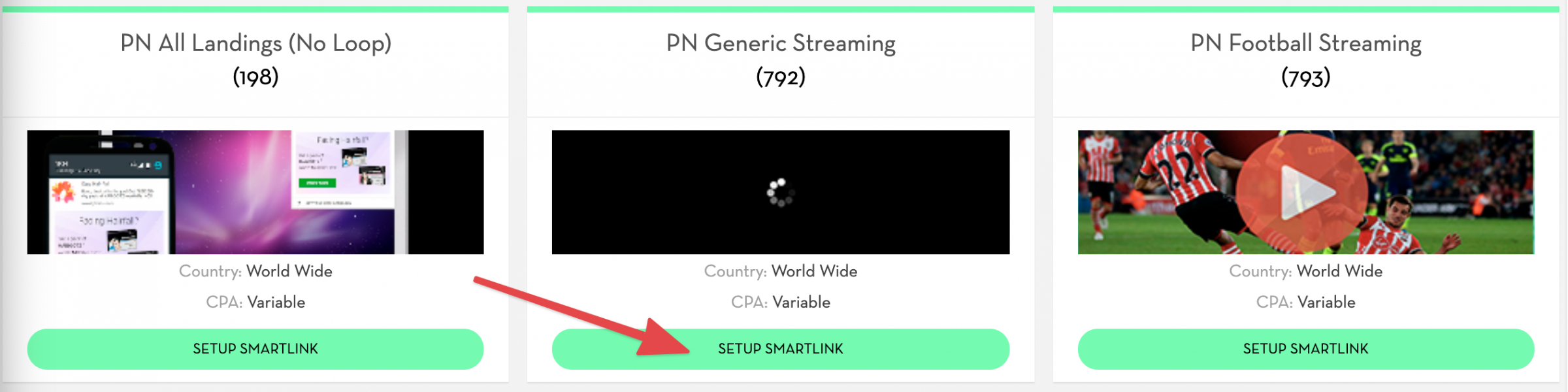
Give your link a name (I called mine Push_Smart_1) and click SETUP SMARTLINK to get your link:

Copy your new MOBIPIUM affiliate link so we can add it to BeMob.

Open BeMob and you should have the CREATE OFFER form open. Type in the name you gave your pack above (mine is Push_Smart_1).
The Country can be kept as Global (the smartlink accepts global/worldwide traffic).
You can ignore Tags.
Select Mobipium as your Affiliate network.
Paste the affiliate link we got for the offer on MOBIPIUM into the URL box. This should still be copied within your clipboard from when we copied it above. If not, go back to MOBIPIUM and copy it again.

Your first offer is set! Click Save and your first offer is now added to your BeMob account.
You can now go through and follow those exact same steps to add offers for the other 4 MOBIPIUM push notification smartlinks:
As I said, we will split test all of these different offers to see which performs best with the traffic we’re going to buy from PopAds.
Before we can do that though, we need to finish setting up MOBIPIUM to be able to track our conversions in BeMob.
NEXT: Add our BeMob Postback to MOBIPIUM
Setting up the MOBIPIUM offers in BeMob is probably where most people will run into issues during this campaign creation process. It is not that complicated, but there are 2 things we need to do:
- Create our offer links (packs) in MOBIPIUM.
- Add our BeMob postback and tracking parameter to MOBIPIUM.
Create our offer links in MOBIPIUM
Login to your MOBIPIUM account and click on the Smartlink button on the right to be taken to the list of smartlinks available on MOBIPIUM.
There are 5 different offers we are going to setup with the 5 boxes that are highlighted above. These are MOBIPIUM’s push notification smart links (notated Push Notifications or PN). We will be split testing all 5 in our campaign to see which performs best.
In a new browser window, open BeMob and click on the Offers button in the main navigation:
Click on New and let’s add our first offer!
Go back to MOBIPIUM and click on the SETUP SMARTLINK button for the first Push Notifications smart link:
Give your link a name (I called mine Push_Smart_1) and click SETUP SMARTLINK to get your link:
Copy your new MOBIPIUM affiliate link so we can add it to BeMob.
Open BeMob and you should have the CREATE OFFER form open. Type in the name you gave your pack above (mine is Push_Smart_1).
The Country can be kept as Global (the smartlink accepts global/worldwide traffic).
You can ignore Tags.
Select Mobipium as your Affiliate network.
Paste the affiliate link we got for the offer on MOBIPIUM into the URL box. This should still be copied within your clipboard from when we copied it above. If not, go back to MOBIPIUM and copy it again.
Your first offer is set! Click Save and your first offer is now added to your BeMob account.
You can now go through and follow those exact same steps to add offers for the other 4 MOBIPIUM push notification smartlinks:
- Push Notifications No Loop (198)
- PN Generic Streaming (792)
- PN Football Streaming (793)
- PN Joker (799)
As I said, we will split test all of these different offers to see which performs best with the traffic we’re going to buy from PopAds.
Before we can do that though, we need to finish setting up MOBIPIUM to be able to track our conversions in BeMob.
NEXT: Add our BeMob Postback to MOBIPIUM
Last edited: