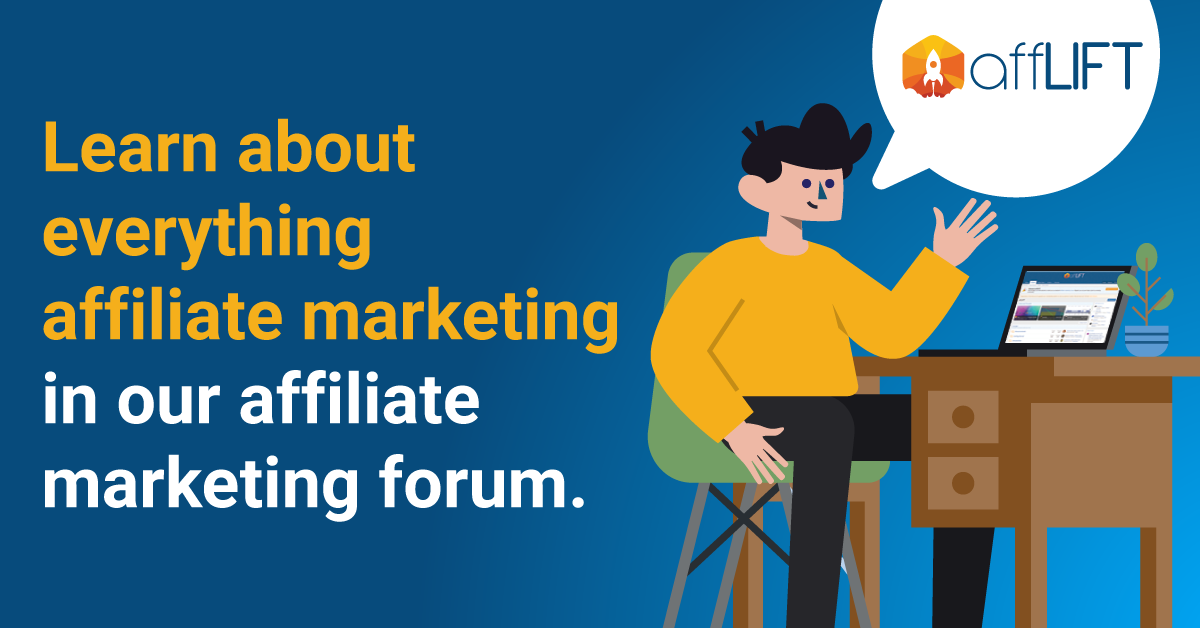- Joined
- May 2, 2018
- Messages
- 3,404
I know many of you are collecting push subscribers on Monetizer and are having trouble tracking push revenue from those subscribers.
What if you could track revenue and LTV (long term value) for each campaign?
Wanna learn? Keep reading…
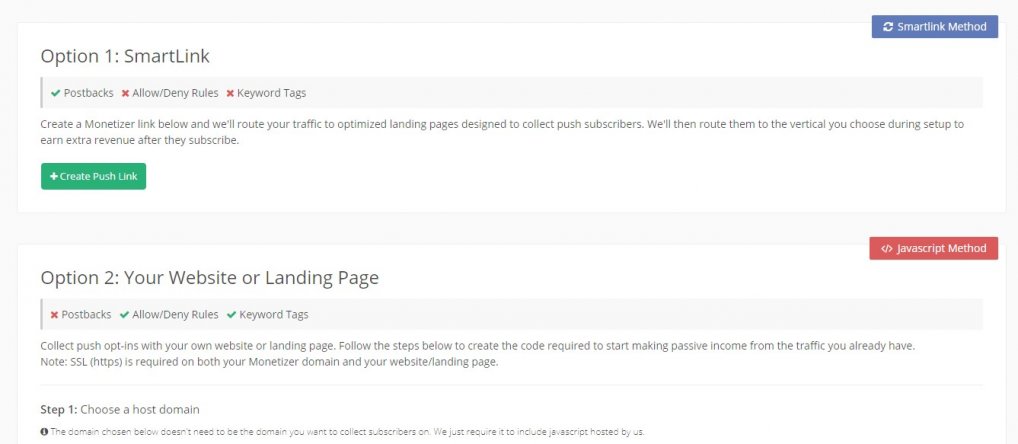
As you all know, Monetizer offers 2 ways you can collect push subscribers. One is direct linking to their landing page via SmartLink (Option 1) and the other option is for website owners or media buyers (where you add their JavaScript code to your landing page and collect subs that way).
You can see they don’t offer all options. I like Option 2 more, because I can tag each landing page and then check the stats in my Monetizer account under Tags.
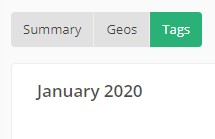
Since I like to test a lot, I came up with an idea to use those tags as campaign identifiers. So each campaign will use different tag. That way I can monitor how many subs I got from each campaign, and my long term value and revenue.
This will require some extra work on landing page where I’ll be collecting subs. You’ll also need to setup a different flow in your tracker.
I’ll be using “video playing” landing page for testing (I’ll attach it at the end of the post so you can use it to test).
Since you’ll be using Option 2 (hosting your own landing page) you’ll need a hosting account where you can host this lander.
You don’t need to setup any postback URL-s in your Monetizer account since you won’t be passing clickId to Monetizer. You’ll use your tracker clickId to manually post conversions to tracker when a visitor clicks Allow.
You’ll be able to check your revenue per campaign in Monetizer stats under Tags so you can always manually update campaign revenue in your tracker if you want to track profit and ROI.
That way every time someone subscribes, you’ll get a postback to your tracker.
Next… go to Push > Collect Subscribers page in Monetizer:
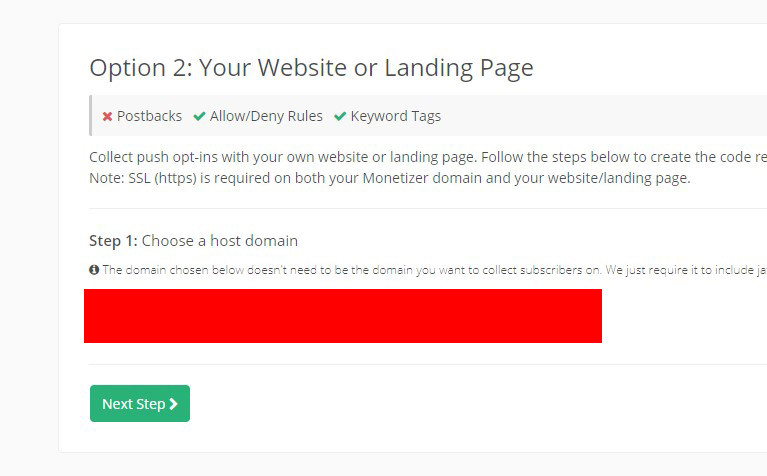
Select the domain from the dropdown list and click on Next Step >
Leave those 2 fields empty (we will handle this later in the landing page html) and click Next.
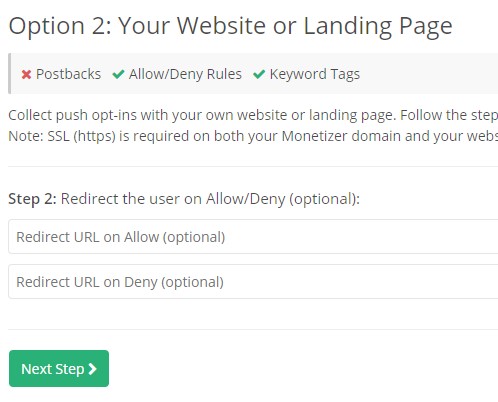
Now this is the step where you define you tag under which you’ll monitor your revenue in Monetizer account. Give it a simple name, something like this:
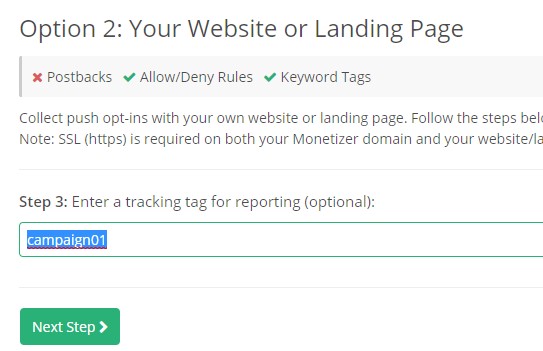
And hit Next.
Download the JS file and save it in the same folder where you landing page is on your computer.
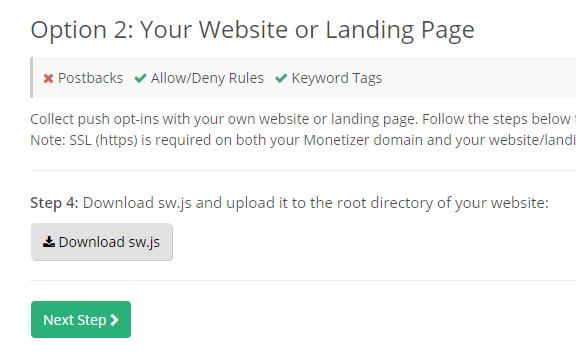
Don’t forget to also UPLOAD THIS sw.js file to the root folder of your website later! (I’ll remind you again )
)
In the last step, don’t forget to save the code somewhere (in the Notepad or something like that - you’ll need that code later).
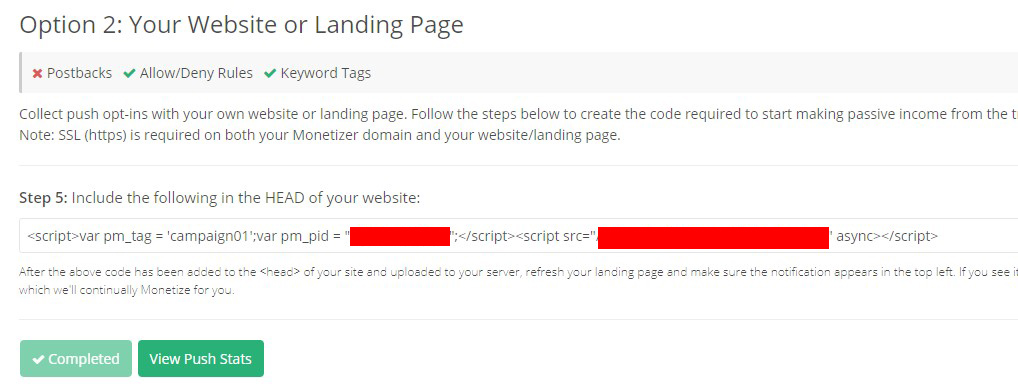
Once you got everything set up on Monetizer end, let’s work on the landing page
Make sure you have a SSL installed on your server, since your lander URL must be server from a secure HTTPS url!
Download the landing page (attached) and open the index.html file in your favorite text editor.
You’ll need to insert your URL-s in a few places, so let’s start:
URL 1:
<meta http-equiv="refresh" content="20; url=URL_SMARTLINK">
This is a fallback URL. User gets redirected to this URL after 20 seconds. Create a smartlink in Monetizer and paste it here instead of URL_SMARTLINK text.
Next..
URL 2:
var url_src = 'URL_POSTBACK' + getURLParameter('cid');
Go to your tracker and find the IMG postback URL. This guide will explain how it looks like in BeMob. Go to Settings > Tracking URLs in BeMob.
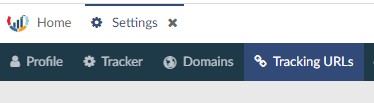
And then look for CONVERSION PIXELS section like this:
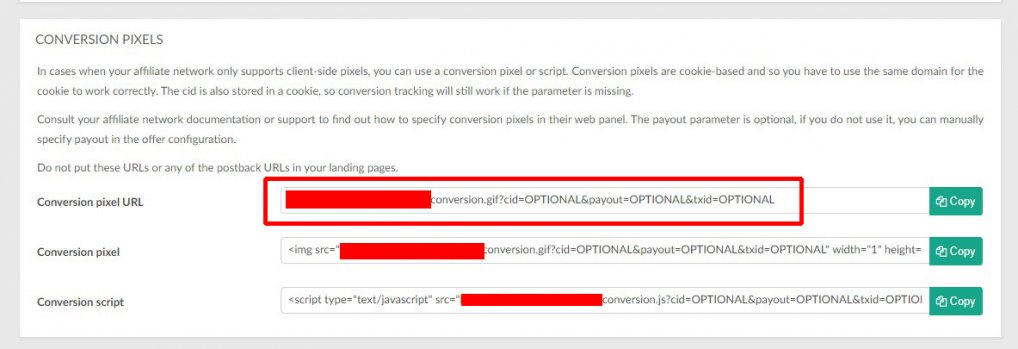
Copy the first URL (conversion pixel URL) in Notepad. You’ll need to remove some extra stuff from that URL before pasting it into lander.
So remove this part from the URL
“OPTIONAL&payout=OPTIONAL&txid=OPTIONAL”
You should have something like this now:
Take that cleaned URL and paste in in the place of URL_POSTBACK
So you get something like this
var url_src = 'https://ZZZZZ.bemobtrk.com/conversion.gif?cid=’ + getURLParameter('cid');
That should cover the postback stuff from lander to tracker.
URL 3:
Next.. in this code:
window.setTimeout(function(){ window.location.href = 'URL_SMARTLINK_ALLOW'; }, 1000);
Replace URL_SMARTLINK_ALLOW with your monetizer smartlink that you’ve created for URL 1 step a few minutes ago.
URL 4:
Find this: location.href = 'URL_DENY_SMARTLINK';
Replace 'URL_DENY_SMARTLINK with your monetizer smartlink that you’ve created for URL 1 step a few minutes ago.
TAG
Find this: var pm_tag = 'MONETIZER_TAG';
And replace 'MONETIZER_TAG' with the tag you got in javascript on the last step in Monetizer Collects Subcribers form (I’ve used campaign01 for example)
USER ID
Find this: var pm_pid = "YOUR_MONETIZER_USERID";
And replace YOUR_MONETIZER_USERID with your montizer user id you got in javascript on the last step in Monetizer Collects Subcribers form
MONETIZER JS CODE
Find this: <script src="YOUR_MONERIZER_JS_URL" async></script>
And replace YOUR_MONERIZER_JS_URL with the JS URL you got in javascript on the last step in Monetizer Collects Subcribers form
DO NOT:
First - upload the sw.js file you got from Monetizer to ROOT folder of your hosting account. So if you want to host your landing page on let’s say www.myvideolandingpage.com/push/index.html , you’ll need to upload the sw.js file to www.myvideolandingpage.com/sw.js. This should be simple, so I won’t go into details (just look for www or public_html folder on your FTP server).
Remember the folder where you uploaded your landing page, you’ll need the URL for the tracker.
This guide will show how to setup everything in BeMob. If you are using other trackers, you might need to do some modifications to your URL-s.
In BeMob, go to Offers tab.
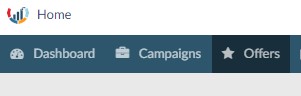
And then click NEW.
So.. while we were building a landing page, you’ll need to add your landing page URL as OFFER URL! Why? Because we want to get ClickId param from your tracker on video landing page so we can post back that ClickID back to tracker every time someone subscribes. We are “promoting” push collecting offer, and when someone clicks Allow, that is a conversion for us. So when it comes to tracker flow, we are direct linking.
Create a new offer like this:

Important thing here is to append your URL with:
?cid={clickId}
Otherwise the landing page won’t post conversions back to your tracker.
Once you got the offer in your tracker, it’s time to create a new campaign:
Go to Campaigns and click NEW in your tracker.
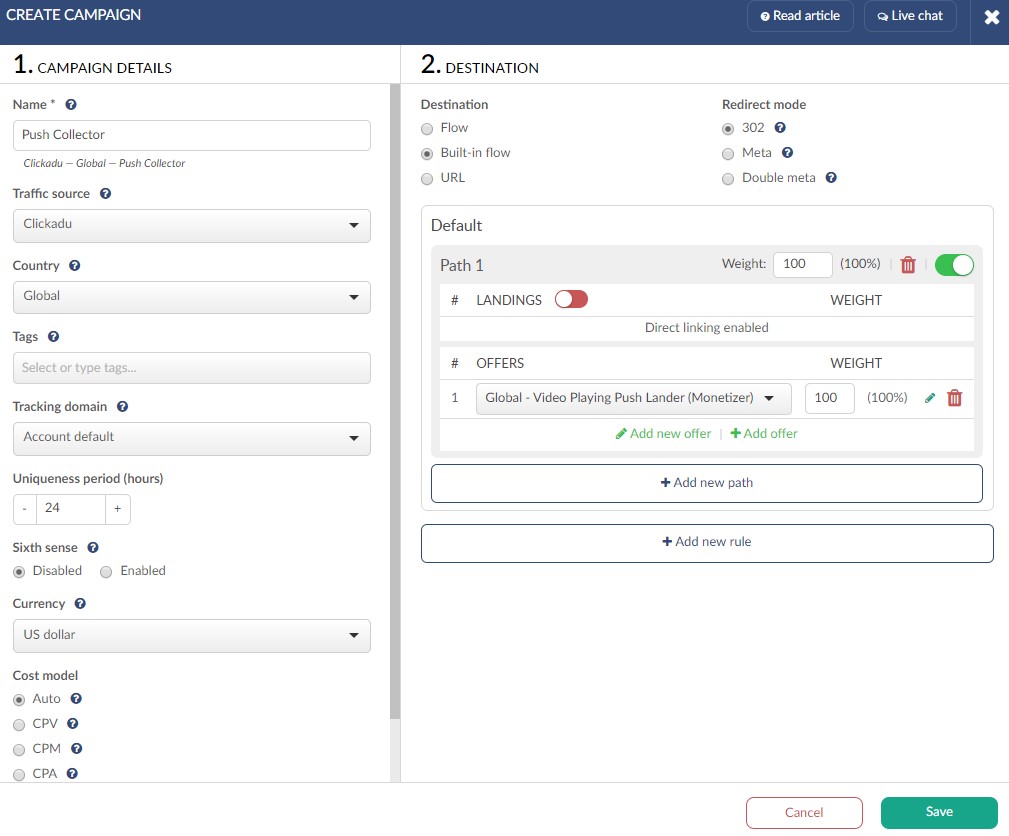
Select the traffic source you’ll be using. I’ve selected ClickAdu just as an example.
Once you start receiving traffic, you should see some conversion soon in your tracker. The number of conversions in you tracker should be similar to number in new subscribers column under TAGS report in Monetizer.
You’ll also be able to see conversions per ZONE (websiteID) in your tracker. If your cost per subscriber is too high (you decide how much you wanna spend per new sub) just blacklist that zone.
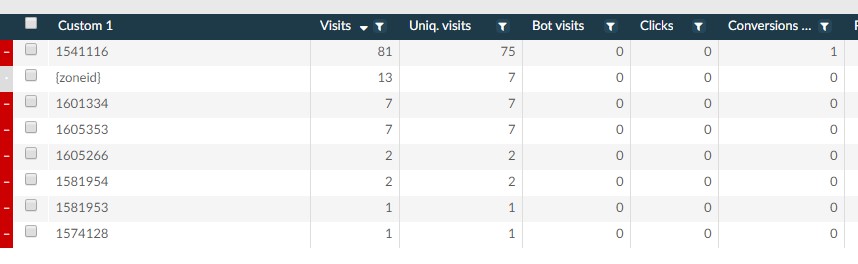
And stats for that campaign per TAG in your monetizer account:

I suggest you run a campaign for like 7 days, spend around $50 and see how much you earn from push only.
I’ll start a follow along tomorrow using this method.
You'll find the lander.zip attached.
What if you could track revenue and LTV (long term value) for each campaign?
Wanna learn? Keep reading…
As you all know, Monetizer offers 2 ways you can collect push subscribers. One is direct linking to their landing page via SmartLink (Option 1) and the other option is for website owners or media buyers (where you add their JavaScript code to your landing page and collect subs that way).
You can see they don’t offer all options. I like Option 2 more, because I can tag each landing page and then check the stats in my Monetizer account under Tags.
Since I like to test a lot, I came up with an idea to use those tags as campaign identifiers. So each campaign will use different tag. That way I can monitor how many subs I got from each campaign, and my long term value and revenue.
This will require some extra work on landing page where I’ll be collecting subs. You’ll also need to setup a different flow in your tracker.
I’ll be using “video playing” landing page for testing (I’ll attach it at the end of the post so you can use it to test).
Since you’ll be using Option 2 (hosting your own landing page) you’ll need a hosting account where you can host this lander.
You don’t need to setup any postback URL-s in your Monetizer account since you won’t be passing clickId to Monetizer. You’ll use your tracker clickId to manually post conversions to tracker when a visitor clicks Allow.
You’ll be able to check your revenue per campaign in Monetizer stats under Tags so you can always manually update campaign revenue in your tracker if you want to track profit and ROI.
That way every time someone subscribes, you’ll get a postback to your tracker.
Next… go to Push > Collect Subscribers page in Monetizer:
Select the domain from the dropdown list and click on Next Step >
Leave those 2 fields empty (we will handle this later in the landing page html) and click Next.
Now this is the step where you define you tag under which you’ll monitor your revenue in Monetizer account. Give it a simple name, something like this:
And hit Next.
Download the JS file and save it in the same folder where you landing page is on your computer.
Don’t forget to also UPLOAD THIS sw.js file to the root folder of your website later! (I’ll remind you again
In the last step, don’t forget to save the code somewhere (in the Notepad or something like that - you’ll need that code later).
Once you got everything set up on Monetizer end, let’s work on the landing page
Make sure you have a SSL installed on your server, since your lander URL must be server from a secure HTTPS url!
Download the landing page (attached) and open the index.html file in your favorite text editor.
You’ll need to insert your URL-s in a few places, so let’s start:
URL 1:
<meta http-equiv="refresh" content="20; url=URL_SMARTLINK">
This is a fallback URL. User gets redirected to this URL after 20 seconds. Create a smartlink in Monetizer and paste it here instead of URL_SMARTLINK text.
Next..
URL 2:
var url_src = 'URL_POSTBACK' + getURLParameter('cid');
Go to your tracker and find the IMG postback URL. This guide will explain how it looks like in BeMob. Go to Settings > Tracking URLs in BeMob.
And then look for CONVERSION PIXELS section like this:
Copy the first URL (conversion pixel URL) in Notepad. You’ll need to remove some extra stuff from that URL before pasting it into lander.
So remove this part from the URL
“OPTIONAL&payout=OPTIONAL&txid=OPTIONAL”
You should have something like this now:
Take that cleaned URL and paste in in the place of URL_POSTBACK
So you get something like this
var url_src = 'https://ZZZZZ.bemobtrk.com/conversion.gif?cid=’ + getURLParameter('cid');
That should cover the postback stuff from lander to tracker.
URL 3:
Next.. in this code:
window.setTimeout(function(){ window.location.href = 'URL_SMARTLINK_ALLOW'; }, 1000);
Replace URL_SMARTLINK_ALLOW with your monetizer smartlink that you’ve created for URL 1 step a few minutes ago.
URL 4:
Find this: location.href = 'URL_DENY_SMARTLINK';
Replace 'URL_DENY_SMARTLINK with your monetizer smartlink that you’ve created for URL 1 step a few minutes ago.
TAG
Find this: var pm_tag = 'MONETIZER_TAG';
And replace 'MONETIZER_TAG' with the tag you got in javascript on the last step in Monetizer Collects Subcribers form (I’ve used campaign01 for example)
USER ID
Find this: var pm_pid = "YOUR_MONETIZER_USERID";
And replace YOUR_MONETIZER_USERID with your montizer user id you got in javascript on the last step in Monetizer Collects Subcribers form
MONETIZER JS CODE
Find this: <script src="YOUR_MONERIZER_JS_URL" async></script>
And replace YOUR_MONERIZER_JS_URL with the JS URL you got in javascript on the last step in Monetizer Collects Subcribers form
DO NOT:
- Delete the quote marks around the URLs
- Leave spaces in URL like conversion.gif?cid= ’ etc
First - upload the sw.js file you got from Monetizer to ROOT folder of your hosting account. So if you want to host your landing page on let’s say www.myvideolandingpage.com/push/index.html , you’ll need to upload the sw.js file to www.myvideolandingpage.com/sw.js. This should be simple, so I won’t go into details (just look for www or public_html folder on your FTP server).
Remember the folder where you uploaded your landing page, you’ll need the URL for the tracker.
This guide will show how to setup everything in BeMob. If you are using other trackers, you might need to do some modifications to your URL-s.
In BeMob, go to Offers tab.
And then click NEW.
So.. while we were building a landing page, you’ll need to add your landing page URL as OFFER URL! Why? Because we want to get ClickId param from your tracker on video landing page so we can post back that ClickID back to tracker every time someone subscribes. We are “promoting” push collecting offer, and when someone clicks Allow, that is a conversion for us. So when it comes to tracker flow, we are direct linking.
Create a new offer like this:
Important thing here is to append your URL with:
?cid={clickId}
Otherwise the landing page won’t post conversions back to your tracker.
Once you got the offer in your tracker, it’s time to create a new campaign:
Go to Campaigns and click NEW in your tracker.
Select the traffic source you’ll be using. I’ve selected ClickAdu just as an example.
Once you start receiving traffic, you should see some conversion soon in your tracker. The number of conversions in you tracker should be similar to number in new subscribers column under TAGS report in Monetizer.
You’ll also be able to see conversions per ZONE (websiteID) in your tracker. If your cost per subscriber is too high (you decide how much you wanna spend per new sub) just blacklist that zone.
And stats for that campaign per TAG in your monetizer account:
I suggest you run a campaign for like 7 days, spend around $50 and see how much you earn from push only.
I’ll start a follow along tomorrow using this method.
You'll find the lander.zip attached.
Attachments
Last edited: