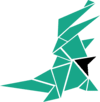- Joined
- Apr 17, 2018
- Messages
- 24,607
In this guide you will learn how you can direct link an offer from PeerFly affiliate network with MegaPush without using a 3rd party tracker 
I also do not expect this campaign to be successful right away. My goal for the guide it is to show you how you can setup and optimize a MegaPush campaign
Pros and Cons of not using a tracker (and why it works with MegaPush)
I decided to make a guide on how to run a MegaPush campaign without a tracker because I've found that with MegaPush, there really isn't much you need to optimize besides the feed, which we will cover below and which can be done without a 3rd party tracker like BeMob or RedTrack.
Pros of a tracker

Selecting an offer
For this guide, I am assuming you have both a PeerFly publisher account and a MegaPush advertiser account. If not, you will need those first.
Selecting an offer to run with your campaign is a big decision. It requires research. When selecting an offer, here are a few things you should consider:
The offer I decided to try is one I've already tried on another source before. It's a Taco Bell gift card offer. I found it while looking through this offer search.
The payout on this offer is low, but I really like the landing page and I think it may convert well with a good ad:
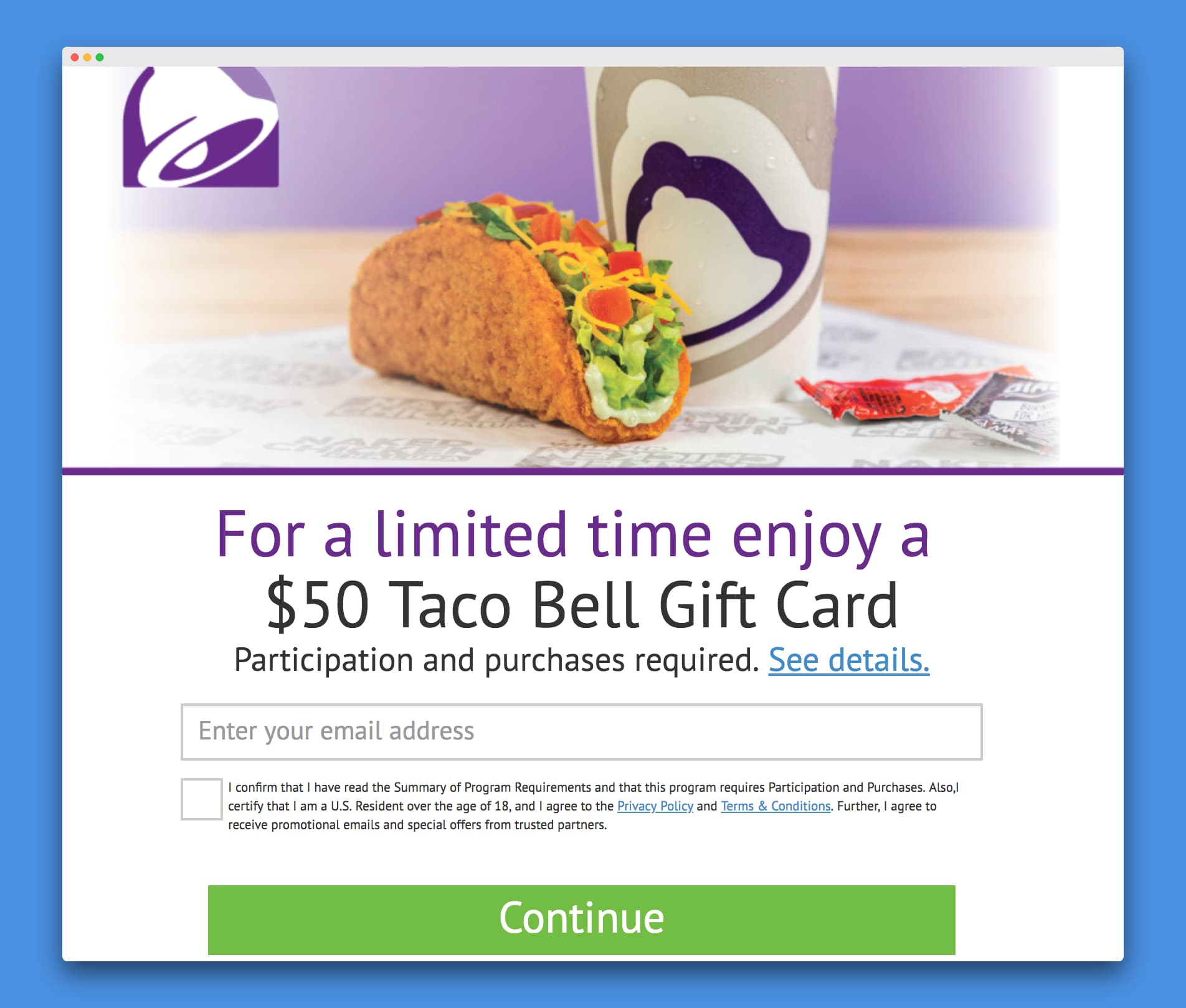
Okay, now that I have picked my offer, it's time to setup my campaign.
Creating a MegaPush campaign is really easy and it's even easier when you're just direct linking. I always open up all the pages I'll need in separate tabs so I can easily create the campaign without interruption. Open the following pages in tabs in your browser:
Campaign Name
I just use the name of the offer. In this case, I am going to use Taco Bell Gift Card.
Campaign Link
We will come back to this below. Go to the next option.
Title
The title of your ad is the headline. It should be something that is going to help presell the user on your offer. You have very little text to work with in a push notification ad. You need to make it count. With offers like the gift card one I am promoting, you need to be careful the words you use. You can't use the word free. I've found it's best to use the words from the landing page.
$50 Taco Bell Gift Card
I used the title above.
Message
The message is a line of text right below your headline. It's a little longer than the headline so it gives you a little extra space to get the user interested in your offer. Here is the message I used:
OMG! Limited Time Offer
I like to use emoji in my ad copy
Image
The image for your ad is the biggest part of the push notification. I am going to use parts of the landing page graphic for both the image and the icon. Here is the image I used:
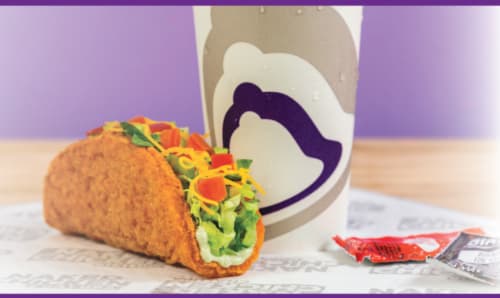
That should grab the users attention and they know what I'm "pushing" on them.
Icon
The icon shows at the top left of the ad. It only makes sense with this ad to use the Taco Bell logo image from the landing page:

As I said, I prefer to use graphics from the landing page. A better image would likely have text on it, but for this example I am just going to use the taco picture.
Country
Each campaign on MegaPush has it's own country. As I mentioned, this offer is for the United States so I'll select that. You should select one of the offer's Allowed Countries you are using.
CPC
One you select your country, MegaPush will give you CPC recommendations. I like to try to bid at the higher end of their recommendations. There must not be many advertisers targeting the US tonight because the top bid is only 3.04 ($0.034) so I will use that.
Device
Device would be the only other things I may change. For this campaign, I am going to target both desktop and mobile because the offer is fine for both.
Click More options and set your budget. It's likely MegaPush will go over any small budget you set. They send out the push notifications and then you are charged when those notifications are clicked. It doesn't matter if you pause the campaign or if you are already over your budget. If your ad is clicked, you are charged. A budget of at least $30 is recommended for pretty much any campaign. Typically, I recommend a budget of 3-5x the payout, but for MegaPush, I typically set a budget of $25 to start at a minimum since they're going to spend about that much at least anyway.
Alright, everything is set except our link. Let's create that.
Link
Your link is easy to setup since we aren't using a tracker, but it's important you don't mess it up. We are going to add 2 SubIDs to our PeerFly link:
s1={feedid}
s2={clickid}
MegaPush will automatically track our ROI for us if we pass them the clickid and setup their postback (which we will next). We want to pass the feedid into s1 of our link so that we can run reports on PeerFly and optimize for our best performing Feeds.
Add {feedid} to the first box of your Affiliate link on the PeerFly offer page and {clickid} into the second box. Your link will look something like this:
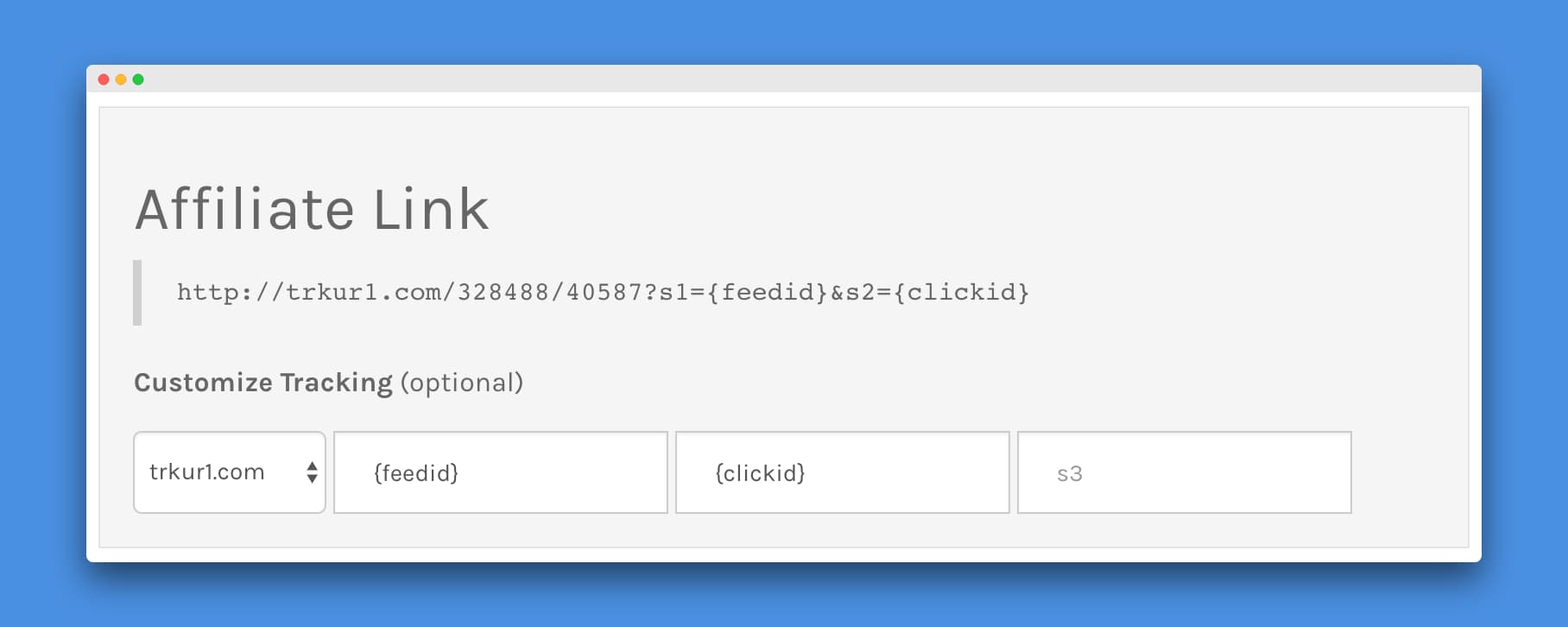
Copy and paste the entire affiliate link into the Link box on MegaPush. A custom tracking domain is not required and you do not need anything in the s3 box.
Here is my MegaPush campaign creation page with all the options above entered:
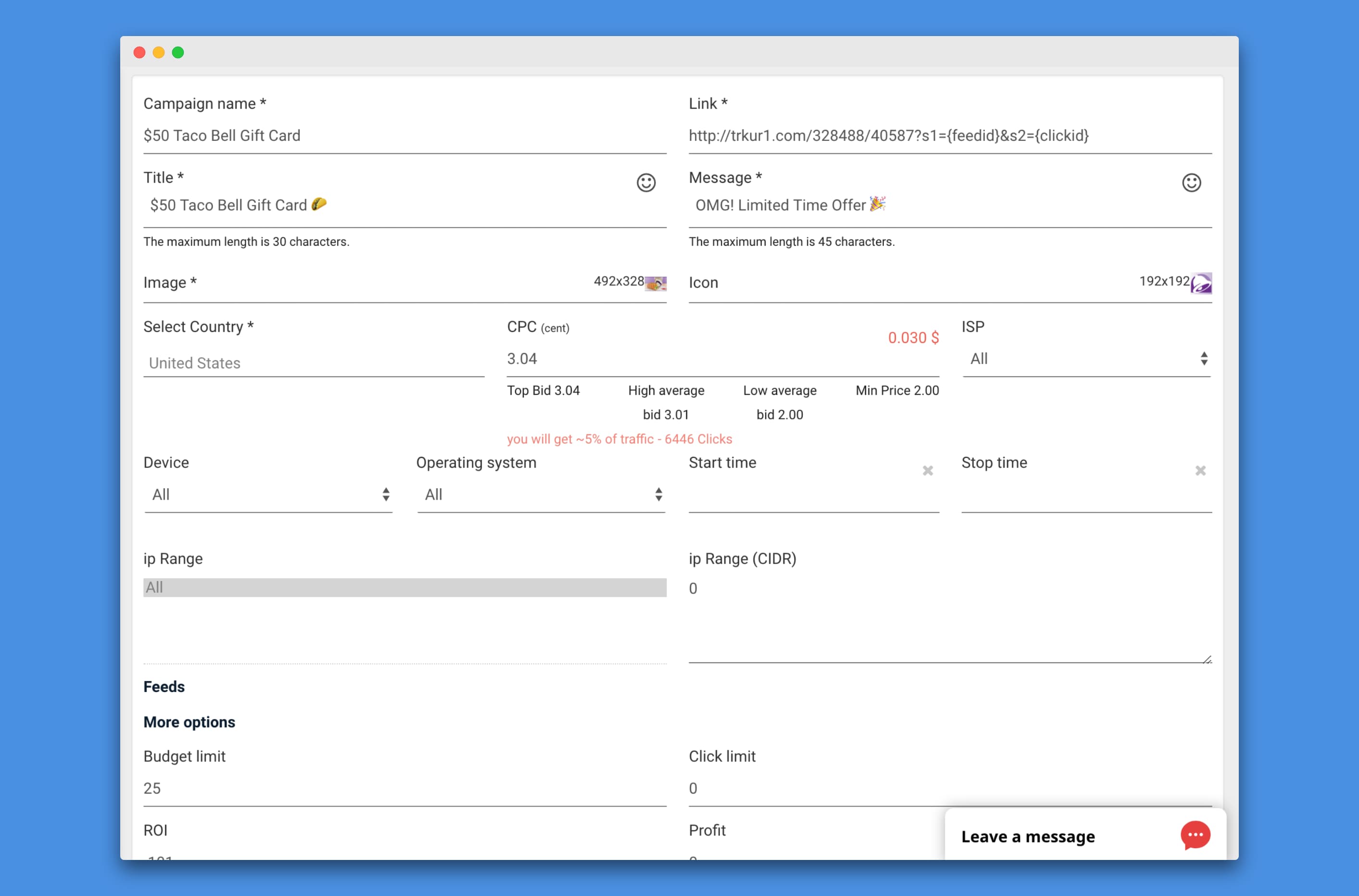
You can preview what your push notification ad will look like by clicking the PREVIEW button next to the create button. I always click this just to get a feel for what my ad is going to look like and decide if there is anything I want to change. Mine looks great
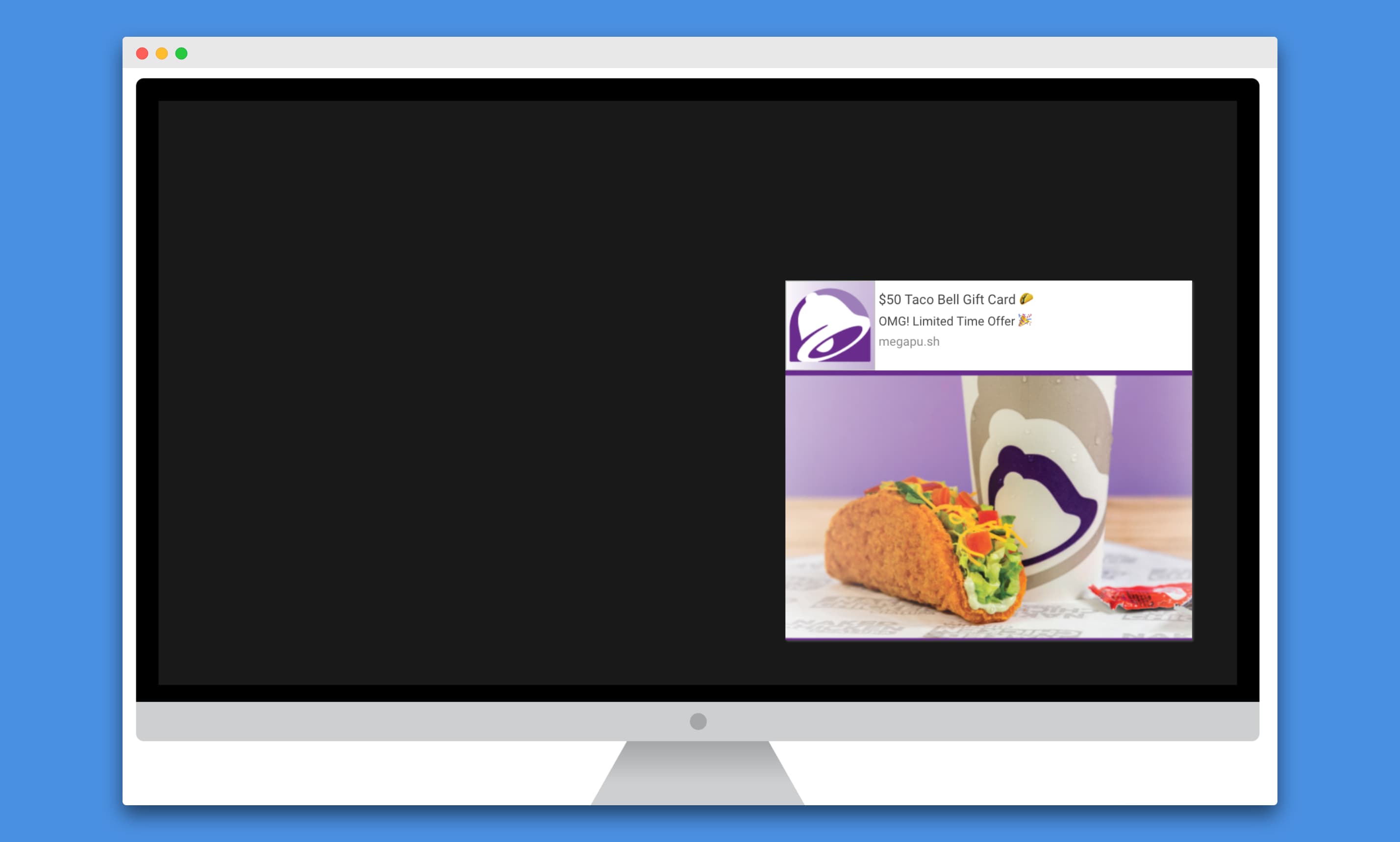
Click CREATE to create your campaign and it will go into moderation. MegaPush usually approves all new campaigns within about 30 minutes. Before they approve it, let's get your postback setup.
We need to setup the MegaPush postback so they can track our conversions and show us our ROI.
We have 2 options for setting up the MegaPush postback:
If you are planning to run only MegaPush campaigns direct linking the way I've outlined above, then you can set the MegaPush postback as your Global Postback. The postback we enter is the same either way, but where you put it changes depending on which option you want to use.
For Global Postback, add the postback URL I am going to show here: https://peerfly.com/pubs/postback.php
For Specific Postback, add the postback URL I am about to show to the offer you are setting up the campaign for by clicking the green Tools menu at the top right of the offer page on PeerFly and click on the Setup Postback option.
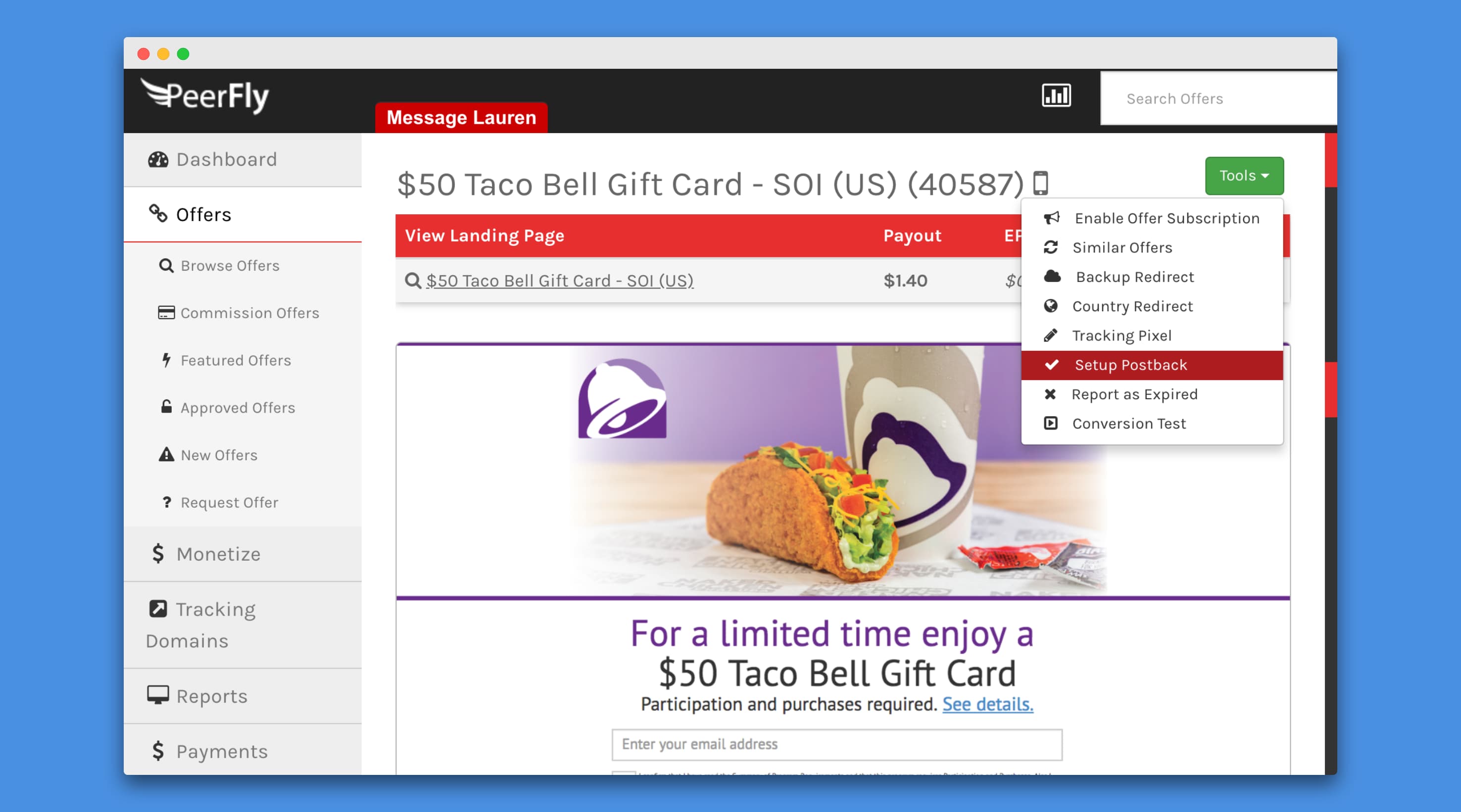
The MegaPush postback we are going to use because of how we setup our Link above will be:
https://megapu.sh/pb?cid=%subid2%&p=%commission%&f=%subid1%
Copy and paste that link into the postback box (works on both global and specific) and you're all set. MegaPush will now track your conversions and you can keep track of your stats right within your MegaPush account.
Redirecting traffic from not allowed countries
One issue many members have noticed with MegaPush is that you will sometimes get traffic from countries besides the ones you are bidding on. For example, this campaign is specifically for traffic from the United States, which I specified when setting up the campaign. However, it is likely I will see some clicks from other countries.
There does not seem to be a set answer on why this is happening with MegaPush, but it does happen. The good news is, there is a way you can still try to monetize that traffic with PeerFly.
What I recommend you do is setup a country redirect so all traffic from outside of what the offer allows is sent to the PeerFly Smartest Link. It's really easy to do and while you may not get many conversions from this traffic, any is better than none
First, go to the Smartest Link offer page on PeerFly: https://peerfly.com/pubs/offers/offer.php?id=37482
We want to pass the Feed we're passing into our original affiliate link into this redirect as well so we can see what feeds are causing most of the redirects (which we may end up wanting to pause if we're not getting regular conversions on them). To do that, copy and paste %SUBID1% (it must be in capital letters like that) into the s1 box under your Affiliate Link for the Smartest Link offer.
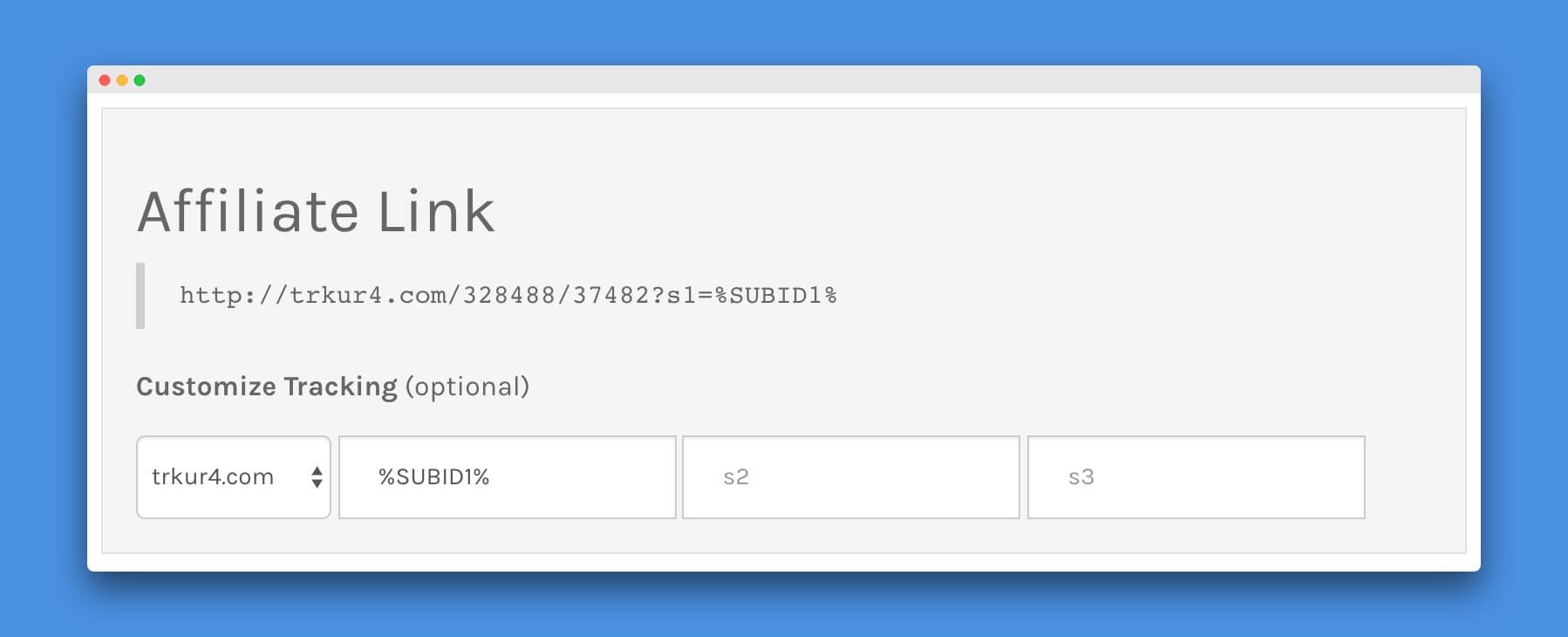
Copy that Affiliate Link and open up the offer page for the offer you are running on MegaPush. Click on the green Tools menu and select the Country Redirect option.

The All Countries (minus what's allowed) option in the Choose Countries list should be selected by default. That's the one we want. Paste your affiliate link for Smartest Link that you still have copied into the Country Redirect URL box.

As you can see, my link ends with %SUBID1% because that's what we pasted into the s1 box on the offer page before we copied our link. If your link does not end with that, redo this entire section
Click Submit and now PeerFly will automatically redirect the traffic from countries that are not allowed on your offer to your Smartest Link. Because we passed the SUBID1 into that link, you will also be able to see which feeds are sending that redirected traffic in your PeerFly Reports just like you will be able to see when you're optimizing your campaigns, which is what comes next.
Once you have some traffic (you've spend some money on your MegaPush campaign), optimizing your campaign based on the Feed data in your PeerFly Reports is pretty easy. This campaign did not do well, but I do have a few conversions.
To see the Feeds with clicks and conversions on PeerFly, go to your Reports page and check the s1 box. The s1 SubID is where we passed the feed variable when creating our link.
Hopefully your report has more conversions than mine, but here is the data

As you can see, each Feed is showing with the clicks/conversions. I had 2 conversions on the main MegaPush feed (called feed in the reports).
Typically, my goal is to get a conversion before spending more than 3x the payout. As I mentioned earlier, MegaPush will sometimes spend more than what you have your budget set at. So, staying within 3x the payout is not always possible. Once I see some conversions, I will try to collect more data and optimize based on the feeds I am getting traffic from. Some feeds will perform better than others. Your goal is to get your EPC (earnings per click) higher than the CPC on your MegaPush campaign.
I do not really have enough data here to optimize this campaign yet because I haven't spent enough money on it, but to show an example, let's say I want to stop receiving traffic from feed14.
To pause a feed, open your MegaPush Campaigns page and click the edit button for your campaign. MegaPush allows you to do either a Partial update or a Full update. A Full update requires your campaign go back to moderation. To update our selected feeds, we can do a Partial update.
Simply check the box for the feed you want to remove. Here is my screen after clicking to stop traffic from feed14.
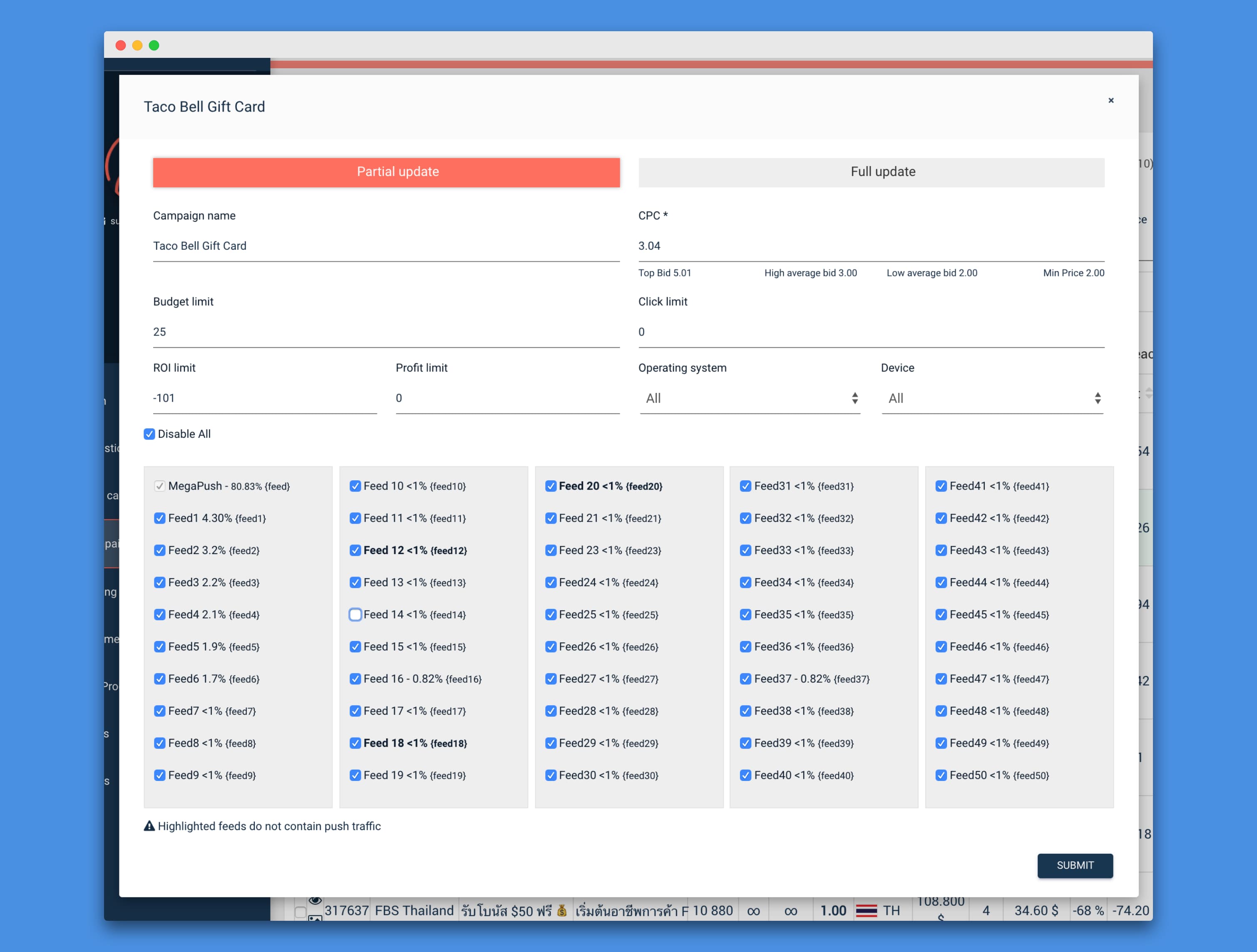
You can see I just unchecked Feed 14. You can increase your budget here as well. If I wanted to spend another $25 on this campaign, I would just set my Budget limit to 50.
That's really all there is to optimizing your MegaPush campaign
MegaPush Guide Outline
- Pros and Cons of not using a tracker (and why it works with MegaPush)
- Selecting an offer
- Creating your MegaPush campaign
- Setting up the MegaPush postback
- Redirecting traffic from not allowed countries
- Optimizing without a tracker (will be added once we have traffic/stats for this example campaign)
I also do not expect this campaign to be successful right away. My goal for the guide it is to show you how you can setup and optimize a MegaPush campaign
Pros and Cons of not using a tracker (and why it works with MegaPush)
I decided to make a guide on how to run a MegaPush campaign without a tracker because I've found that with MegaPush, there really isn't much you need to optimize besides the feed, which we will cover below and which can be done without a 3rd party tracker like BeMob or RedTrack.
Pros of a tracker
- More data available
- Easy to switch out your links
- Extra hops between tracking link and final landing page
- Technical challenges
Selecting an offer
For this guide, I am assuming you have both a PeerFly publisher account and a MegaPush advertiser account. If not, you will need those first.
Selecting an offer to run with your campaign is a big decision. It requires research. When selecting an offer, here are a few things you should consider:
- The offer needs to allow banners and not restrict push notification traffic.
- The audience on MegaPush is primarily male.
- Finance, gambling, sweeps, and dating will convert. Ecommerce and commission offers also can perform well.
- You will likely not pick a winner on your first try.
The offer I decided to try is one I've already tried on another source before. It's a Taco Bell gift card offer. I found it while looking through this offer search.
The payout on this offer is low, but I really like the landing page and I think it may convert well with a good ad:
Okay, now that I have picked my offer, it's time to setup my campaign.
Creating your MegaPush campaign
Creating a MegaPush campaign is really easy and it's even easier when you're just direct linking. I always open up all the pages I'll need in separate tabs so I can easily create the campaign without interruption. Open the following pages in tabs in your browser:
- The offer page for whatever offer you are going to promote from PeerFly. For me, it's: https://peerfly.com/pubs/offers/offer.php?id=40587
- The landing page for the offer (click the Preview Landing Page link or go to your affiliate link. You may need to use a VPN or proxy.
- The New Campaign page on MegaPush (https://megapu.sh/?a=newCamp).
Campaign Name
I just use the name of the offer. In this case, I am going to use Taco Bell Gift Card.
Campaign Link
We will come back to this below. Go to the next option.
Title
The title of your ad is the headline. It should be something that is going to help presell the user on your offer. You have very little text to work with in a push notification ad. You need to make it count. With offers like the gift card one I am promoting, you need to be careful the words you use. You can't use the word free. I've found it's best to use the words from the landing page.
$50 Taco Bell Gift Card
I used the title above.
Message
The message is a line of text right below your headline. It's a little longer than the headline so it gives you a little extra space to get the user interested in your offer. Here is the message I used:
OMG! Limited Time Offer
I like to use emoji in my ad copy
Image
The image for your ad is the biggest part of the push notification. I am going to use parts of the landing page graphic for both the image and the icon. Here is the image I used:
That should grab the users attention and they know what I'm "pushing" on them.
Icon
The icon shows at the top left of the ad. It only makes sense with this ad to use the Taco Bell logo image from the landing page:
As I said, I prefer to use graphics from the landing page. A better image would likely have text on it, but for this example I am just going to use the taco picture.
Country
Each campaign on MegaPush has it's own country. As I mentioned, this offer is for the United States so I'll select that. You should select one of the offer's Allowed Countries you are using.
CPC
One you select your country, MegaPush will give you CPC recommendations. I like to try to bid at the higher end of their recommendations. There must not be many advertisers targeting the US tonight because the top bid is only 3.04 ($0.034) so I will use that.
Device
Device would be the only other things I may change. For this campaign, I am going to target both desktop and mobile because the offer is fine for both.
Click More options and set your budget. It's likely MegaPush will go over any small budget you set. They send out the push notifications and then you are charged when those notifications are clicked. It doesn't matter if you pause the campaign or if you are already over your budget. If your ad is clicked, you are charged. A budget of at least $30 is recommended for pretty much any campaign. Typically, I recommend a budget of 3-5x the payout, but for MegaPush, I typically set a budget of $25 to start at a minimum since they're going to spend about that much at least anyway.
Alright, everything is set except our link. Let's create that.
Link
Your link is easy to setup since we aren't using a tracker, but it's important you don't mess it up. We are going to add 2 SubIDs to our PeerFly link:
s1={feedid}
s2={clickid}
MegaPush will automatically track our ROI for us if we pass them the clickid and setup their postback (which we will next). We want to pass the feedid into s1 of our link so that we can run reports on PeerFly and optimize for our best performing Feeds.
Add {feedid} to the first box of your Affiliate link on the PeerFly offer page and {clickid} into the second box. Your link will look something like this:
Copy and paste the entire affiliate link into the Link box on MegaPush. A custom tracking domain is not required and you do not need anything in the s3 box.
Here is my MegaPush campaign creation page with all the options above entered:
You can preview what your push notification ad will look like by clicking the PREVIEW button next to the create button. I always click this just to get a feel for what my ad is going to look like and decide if there is anything I want to change. Mine looks great
Click CREATE to create your campaign and it will go into moderation. MegaPush usually approves all new campaigns within about 30 minutes. Before they approve it, let's get your postback setup.
We need to setup the MegaPush postback so they can track our conversions and show us our ROI.
Setting up the MegaPush postback
We have 2 options for setting up the MegaPush postback:
- Global Postback
- Specific Postback
If you are planning to run only MegaPush campaigns direct linking the way I've outlined above, then you can set the MegaPush postback as your Global Postback. The postback we enter is the same either way, but where you put it changes depending on which option you want to use.
For Global Postback, add the postback URL I am going to show here: https://peerfly.com/pubs/postback.php
For Specific Postback, add the postback URL I am about to show to the offer you are setting up the campaign for by clicking the green Tools menu at the top right of the offer page on PeerFly and click on the Setup Postback option.
The MegaPush postback we are going to use because of how we setup our Link above will be:
https://megapu.sh/pb?cid=%subid2%&p=%commission%&f=%subid1%
Copy and paste that link into the postback box (works on both global and specific) and you're all set. MegaPush will now track your conversions and you can keep track of your stats right within your MegaPush account.
Redirecting traffic from not allowed countries
One issue many members have noticed with MegaPush is that you will sometimes get traffic from countries besides the ones you are bidding on. For example, this campaign is specifically for traffic from the United States, which I specified when setting up the campaign. However, it is likely I will see some clicks from other countries.
There does not seem to be a set answer on why this is happening with MegaPush, but it does happen. The good news is, there is a way you can still try to monetize that traffic with PeerFly.
What I recommend you do is setup a country redirect so all traffic from outside of what the offer allows is sent to the PeerFly Smartest Link. It's really easy to do and while you may not get many conversions from this traffic, any is better than none
First, go to the Smartest Link offer page on PeerFly: https://peerfly.com/pubs/offers/offer.php?id=37482
We want to pass the Feed we're passing into our original affiliate link into this redirect as well so we can see what feeds are causing most of the redirects (which we may end up wanting to pause if we're not getting regular conversions on them). To do that, copy and paste %SUBID1% (it must be in capital letters like that) into the s1 box under your Affiliate Link for the Smartest Link offer.
Copy that Affiliate Link and open up the offer page for the offer you are running on MegaPush. Click on the green Tools menu and select the Country Redirect option.
The All Countries (minus what's allowed) option in the Choose Countries list should be selected by default. That's the one we want. Paste your affiliate link for Smartest Link that you still have copied into the Country Redirect URL box.
As you can see, my link ends with %SUBID1% because that's what we pasted into the s1 box on the offer page before we copied our link. If your link does not end with that, redo this entire section
Click Submit and now PeerFly will automatically redirect the traffic from countries that are not allowed on your offer to your Smartest Link. Because we passed the SUBID1 into that link, you will also be able to see which feeds are sending that redirected traffic in your PeerFly Reports just like you will be able to see when you're optimizing your campaigns, which is what comes next.
Optimizing without a tracker
Once you have some traffic (you've spend some money on your MegaPush campaign), optimizing your campaign based on the Feed data in your PeerFly Reports is pretty easy. This campaign did not do well, but I do have a few conversions.
To see the Feeds with clicks and conversions on PeerFly, go to your Reports page and check the s1 box. The s1 SubID is where we passed the feed variable when creating our link.
Hopefully your report has more conversions than mine, but here is the data
As you can see, each Feed is showing with the clicks/conversions. I had 2 conversions on the main MegaPush feed (called feed in the reports).
Typically, my goal is to get a conversion before spending more than 3x the payout. As I mentioned earlier, MegaPush will sometimes spend more than what you have your budget set at. So, staying within 3x the payout is not always possible. Once I see some conversions, I will try to collect more data and optimize based on the feeds I am getting traffic from. Some feeds will perform better than others. Your goal is to get your EPC (earnings per click) higher than the CPC on your MegaPush campaign.
I do not really have enough data here to optimize this campaign yet because I haven't spent enough money on it, but to show an example, let's say I want to stop receiving traffic from feed14.
To pause a feed, open your MegaPush Campaigns page and click the edit button for your campaign. MegaPush allows you to do either a Partial update or a Full update. A Full update requires your campaign go back to moderation. To update our selected feeds, we can do a Partial update.
Simply check the box for the feed you want to remove. Here is my screen after clicking to stop traffic from feed14.
You can see I just unchecked Feed 14. You can increase your budget here as well. If I wanted to spend another $25 on this campaign, I would just set my Budget limit to 50.
That's really all there is to optimizing your MegaPush campaign
Last edited: