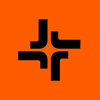Offerwall
In this section, I’ll also show you how to create an offer tracking link that you can add to your
tracker.
At the time of writing this post, there were
38 active offers available in the Offerwall.
Before applying to an offer, you should add some
Traffic sources to your
CIPIAI dashboard.
To do that, go to the
Traffic Sources page under the Offerwall section in the left-hand menu.
Click the “
Create Traffic Source” button.
You’ll see a form that looks like this:
Here’s what you need to do:
- Enter the name of your traffic source
- Select the traffic type from the dropdown menu
- Click the Create button
Once done, your
traffic source will be added and ready for use.
Applying for an offer
Let’s go through the process of applying for an offer.
Start by opening the
Offerwall page and selecting the offer you’d like to promote by clicking the Choose button.
On the next page, you’ll see more details about the offer.
In the top left corner, you’ll find the offer image, name, and internal CIPIAI ID. You can apply by clicking the Choose offer button, but before that, it’s worth checking all the information on the page.
The allowed countries for promotion are listed just under the title. For example, one offer might only accept traffic from the US, with a payout of $2 and a conversion type of CPI (Cost per Install), meaning you’re paid once a visitor installs the app. Fresh offers are marked with a “FRESH” badge. Scrolling down, you’ll see more details about targeting options and the offer description.
In the Targets section, you’ll find:
- The vertical (e.g., VPN, Mobile Apps)
- Accepted platforms (e.g., only mobile devices)
- Allowed OS types (e.g., iOS only)
- Conversion type (e.g., CPI – conversion fires when an app is installed)
The Description section is especially important. It often includes:
- Preview - usually contains the link to Play store (for Android apps) or App Store (for iOS apps). This way you can learn more about the offer you plan to promote. While most affiliate networks hide the offer URL (for some reason), with CIPIAI you can see which offers you are promoting.
- CPI - in the 2nd row, you’ll usually see the conversion type
- Geo - shows the countries from which the traffic is accepted
- OS Types - something that isn’t mentioned in the table above in the Targets parts of the page. Read this carefully because if this says for example “iOS 16+” , that means you should only send iOS traffic from versions 16 and above. Everything below this version will not be accepted, and you’ll be paying for traffic that doesn’t match the offer restrictions.
- Hard KPI - you’ll see some key performance indicators here, ie:
- install2sub 7 % - which means the offer owner expects that at LEAST 7% of the your visitors that install the application subscribe for a paid plan (or trial)
- sub2refund 7 % - mean that the offer owner expects LESS than 7% of subscribed users to ask for a refund.
- Conversions made in the current month are on hold until the first dates of the next month - if you were wondering how long the conversions will be on HOLD status, here is your info.
- Restrictions: word "free", celebrities, motivated, incent - info about what methods you are NOT ALLOWED to use to promote this offer.
- Cap: 50 conversions daily - info about the daily cap. You might get a higher cap if the traffic you are sending is of good quality (according by the KPI-s).
Next, check the Traffic Types section to confirm your traffic method is allowed. If unsure, contact your account manager.
With most offers, you’ll see similar info. Usually, most traffic types are allowed. If you don’t know if your traffic type is allowed - I suggest you reach out to your account manager, and ask them.
The Landings section shows available pre-landing pages (prelanders) and direct links.
Usually, this is the part of the form where all available (pre)landing pages are available. Maybe this offer isn’t the best example, so I’ll show another one:
As you can see, some offers come with only direct link option (to Play Store or App Store) while other offers might have direct link option and also a few prelanders available.
If you plan to use your own landing page (before the offer), then select Direct Link from the Landings section. In case you’d like to use the landing page, but you don’t have one, you can try with the prelanding pages CIPIAI prepared for the offer. You can click on the image near the prelander name and you’ll see a preview in the popup:
If you mark all landings in this section:
Then the tracking link you’ll get in the next step will rotate between those landing pages. (so you can compare the performance of direct link vs prelander)
Those prelanding pages that some
affiliate networks offer can often end up being hosted on domains that are flagged (or about to get) - so keep an eye on those tracking domains or just create your own landing page and host it on your server with your clean domain.
Free Landing Pages
Looking for some free landing pages? Check out these threads:
In case you are looking for a free hosting solution, I suggest you read this guide:

afflift.com
I also wrote a guide on how to boost your landing page conversion rate:
https://afflift.com/f/threads/15-ha...ersion-rate-free-landing-pages-included.14494
OK - now that we got that covered, let’s apply for an offer. I’ll go back to my previous offer where I only had the direct link option available in the Landings section:
I’ve selected that landing page (direct link to App Store in this case) and clicked on the Choose offer button.
In this step you’ll need to select the traffic source you plan to use to promote this offer. If the traffic source isn’t on this list - you can create it from this page.
Once you select the traffic source, click on the Choose button to continue.
And now - the FLOW.
Flow is a tracking link that can either be a direct link to the offer or include prelanders. In my case, I’ve only selected the direct link to the App Store here, so my FLOW will not rotate anything here - the direct link to offer will always be used.
You’ll need to enter the name for the Flow (for later use) and also pick the Postback URL (which you’ve hopefully added before). Once you are done, hit the Submit for moderation button.
No worries if you’re new or haven’t figured out the postback setup yet, we’ll go over that in a separate post soon!
And now you have to wait for your flow to be approved. Once approved, you’ll be able to grab the tracking link and add it to your tracker as the Offer URL.
You should get an email notification once your flow is approved. My flow was actually approved in less than 5 minutes.
Click on the Copy flow link button to grab the offer link. You’ll need it later.
Adding Offers to BeMob Tracker
Now that we’ve learned how to apply for an offer, set up a working postback, and add CIPIAI to
BeMob as an affiliate network, it’s time to learn how to add CIPIAI offers to the
@BeMob tracker.
Open your
BeMob dashboard, select Offers from the main menu, and click on the + New button.
You’ll see a popup similar to this one:
Enter the offer name (
something that’s easy to remember), select CIPIAI (2) as the affiliate network, and paste the Flow URL into the URL field (3). You’ll notice we don’t have to add the tracking parameter to the offer URL because BeMob already does that for us (4). So everything is fine here — you can hit the Save button now.
And that’s it — you have successfully added your first CIPIAI offer to the BeMob tracker.
Adding Offers to Skro Tracker
Next, it’s time to learn how to add CIPIAI offers to the
@Skro tracker.
Log in to your
Skro tracker dashboard, select
Offers from the left menu, and click on the + Create button.
You’ll see a popup similar to this one:
Sadly, there isn’t an option in
Skro to automatically append the click ID parameter to the offer URL. But it’s not a big deal — we’ll just add it manually. Let’s go from the top:
- Select Public from Workspace
- Give your offer a name
- Paste the Flow URL into the Offer URL field and add ?click_id={clickId} at the end of the URL (your URL might looks something like this: https;//www.trackingdomain.top/f/b95n9794-8g67-46a1-12dr-t5gdre456b?click_id={clickId} )
- Select CIPIAI as your affiliate network
- And click on the Save & Close button once you are done
And there you have it — the CIPIAI offer has been added to Skro.
Adding Offers to MaxConv Tracker
The last tracker I’ll explain here is the
@MaxConv tracker. Let’s see how we can add CIPIAI offers there.
Log in to your
MaxConv account and open the
Offers page. Click on the + Create button.
You’ll see a popup similar to this one:
Give your offer a name, select CIPIAI as the affiliate network, and paste the Flow URL into the URL field (3). As you can see,
MaxConv will append your offer URL with click_id={mc_click_id}, which means we don’t have to add tracking tokens manually.
Everything is good here, so you can click on the Save button to save the offer.
And that’s it — the offer has been added to the MaxConv tracker.
 TIP:
TIP: The flows on CIPIAI are usually approved within 60 minutes.