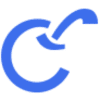- Joined
- May 2, 2018
- Messages
- 4,082
Launching a New Banner Ads Campaign
The last ad format I’ll cover is Banner Ads.Start by selecting Create New Campaign from the left menu under the Campaigns section.
Ad Type
In the first step, choose your Ad Type. Click on the Banner Ads image, then click Create Banner Ad.
GEO
Next, select the GEOs you want to target. You can pick one or more countries.
You also have the option to target specific regions, states, or even cities - but only if you’ve selected a single country. When you're done, click Next.
Quality
The Quality step allows you to target websites based on quality score.
The Quality Score is an average based on the actual ROI delivered to advertisers.
Bid
Now it's time to set your bid. The Banner Ads format uses a CPM pricing model, which means you're bidding per 1,000 views. A higher bid typically results in more traffic.
- Enter your bid in the Your Bid field.
- The Effective Bid is just a starting point; actual bids needed for higher traffic volumes are usually higher.
- It's best to increase your bid gradually to reach your desired traffic level.
Click on Real-time Bid Analyzer to see traffic estimates based on OS and browser.
For example, selecting Windows/Chrome might show:
You can apply the suggested bid by clicking Set to my Ad.
Creative
This is where you create your ad. For Banner Ads, you’ll need at least one image and a destination URL (usually your tracker link or direct offer URL).
You'll need to fill out:
- Ad Name – Any name you choose
- Upload a Banner – Upload your image file (only 1 banner per campaign is allowed)
- Destination URL – Your campaign/offer link
- Traffic Source Type – Choose between Mainstream or Adult (you cannot select both)
- Frequency Filter – Also known as frequency capping; controls how often the same visitor will see your ad within a selected time frame
Tracking Macros
There are 10 available macros that you can use in your Campaign URL. These are:
- Traffic source - {BV_SRCID}
- Search Term / Contextual data (if applicable) - {BV_KEYWORD}
- Your Keyword - {BV_DBKEYWORD}
- Unique Click ID to use with server to server postback for conversion tracking - {BV_CLICKID}
- Campaign ID - {BV_CAMPID}
- Country, Alpha 2 - {BV_GEO}
- Your campaign's bid (in US$) - {BV_BID}
- Country - {BV_COUNTRY}
- Region - {BV_REGION}
- City - {BV_CITY}
- Referring domain - {BV_DOMREF}
Creative Macros
Using these macros in your Ad (the Title and Description) will allow you to target these parts of your ad directly to the user viewing them. Use our various creative macros in order to turn your creative local and targeted.
- Country - {BV_COUNTRY}
- Region - {BV_REGION}
- City- {BV_CITY}
Example:
Ad Title: Live in {BV_REGION}, {BV_COUNRY}?
Description: Visit the museum in {BV_CITY}
If your visitor is in San Francisco, they will see:
Live in California, USA?
Visit the museum in San Francisco
Budget
Set your Daily Ad Budget to control how much you spend each day. This helps avoid accidental overspending due to mistakes or testing. Always set a daily (or total) budget during testing. Once the campaign is running smoothly, you can raise or remove it.
The minimum daily budget for Pop-Under ad campaigns is $5.
Once you are done with this, you can click on the Complete and Pause Campaign button (or Complete and Start Campaign if you want to start receiving traffic as soon as your campaign is approved).
Advanced Settings
Now, you’ve probably noticed there is an Advanced Settings tab here also, but we haven't had a chance to use it so far. That’s because you have to submit your campaign first, and then you’ll be able to access the Advanced Settings options.
Here is a list of all tabs in the Advanced Settings popup:
- Daily Ad Budget
- Geo Targeting
- Language Targeting
- Targeting
- OS / Browser
- Connection Type
- Carrier Targeting
- Quality Score
- Day Parting
- Subid Blacklisting
- Subid Whitelisting
- Bid Override
- Bid Automation
- Bid Automation Log
- Pin Code Data
And then you’ll see additional options in a popup like this one:
You'll see a popup with additional options, some of which you've already seen, such as:
- Daily Ad Budget
- Geo Targeting
- Targeting
- Quality Score
Language Targeting
Use this option only if it's crucial for your campaign. Activating language targeting will reduce your traffic volume.
Don’t forget to click Update to save your settings.
For example:
Targeting Spanish in the USA to reach Hispanic users makes sense.
Targeting English in the USA can unnecessarily limit reach and harm results
OS / Browser
Choose which operating systems and browsers you want to target.
Example: To target only mobile users, turn off all desktop OS and browsers.
You can also filter by version using the sliders next to each option.
Again, click Update after making changes.
Connection type
To target carrier/mobile traffic, use the Connection Type section.
Carrier traffic (3G/4G/LTE) is listed under Residential/Cellular (ISP).
Click Update when done.
Carrier Targeting
If you’ve selected only mobile devices under the OS / Browser tab, you’ll also have access to the Carrier Targeting tab.
In this tab, you’ll be able to select if you want to buy all mobile traffic, WIFI only traffic or Carrier only traffic.
Day Parting
If you want your ads to run only on specific days or hours, use Day Parting.
You can:
- Choose the time zone
- Enable/disable daylight saving
- Select specific days and hours
Click Update Day Parting to apply changes.
Subid Blacklisting
BidVertiser passes traffic source IDs via the {BV_SRCID} macro in your URL.
If certain sources perform poorly, you can blacklist them here to stop receiving traffic from them.
Subid Whitelisting
Want to receive traffic only from specific subIDs? Use this to whitelist them.
Once you whitelist even one subID, your campaign will receive traffic only from those whitelisted IDs - all others will be blocked.
Bid Override
Use Bid Override for more control over specific subIDs:
- Increase the bid for top-performing subIDs (without affecting your entire campaign)
- Decrease bids for underperformers without blacklisting them
Bid Automation
This tool lets you automate bidding and blacklisting based on your own rules.
You can enable:
- SubID Blacklisting
- SubID Automatic Bidding
Subid blacklisting
Automatically exclude subIDs based on:
- Conversion rate
- Cost per conversion
Examples:
- If a subID converts at 0.2%, and your target is 0.5% → it will be blacklisted
- If cost per conversion is $4, and your target is $2 → it will be blacklisted
You can also set:
- Timeframe: 1 week, 2 weeks, 3 weeks, or 1 month
- Minimum number of clicks required before the rule activates
SubID Automatic Bidding
This overrides your general campaign bid based on revenue performance.
Example:
- A subID generates $40 from 2000 clicks
- With an 80% factor, bid becomes: 40 / 2000 * 0.8 = $0.016
Higher factors = more traffic but lower margins.
NOTE: Before activating this feature, please make sure that your conversions are tracked correctly via the Global Postback and that you know what you are doing! Auto optimization will only be enabled once your Global Postback is active and after at least 1 conversion was recorded successfully.
Bid Automation Log
If Bid Automation made changes to your campaign, you’ll see them listed here.