- Joined
- May 9, 2018
- Messages
- 4,443
Now that we have an Adcash contest going around I think it's an excellent time to review how to launch pop campaigns on Adcash.
Adcash is one of the first traffic sources that helped me make four figures per day many years ago. I will never forget when I got my account approved by a manager who spoke Spanish because they had offices here in Mexico.
Back then, there was no SSP, and your manager "managed" everything. I had to ping my manager to optimize my zones and bids. Good times...
Anyways, Adcash has evolved a lot and grown as well. They have a friendly SSP, more payment methods, and a great platform with filters you can't find in many other networks. We'll check many of them out below. This guide is just meant to be used for people who have never launched a campaign on Adcash. I'll go over the basic settings and give my suggestions based on my experience and some tips from Adcash managers.
If you have launched campaigns in multiple pop traffic sources, you probably don't need this but feel free to check out the guide if you find an advanced setting you haven't seen in other sources.
1. Adding funds
First of all, remember you can get a nice bonus when topping up (valid for new and old accounts) using the promo code AFFLIFT22 here:
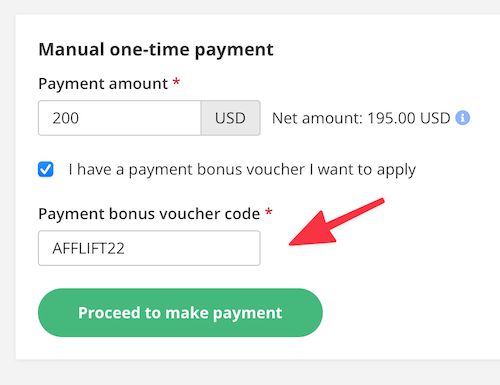
Now that you have deposited some funds let's get your first campaign live!
2. Create a new advanced campaign
Go to the campaign menu and create a new one. The first option will allow you to choose between an express campaign and an advanced campaign.
I highly recommend going for the advanced settings since you want to tune your targeting settings as much as possible.
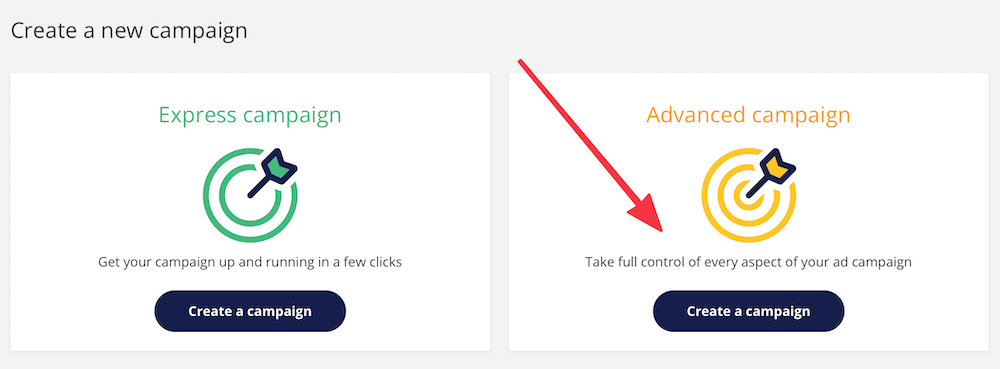
3. Device and geo-targeting
Now you'll need to fill up all of the basic settings of a campaign in this window:
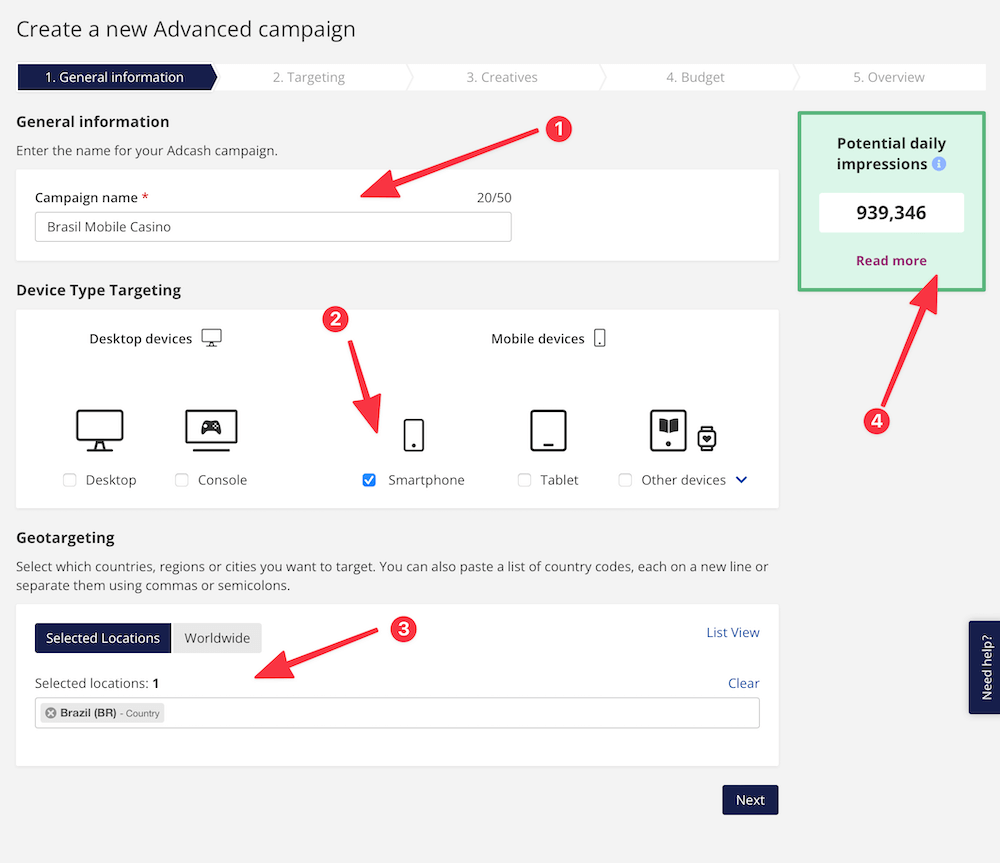
4. Advanced Targeting settings
Click "Next" and let's move to the targeting settings:
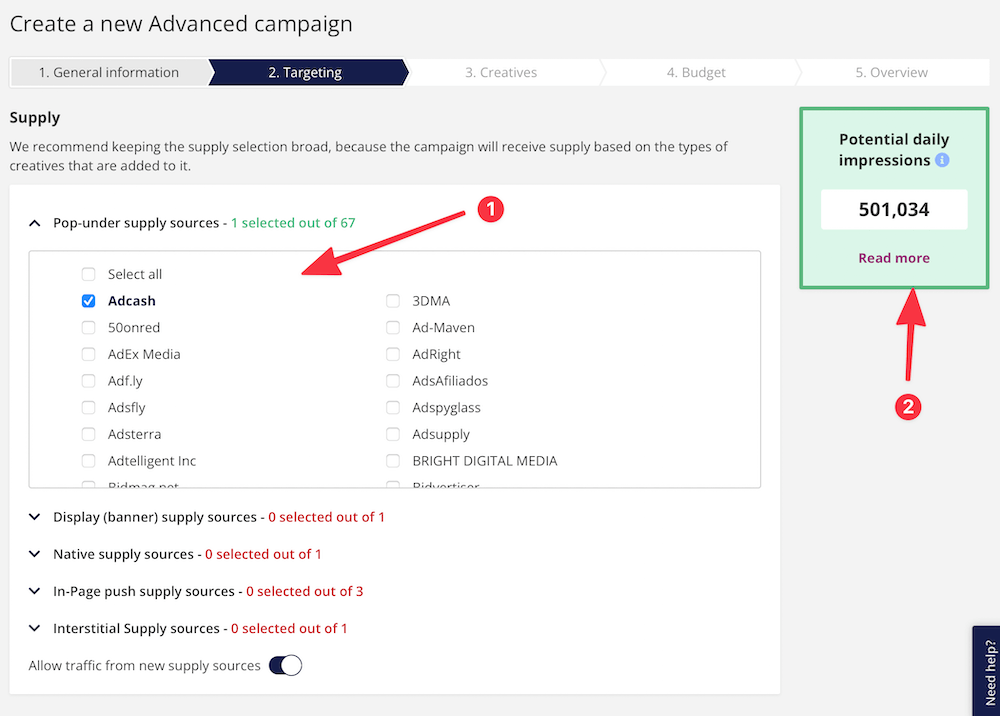
The first targeting setting(supply) you'll find at Adcash is quite unique. They allow you to buy traffic from many sources, and they will show you which ones are performing better with complete transparency. This means if you buy RON traffic from Adcash, you might as well be purchasing from other networks such as Adsterra, AdMaven, RTX, PopCash, etc.
And you will have Adcash's targeting options which might not be available in other network's interfaces.
However, if you're just getting started, I recommend selecting Adcash only and turning off the rest. You will be working with direct traffic only, and the campaign will be easier to optimize. Once you reach a good ROI, open up your targeting and see if you can scale up.
Also, by default, all traffic sources and ad formats are selected. I recommend you choose just one ad format. Adcash is great for pop traffic, and you'll find the most significant volume there. Interstitials are also interesting, and the rest (native, display, in page push) might have some exciting geos or limited volume. Check out the traffic estimator to see if it's worth launching campaigns in other ad formats for you.
After you've selected pop traffic and Adcash only, scroll down to the following section:
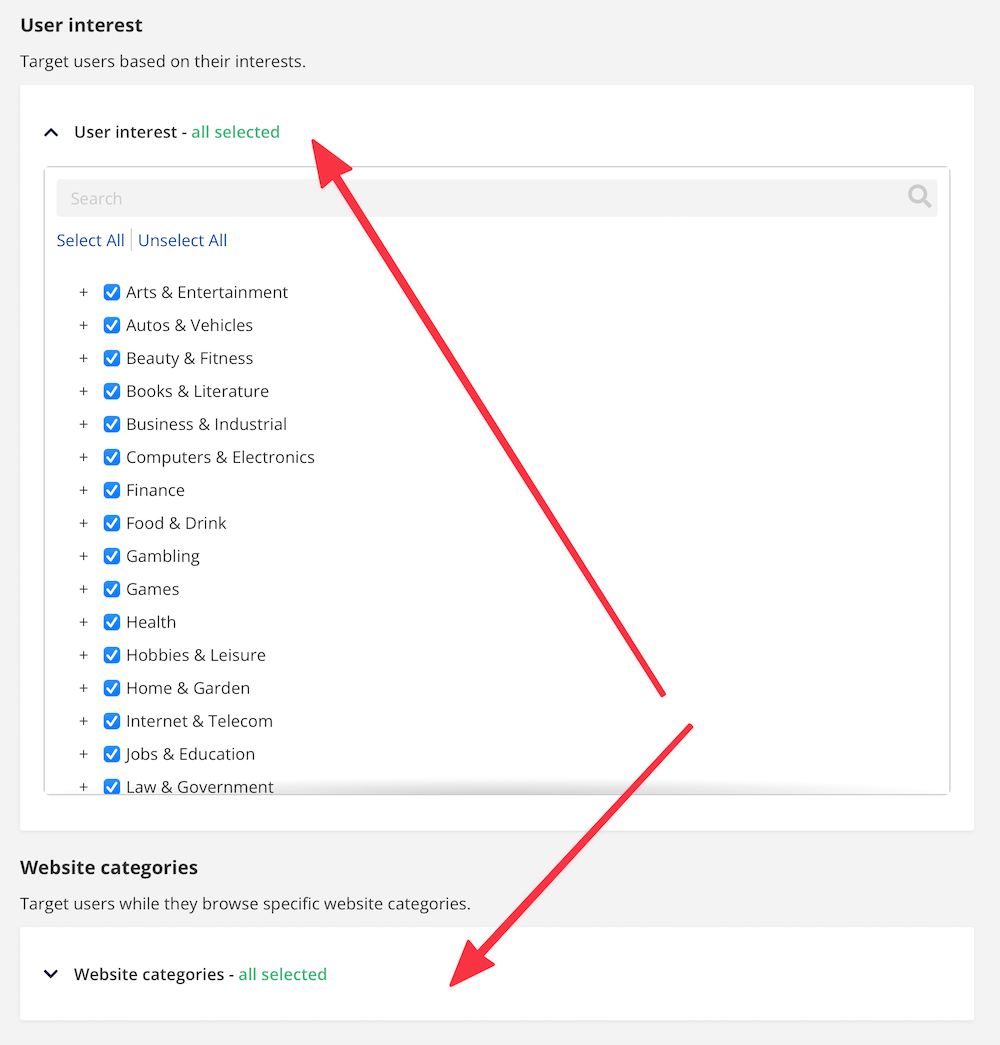
Here you have two interesting targeting filters you won't find in most sources either.
But basically, Adcash allows you to target sites by categories, making your campaign more targeted if you have a solid offer to promote. This is available in a few traffic sources, but not everybody does.
Or you can target by interests, which is an option I've seen in native ads traffic sources where you can target users by the websites they have visited in the past (clicked on a banner/push notification), or converted in a website in the same category from pop unders.
Depending on the geo and other settings, you will find that sometimes there's no volume available, so please check both categories and interests to see if you can find a good pocket of traffic. And I don't recommend using both targeting settings simultaneously unless there's a ton of traffic available.
Scroll down a bit you will find the device targeting settings:
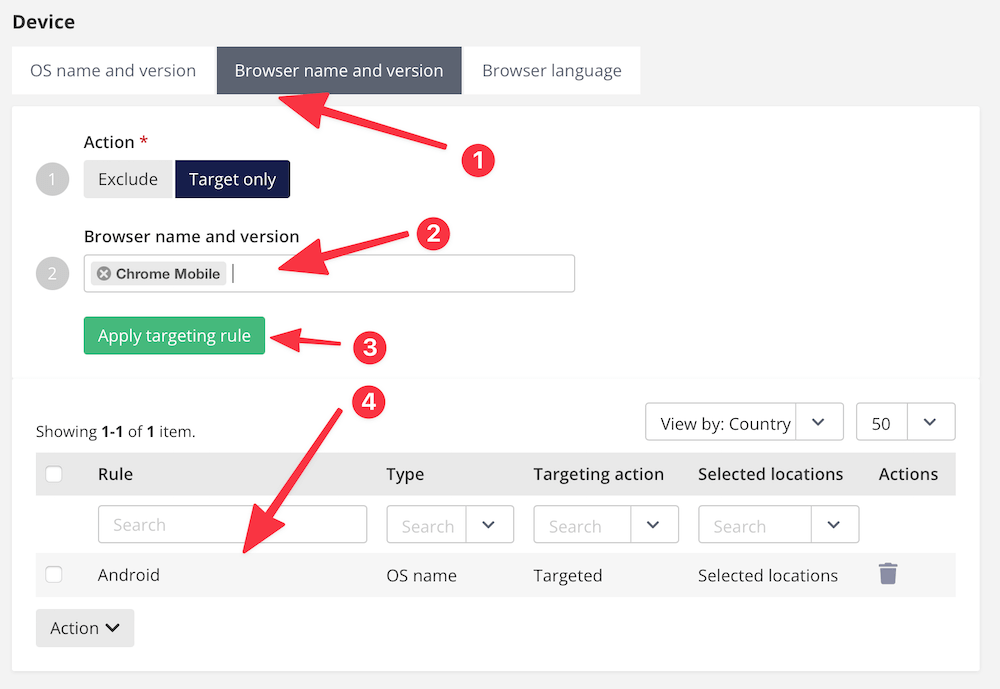
Here, you can choose any targeting settings such as OS, browser, and language.
Make sure you go through each tab and add the targeting rules you need. You can always include/exclude one or more versions for each tab.
For example, if you wanted Android traffic only, creating an "include" rule with Android would make sense.
But if you wanted all traffic except iOS, it would be easier to create an exclude rule and add iOS there than to create an include rule and add all of the OSes (except for iOS) there.
Don't forget to click the "apply targeting rule" for each rule you create, or you'll find later that you selected everything without saving your settings.
Finally, let's scroll down to the "content" settings:
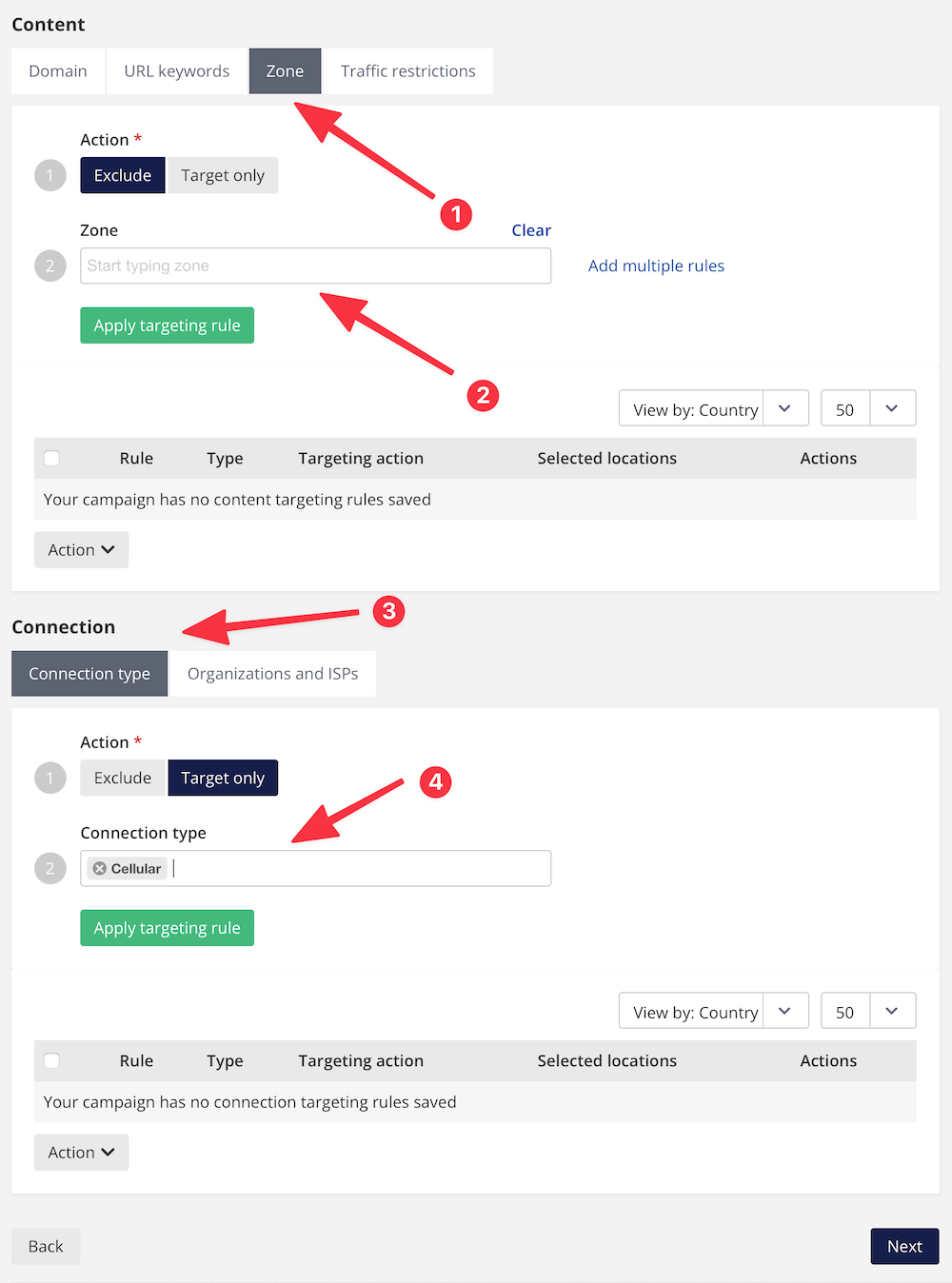
Again, we have many options here that aren't common in many pop traffic sources.
You can target campaigns by domain, keyword, zone, and other restrictions.
Since we are used to running blind on most networks, we only block zones. But on Adcash, we can block domains or keywords and target sites using those parameters. It's another interesting way to create targeted campaigns besides categories and user interests.
Otherwise, leave this alone, and you'll get back to it once you have some data to block zones.
5. Adding Creatives
Now that we went over all of the targeting settings, click "Next" and let's move to the creatives:
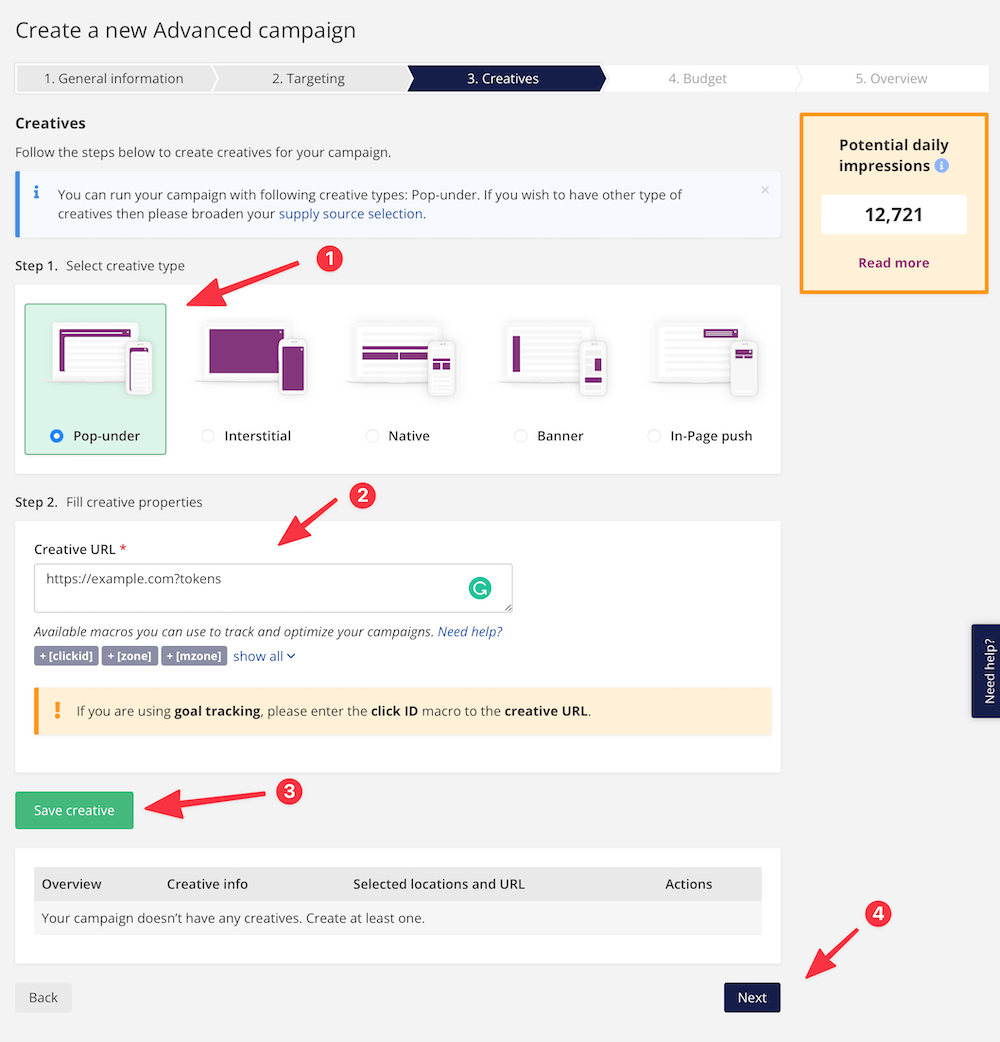
Here, you will be able to add creatives to your campaign. Let's go over each step:
6. Budget settings
Now we're going to the budget settings. You'll find a few options here as well but let's go over the most important ones:
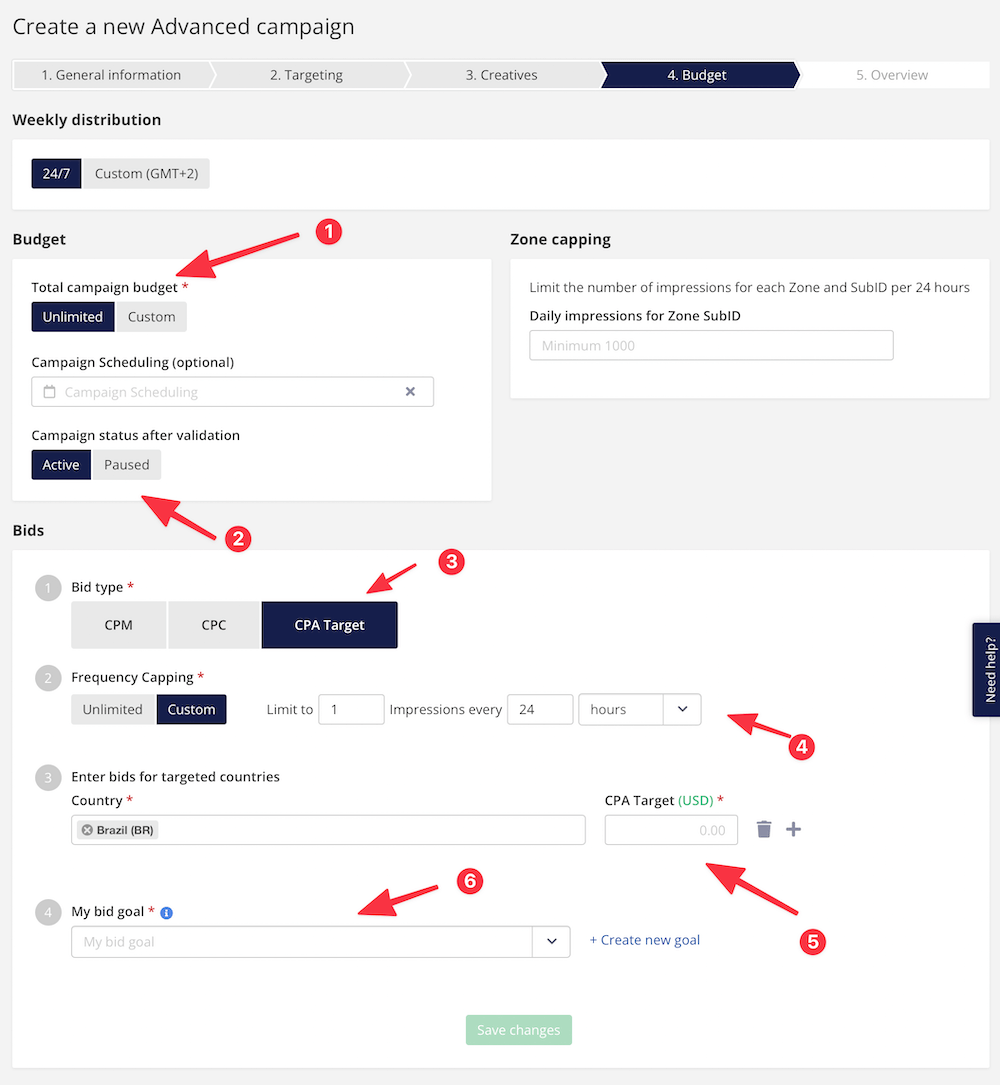
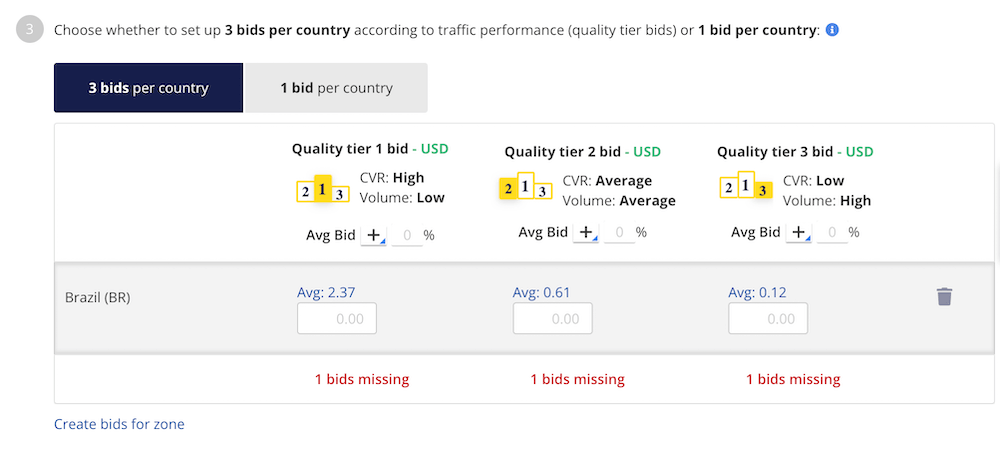
If you're running CPM campaigns and created an advanced (not express) campaign as I did, you will get the option to input one general bid or three different bids for different traffic tiers.
In short words, depending on the website and its ranking, you can input different CPMs to bid on them. Adcash will show you the recommended average bid for each tier, and you can adjust it from there. This way, you could be paying $2 CPM for some high-quality websites but less than $1 CPM for mid-tier websites and $0.12 CPMs for the lowest quality websites.
It's a nice feature I haven't seen in other traffic sources, although I need to test it more to see how it works. I guess a Smart CPM bidding algorithm would do a similar job, and you would need to input one bid only.
You can also create bids by zone once you have enough data from your campaign and bid way higher in your best-performing zones without moving the average bids from your campaign.
Finally, scroll down and fill the following settings:
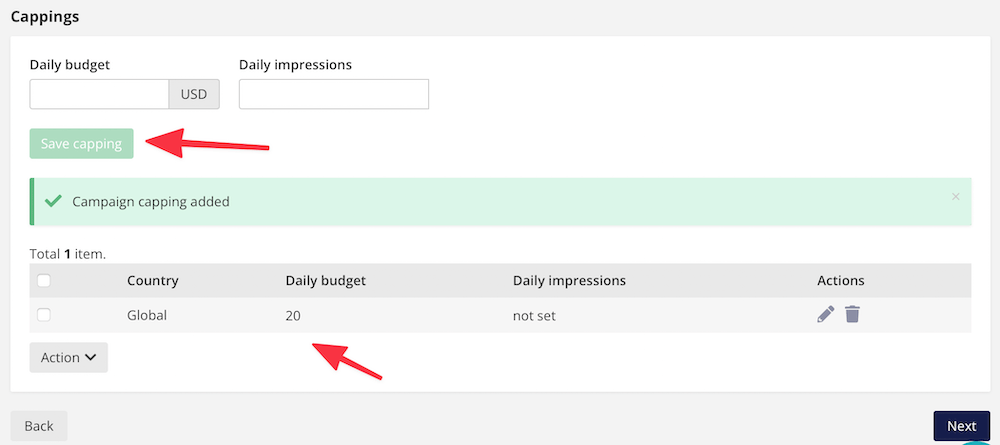
Here, I just set a daily budget (you could put an impression cap, too) and save it.
It's essential to add a cap here because otherwise, with an unlimited budget per day and an unlimited budget per campaign, you could drain your whole funds in a matter of minutes (depends on targeting), and nobody wants that.
Ready to launch!
Once everything has been set, click "next" and review all of your campaign settings again before sending it for approval.
Approvals take 15 minutes during office hours, but it can take up to 24 hours if you are in a different time zone.
That's it. Now you know the basics to launch a campaign on Adcash and a few tips to maximize your targeting settings
Launch your first campaign, and don't forget to create a follow-along and participate in this month's contest.
Leave your questions below, and I'll answer back ASAP or tag the Adcash team to help.
Adcash is one of the first traffic sources that helped me make four figures per day many years ago. I will never forget when I got my account approved by a manager who spoke Spanish because they had offices here in Mexico.
Back then, there was no SSP, and your manager "managed" everything. I had to ping my manager to optimize my zones and bids. Good times...
Anyways, Adcash has evolved a lot and grown as well. They have a friendly SSP, more payment methods, and a great platform with filters you can't find in many other networks. We'll check many of them out below. This guide is just meant to be used for people who have never launched a campaign on Adcash. I'll go over the basic settings and give my suggestions based on my experience and some tips from Adcash managers.
If you have launched campaigns in multiple pop traffic sources, you probably don't need this but feel free to check out the guide if you find an advanced setting you haven't seen in other sources.
1. Adding funds
First of all, remember you can get a nice bonus when topping up (valid for new and old accounts) using the promo code AFFLIFT22 here:
Now that you have deposited some funds let's get your first campaign live!
2. Create a new advanced campaign
Go to the campaign menu and create a new one. The first option will allow you to choose between an express campaign and an advanced campaign.
I highly recommend going for the advanced settings since you want to tune your targeting settings as much as possible.
3. Device and geo-targeting
Now you'll need to fill up all of the basic settings of a campaign in this window:
- Campaign name
- Select a device. Remember to select different devices for each campaign. Please don't mix them.
- Select your target geo. Again. Try to avoid mixing multiple geos unless you're testing a broad campaign to get an idea of where things work.
- You will have the available volume shown and updated in real-time with every change you make.
4. Advanced Targeting settings
Click "Next" and let's move to the targeting settings:
The first targeting setting(supply) you'll find at Adcash is quite unique. They allow you to buy traffic from many sources, and they will show you which ones are performing better with complete transparency. This means if you buy RON traffic from Adcash, you might as well be purchasing from other networks such as Adsterra, AdMaven, RTX, PopCash, etc.
And you will have Adcash's targeting options which might not be available in other network's interfaces.
However, if you're just getting started, I recommend selecting Adcash only and turning off the rest. You will be working with direct traffic only, and the campaign will be easier to optimize. Once you reach a good ROI, open up your targeting and see if you can scale up.
Also, by default, all traffic sources and ad formats are selected. I recommend you choose just one ad format. Adcash is great for pop traffic, and you'll find the most significant volume there. Interstitials are also interesting, and the rest (native, display, in page push) might have some exciting geos or limited volume. Check out the traffic estimator to see if it's worth launching campaigns in other ad formats for you.
After you've selected pop traffic and Adcash only, scroll down to the following section:
Here you have two interesting targeting filters you won't find in most sources either.
- User interest
- Website categories
But basically, Adcash allows you to target sites by categories, making your campaign more targeted if you have a solid offer to promote. This is available in a few traffic sources, but not everybody does.
Or you can target by interests, which is an option I've seen in native ads traffic sources where you can target users by the websites they have visited in the past (clicked on a banner/push notification), or converted in a website in the same category from pop unders.
Depending on the geo and other settings, you will find that sometimes there's no volume available, so please check both categories and interests to see if you can find a good pocket of traffic. And I don't recommend using both targeting settings simultaneously unless there's a ton of traffic available.
Scroll down a bit you will find the device targeting settings:
Here, you can choose any targeting settings such as OS, browser, and language.
Make sure you go through each tab and add the targeting rules you need. You can always include/exclude one or more versions for each tab.
For example, if you wanted Android traffic only, creating an "include" rule with Android would make sense.
But if you wanted all traffic except iOS, it would be easier to create an exclude rule and add iOS there than to create an include rule and add all of the OSes (except for iOS) there.
Don't forget to click the "apply targeting rule" for each rule you create, or you'll find later that you selected everything without saving your settings.
Finally, let's scroll down to the "content" settings:
Again, we have many options here that aren't common in many pop traffic sources.
You can target campaigns by domain, keyword, zone, and other restrictions.
Since we are used to running blind on most networks, we only block zones. But on Adcash, we can block domains or keywords and target sites using those parameters. It's another interesting way to create targeted campaigns besides categories and user interests.
Otherwise, leave this alone, and you'll get back to it once you have some data to block zones.
5. Adding Creatives
Now that we went over all of the targeting settings, click "Next" and let's move to the creatives:
Here, you will be able to add creatives to your campaign. Let's go over each step:
- Creative type. This step is obvious. If you're running pop ads, you can only add pop-under creatives. If you're running native, well... you know. However, this menu is here because you could have chosen multiple traffic types at the beginning of the targeting settings, and you would need to add different kinds of creatives here in that case. Again, it's not something I would recommend. Always separate your campaigns by devices, OS, goes, ad format, etc., as the bids are different.
- Creative URL. They are also known as your campaign URL from your favorite tracker.
- Click save, or else your creative won't be added. Trust me. I tried to move to the next step many times without saving it, LOL.
- Click "next"
6. Budget settings
Now we're going to the budget settings. You'll find a few options here as well but let's go over the most important ones:
- Budget. I like to leave this unlimited. This budget is the campaign budget, not your daily budget. If you have a defined budget for the campaign, you can input it here. Usually, you know the time frame, and you can schedule your campaign to run from one date to another.
- Select if you want to launch the campaign after it's been approved.
- Here you can choose your bidding model. I like testing with CPM bids or using CPA target for proven offers. I know afflift is all about CPA target lately, so I'll choose that one for this example. CPC bidding is only available for clicked formats such as push or native.
- Frequency cap. I like it at 1/24 hours, which is set by default.
- Your CPA Target. That is, the desired amount of money you want to pay for every conversion. For example, if your offer pays $1, you would like to get one conversion for every $0.8 spent.
- Bid goal. This is just a fancy name to select your postback and tie it to a goal. It can be confusing initially since most networks don't ask you to create a goal and verify it before launching a CPA bidding campaign. Here's a guide that explains how to set up everything correctly, courtesy of @noisyboy
If you're running CPM campaigns and created an advanced (not express) campaign as I did, you will get the option to input one general bid or three different bids for different traffic tiers.
In short words, depending on the website and its ranking, you can input different CPMs to bid on them. Adcash will show you the recommended average bid for each tier, and you can adjust it from there. This way, you could be paying $2 CPM for some high-quality websites but less than $1 CPM for mid-tier websites and $0.12 CPMs for the lowest quality websites.
It's a nice feature I haven't seen in other traffic sources, although I need to test it more to see how it works. I guess a Smart CPM bidding algorithm would do a similar job, and you would need to input one bid only.
You can also create bids by zone once you have enough data from your campaign and bid way higher in your best-performing zones without moving the average bids from your campaign.
Finally, scroll down and fill the following settings:
Here, I just set a daily budget (you could put an impression cap, too) and save it.
It's essential to add a cap here because otherwise, with an unlimited budget per day and an unlimited budget per campaign, you could drain your whole funds in a matter of minutes (depends on targeting), and nobody wants that.
Ready to launch!
Once everything has been set, click "next" and review all of your campaign settings again before sending it for approval.
Approvals take 15 minutes during office hours, but it can take up to 24 hours if you are in a different time zone.
That's it. Now you know the basics to launch a campaign on Adcash and a few tips to maximize your targeting settings
Launch your first campaign, and don't forget to create a follow-along and participate in this month's contest.
Leave your questions below, and I'll answer back ASAP or tag the Adcash team to help.
Last edited:




