- Joined
- May 7, 2018
- Messages
- 4,721
After you've applied for your ClickDealer offer and it's been approved by your affiliate manager, you can get the link and place it into your tracker.
For this lesson, I'm going to show you how to do it with Binom. If you're using Voluum or BeMob instead, you should skip this lesson and read the correct version.
Inside your tracker go to the 'affiliate networks' tab and then click the '+ create' button.

A popup window like this will come up:
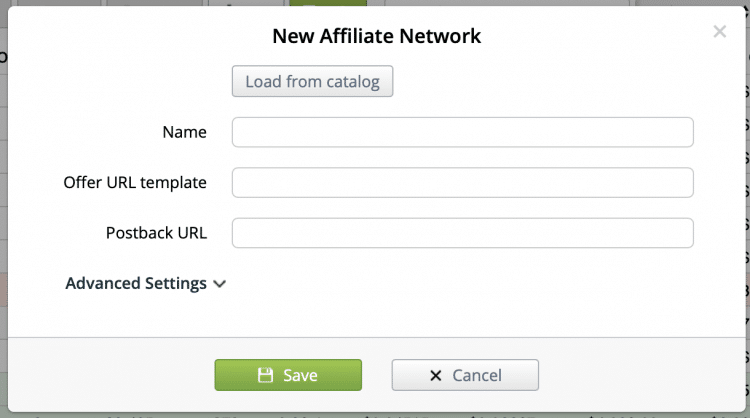
You can click the "Load from catalog" button, and if there is a template for your affiliate network (for ClickDealer, there is), you can use that. Still, I'm also going to show you how to set it up manually if you need to for another affiliate network in the future.
For the 'Name' you can use whatever you want. I'm just going to use ClickDealer.
For the 'Offer URL template' I use:
The offer URL template uses tokens so you can quickly set up offers in the future. Let me explain
For this lesson, I'm going to show you how to do it with Binom. If you're using Voluum or BeMob instead, you should skip this lesson and read the correct version.
Create New Affiliate Network in Binom
If you haven't launched any campaigns yet, you first need to create a new affiliate network inside Binom.Inside your tracker go to the 'affiliate networks' tab and then click the '+ create' button.
A popup window like this will come up:
You can click the "Load from catalog" button, and if there is a template for your affiliate network (for ClickDealer, there is), you can use that. Still, I'm also going to show you how to set it up manually if you need to for another affiliate network in the future.
For the 'Name' you can use whatever you want. I'm just going to use ClickDealer.
For the 'Offer URL template' I use:
Code:
{offer_url}&s1={campaign}&s2={clickid}The offer URL template uses tokens so you can quickly set up offers in the future. Let me explain
Last edited:




