- Joined
- May 7, 2018
- Messages
- 4,721
After you've applied for your ClickDealer offer and it's been approved by your affiliate manager, you can get the link and place it into your tracker.
For this lesson, I'm going to show you how to do it with BeMob. If you're using Binom or Voluum instead, you should skip this lesson and read the correct version.
Inside your tracker click on "Affiliate Networks" and then click the button "+ New".

A popup window like this will come up:
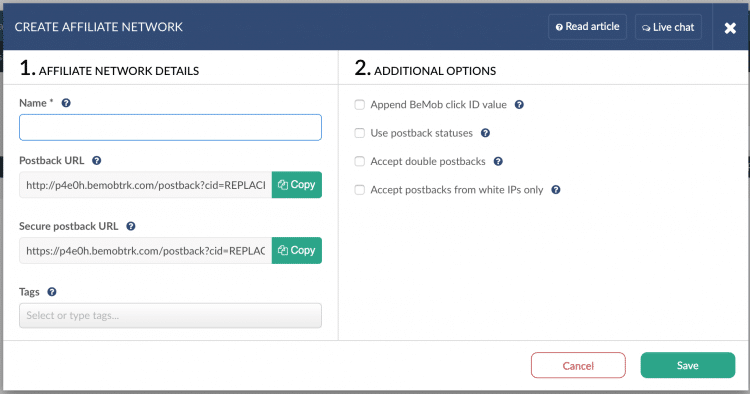
The only thing you need to do on this window is enter the name of your affiliate network. In our case, it's "ClickDealer".
Click "Save".
Inside your tracker click on "Offers" and then click the button "+ New".

A popup window like this will come up:
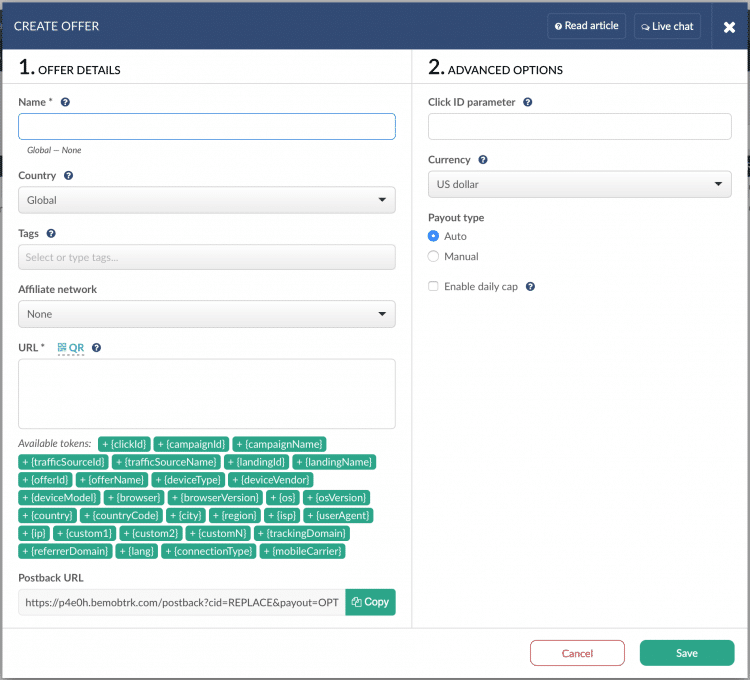
Here's what each option/field is for:
Name - The name of your campaign. This can be whatever you want, but
For this lesson, I'm going to show you how to do it with BeMob. If you're using Binom or Voluum instead, you should skip this lesson and read the correct version.
Create New Affiliate Network in BeMob
If you haven't launched any campaigns yet, you first need to create a new affiliate network inside BeMob.Inside your tracker click on "Affiliate Networks" and then click the button "+ New".
A popup window like this will come up:
The only thing you need to do on this window is enter the name of your affiliate network. In our case, it's "ClickDealer".
Click "Save".
Create New Offer in BeMob
After creating the affiliate network in your tracker you can add your offer.Inside your tracker click on "Offers" and then click the button "+ New".
A popup window like this will come up:
Here's what each option/field is for:
Name - The name of your campaign. This can be whatever you want, but
Last edited:




