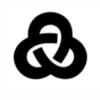- Joined
- May 7, 2018
- Messages
- 5,165
Since we're now using a new traffic source with BeMob we have to first set it up.

In the modal that pops up search for PropellerAds. There are 4 options available, but since this guide is for popunder traffic, we're going to select the PropellerAds: Popunder option.
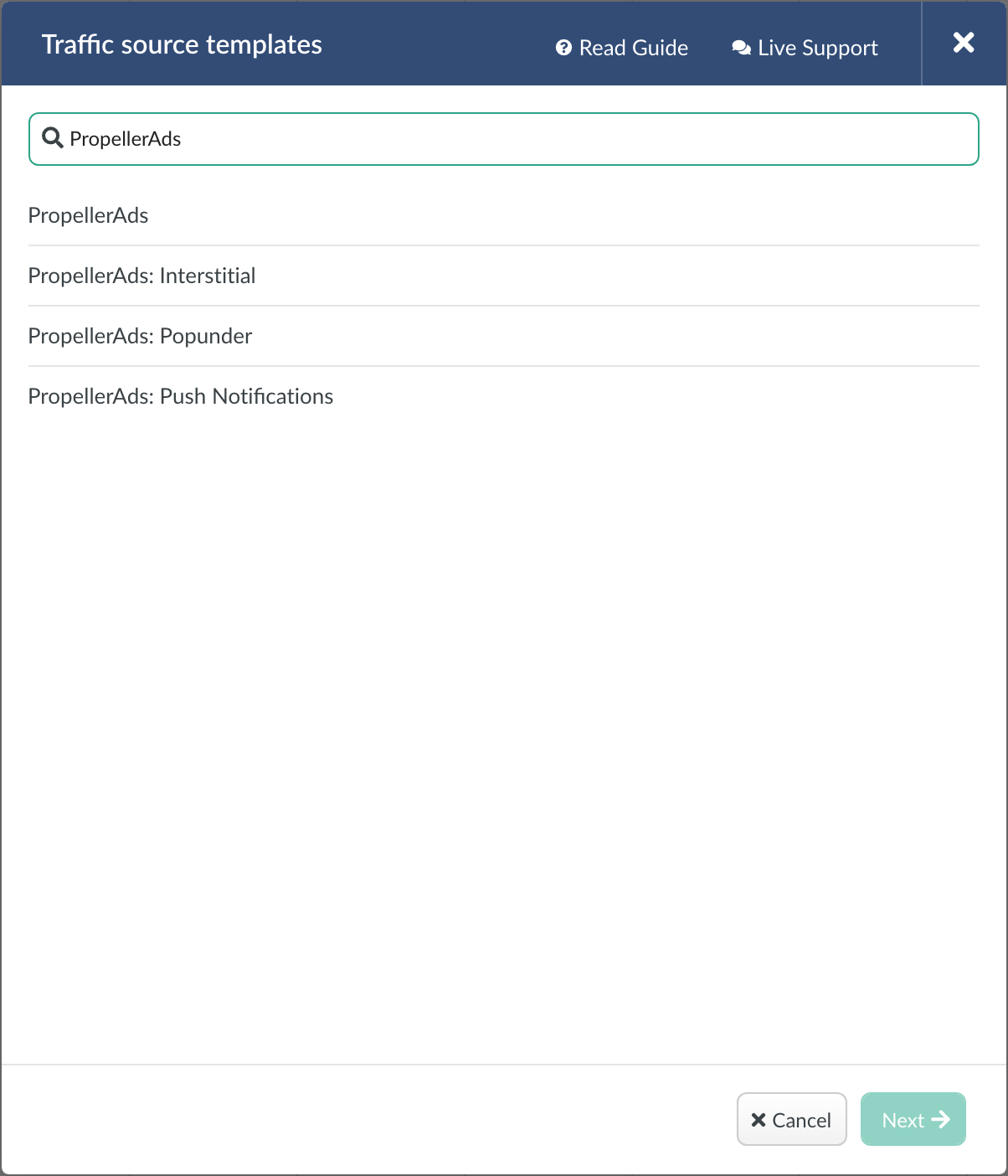
In the next menu that appears you can leave everything as it is, except modify the Custom 3, Custom 8, and Custom 10 parameters as pictured below:
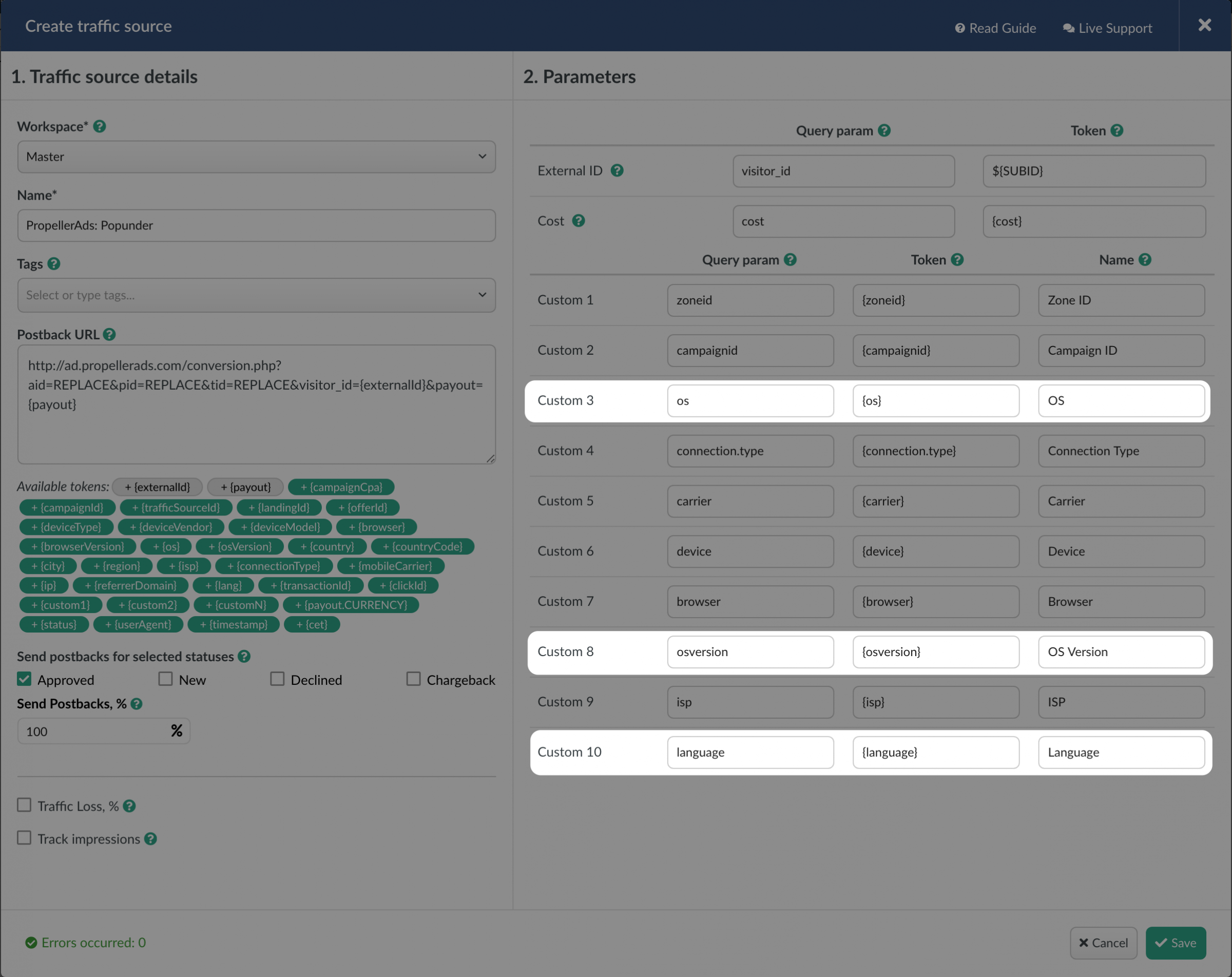
Before you click save, go into your PropellerAds account:
- Log into your BeMob account and click on Traffic Sources in the top menu.
- Click the arrow beside + New.
- Click New From Template +.
In the modal that pops up search for PropellerAds. There are 4 options available, but since this guide is for popunder traffic, we're going to select the PropellerAds: Popunder option.
In the next menu that appears you can leave everything as it is, except modify the Custom 3, Custom 8, and Custom 10 parameters as pictured below:
Before you click save, go into your PropellerAds account:
- Navigate to the Tracking page.
- Select BeMob as your tracker.
- Copy the S2S Postback URL and replace the Postback URL in your BeMob traffic source template for PropellerAds: Popunder (see above screenshot). You can now save your traffic source template in BeMob.
- (OPTIONAL) Copy this script to add to your landing pages. It measures how many users stay on your landing page for at least 2 seconds and is said to help improve the quality of traffic the PropellerAds algorithm gives you.
Last edited: