- Joined
- May 2, 2018
- Messages
- 3,635
Now that you have a fresh Skro account, you’ll need to add your first traffic source to your Skro tracker. When creating a new campaign in your tracker you’ll need to select which traffic source you’ll use, so we need to add a traffic source first.
Click on Traffic Sources (this link will take you right there) icon in the left menu:
(this link will take you right there) icon in the left menu:
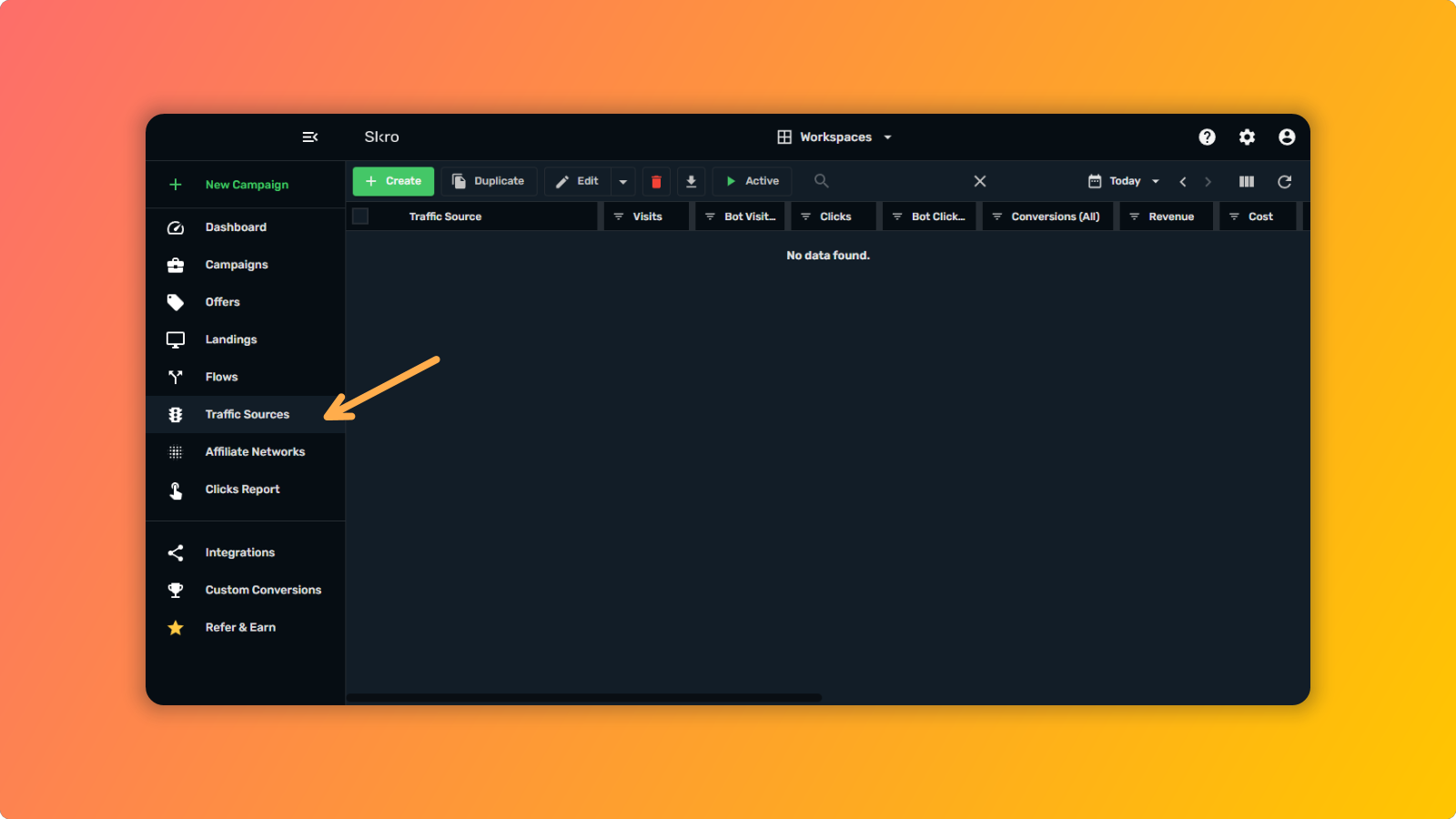
And then click on + Create button:
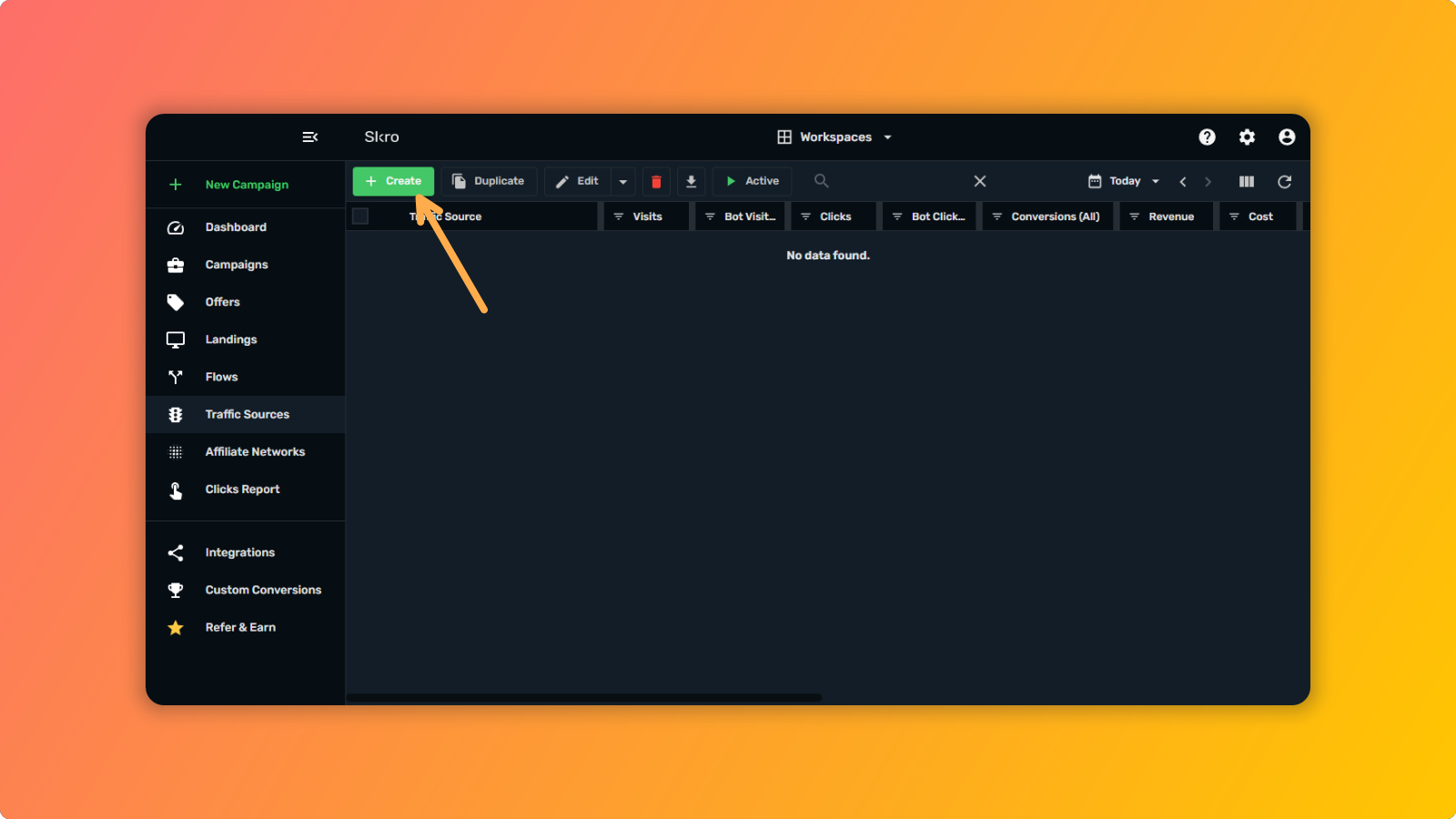
Search for PopAds and click on the PopAds icon:
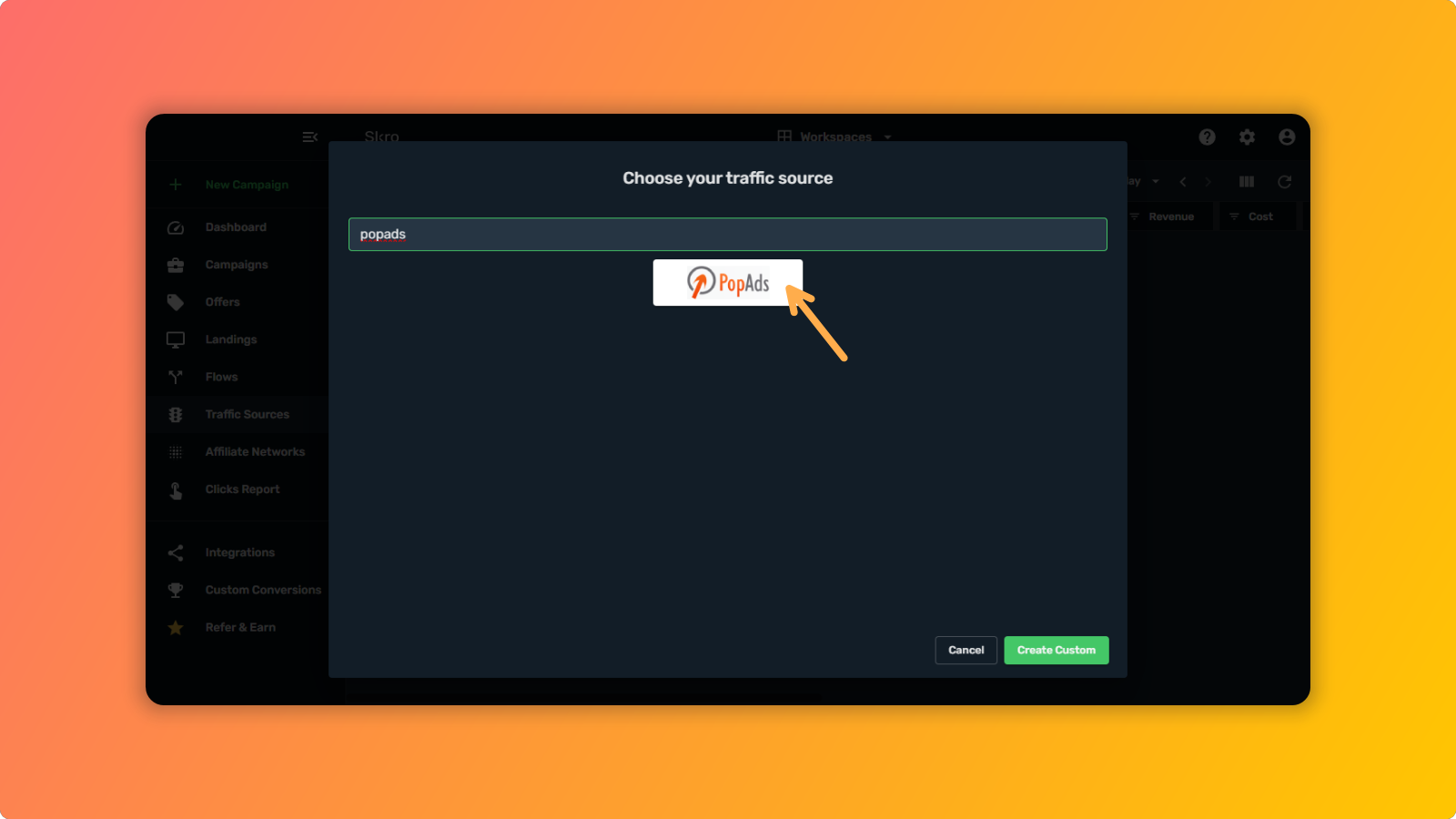
In the new window, select Master under Workspace, put MYID instead of REPLACE in Traffic Source Postback URL* and click on the Save & Close button.
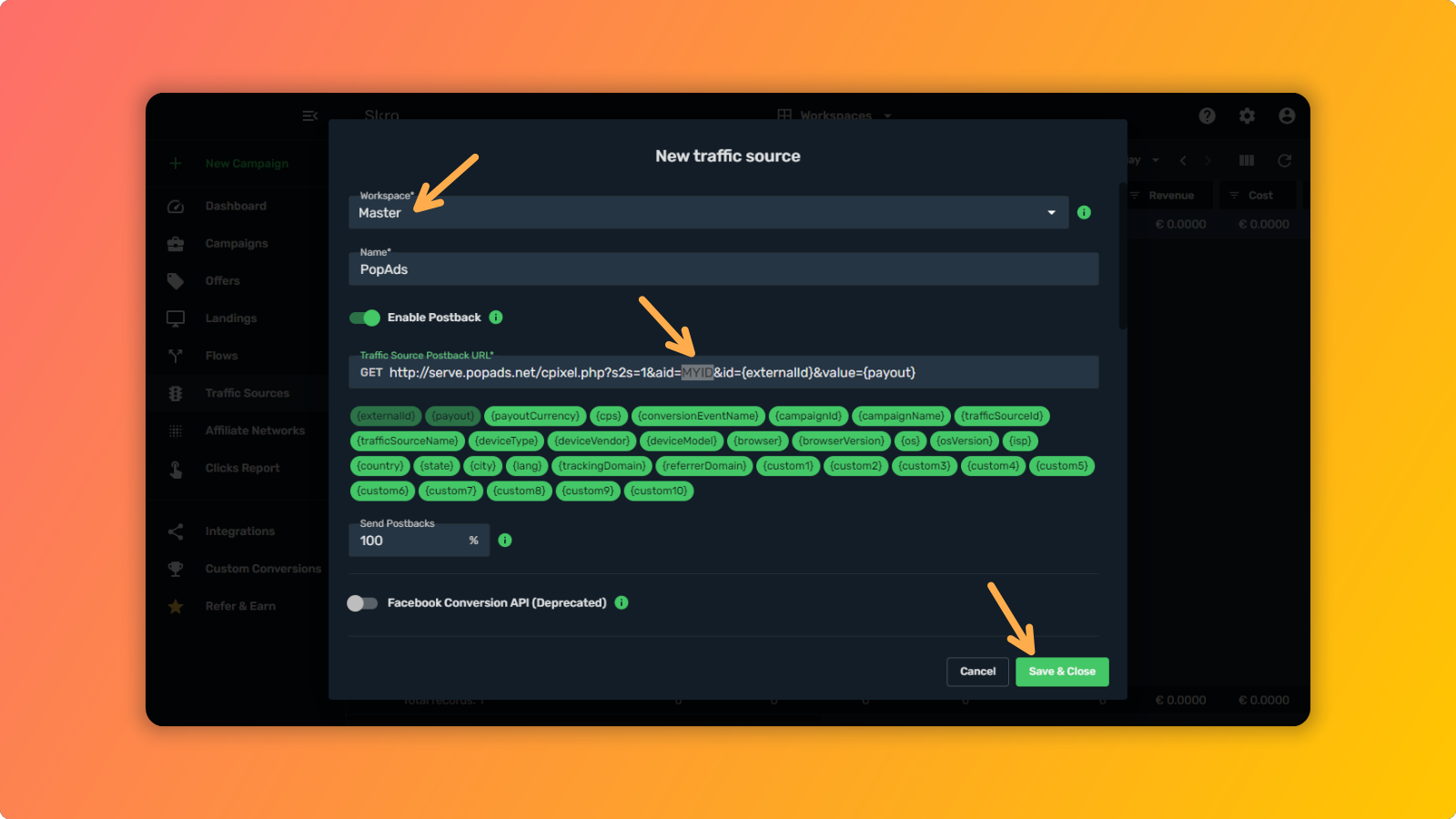
We’ll come back later to update this MYID value, but for now - that’s it! You have successfully added PopAds as a traffic source to your Skro tracker.
 NEXT STEP: STEP 6 - Add Zeydoo Affiliate Network to Skro Tracker
NEXT STEP: STEP 6 - Add Zeydoo Affiliate Network to Skro Tracker
Click on Traffic Sources
And then click on + Create button:
Search for PopAds and click on the PopAds icon:
In the new window, select Master under Workspace, put MYID instead of REPLACE in Traffic Source Postback URL* and click on the Save & Close button.
We’ll come back later to update this MYID value, but for now - that’s it! You have successfully added PopAds as a traffic source to your Skro tracker.
Last edited:




