- Joined
- Apr 30, 2024
- Messages
- 208
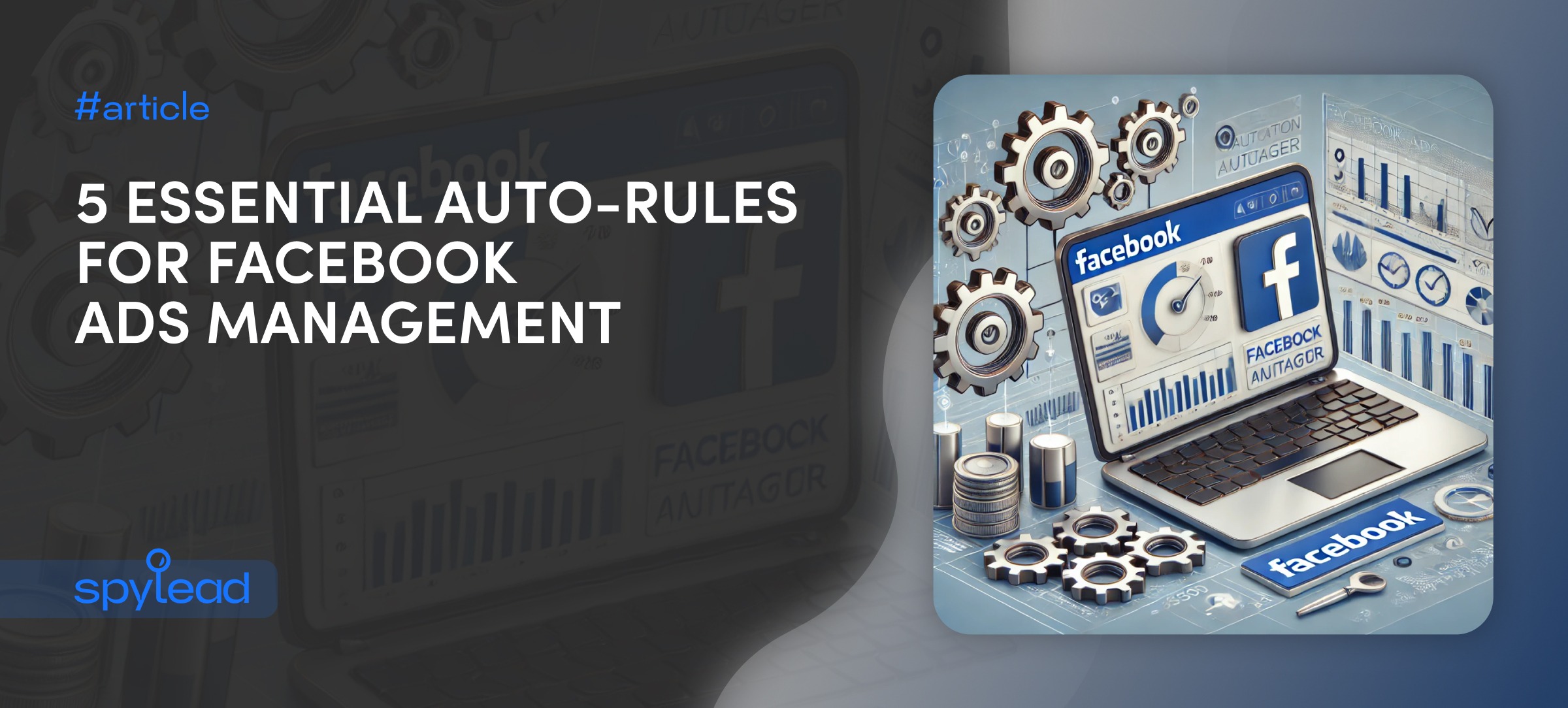
Auto-rules in Facebook Ads are automated actions that you can set up to manage your ad campaigns. These rules help save time and effectively manage budgets, bids, and ad status based on specific conditions without the need for constant monitoring and manual intervention.
How to Set Up Auto-Rules
To set up auto-rules in Facebook Ads Manager, select the desired campaign, ad set, or ad. Auto-rules usually work at the ad set level but can also be applied at the campaign or ad level, depending on the tasks.It is crucial that all rules operate at the same level. If you turn off an ad set, you must also turn it on.
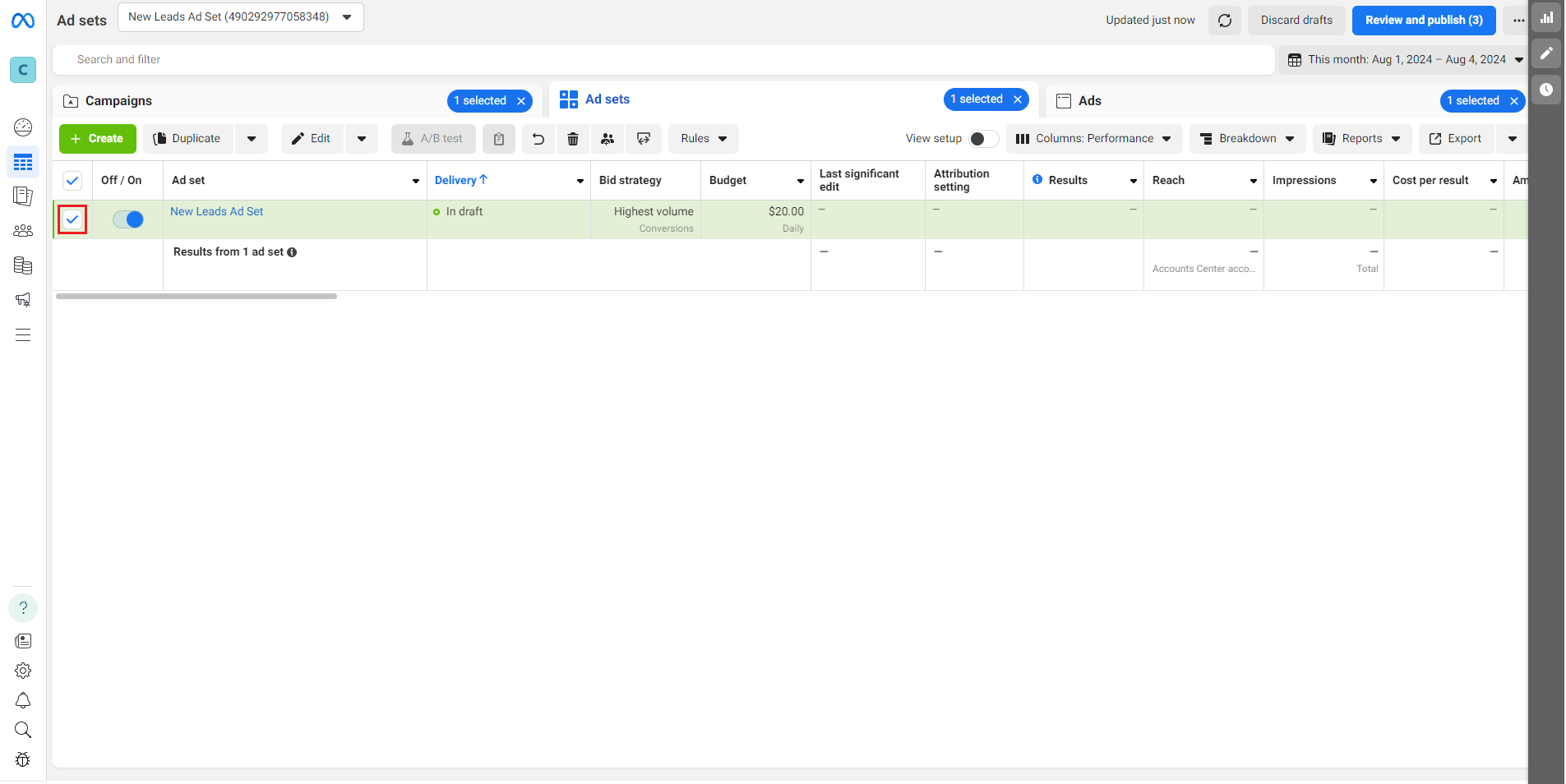
Next, click "Rules" and select "Create a new rule."
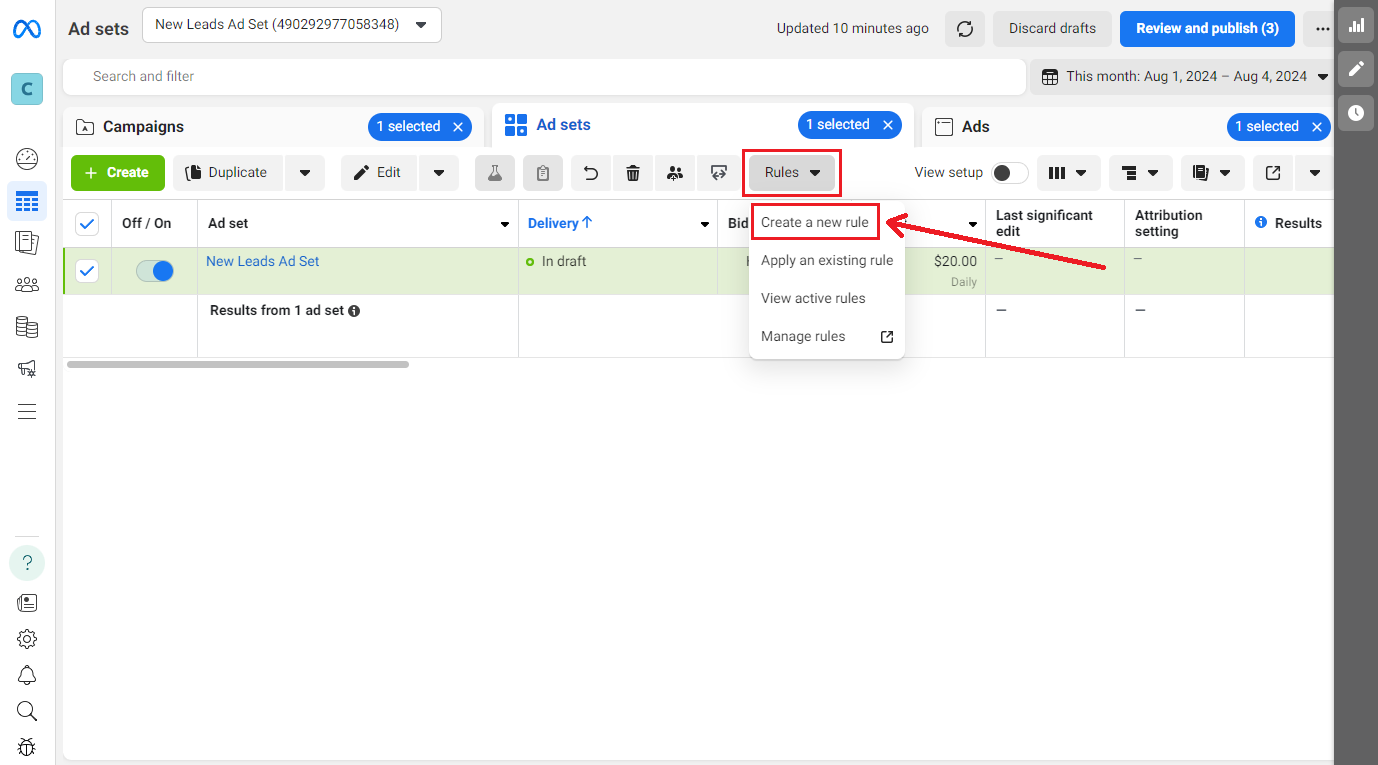
Choose "Custom rule" and click "Next."
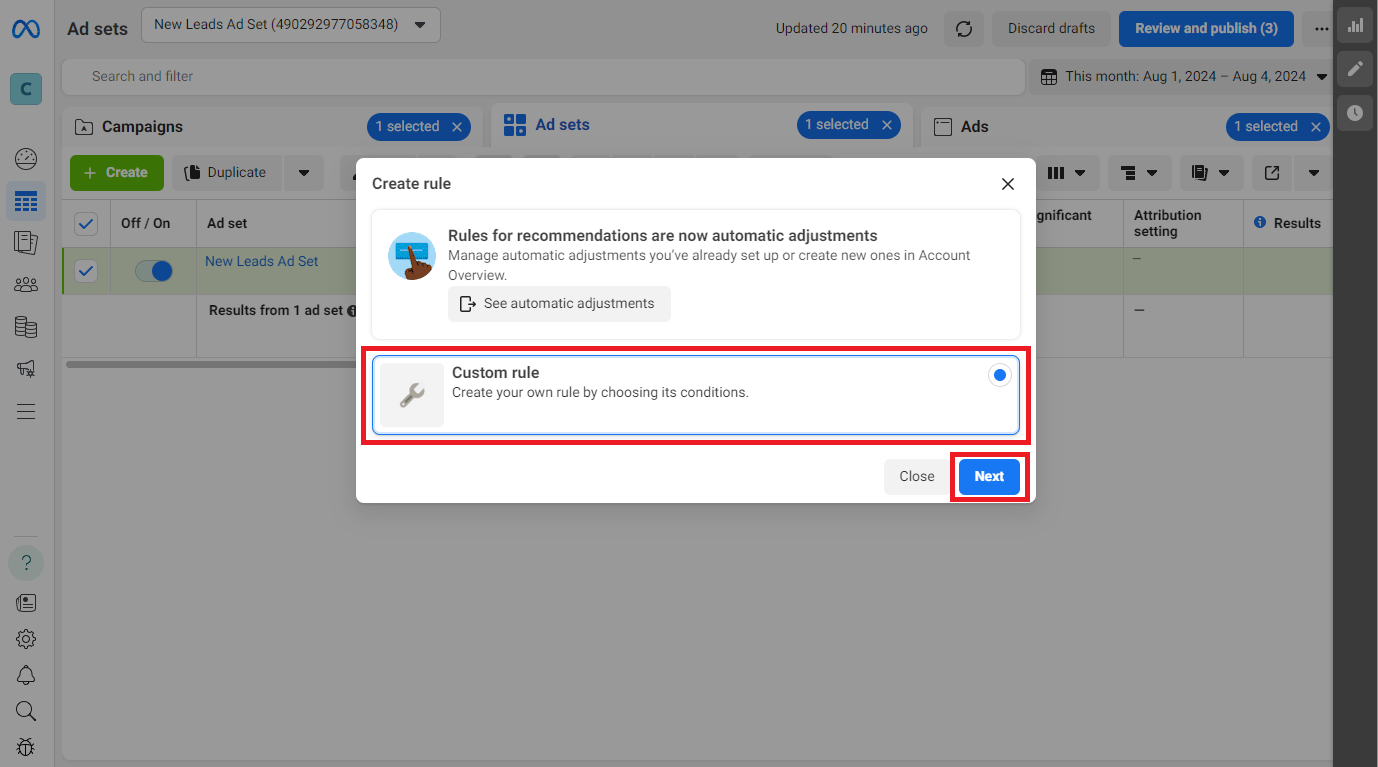
A setup menu for the auto-rule will open, which looks as follows. It is recommended to name the rule clearly to understand its purpose.
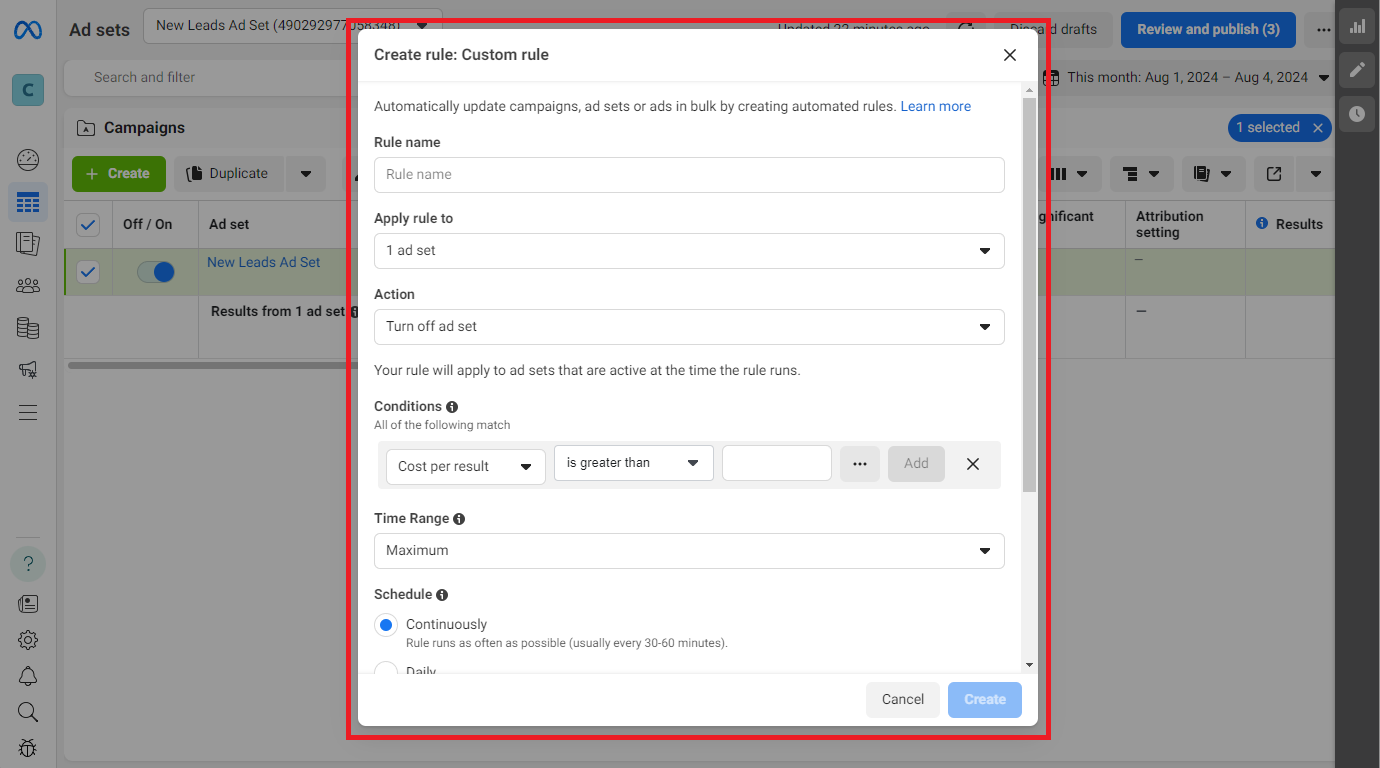
The selected checkbox allows you to set the auto-rule specifically for the chosen element, in our case, the selected ad set. To apply to all elements, do not select the checkbox and choose which elements to apply




