- Joined
- May 7, 2018
- Messages
- 4,721
Have you ever found an image you wanted to download, but when you try to right-click or drag it to your desktop, you just can’t download it?
Depending on how the image was inserted into the web page, it might not be possible to download it with the typical methods.
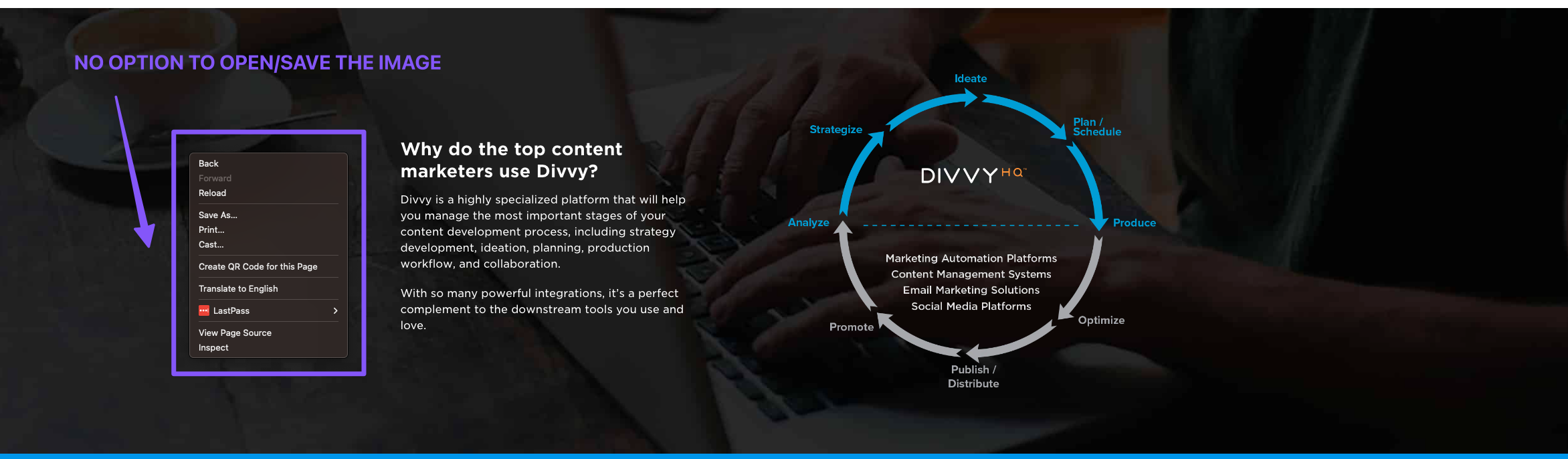
However, you can still download the image using this simple trick…
To open them, right-click on the page and click “Inspect.” This will, by default, show you the code of the page, and you can sometimes find the file location in the CSS, but it doesn’t always work.
So instead, we’ll use the “no fail” method of navigating to the Network tab and refreshing the page with the “Img” filter selected.
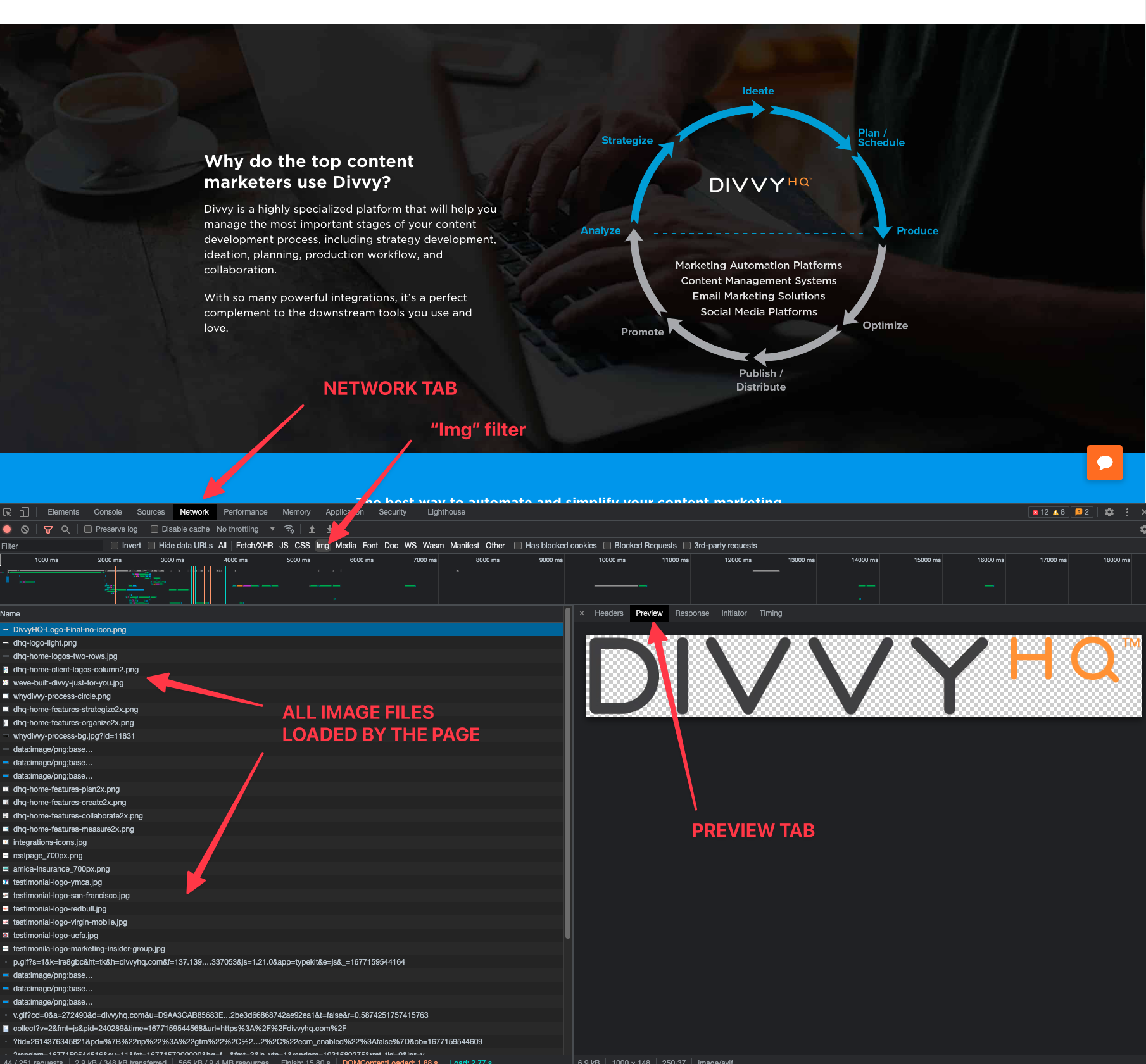
All of the images loaded by the page will be displayed. If you select an image filename on the left, you can view a preview of the file on the right side.
Search through the list until you find the image you want.
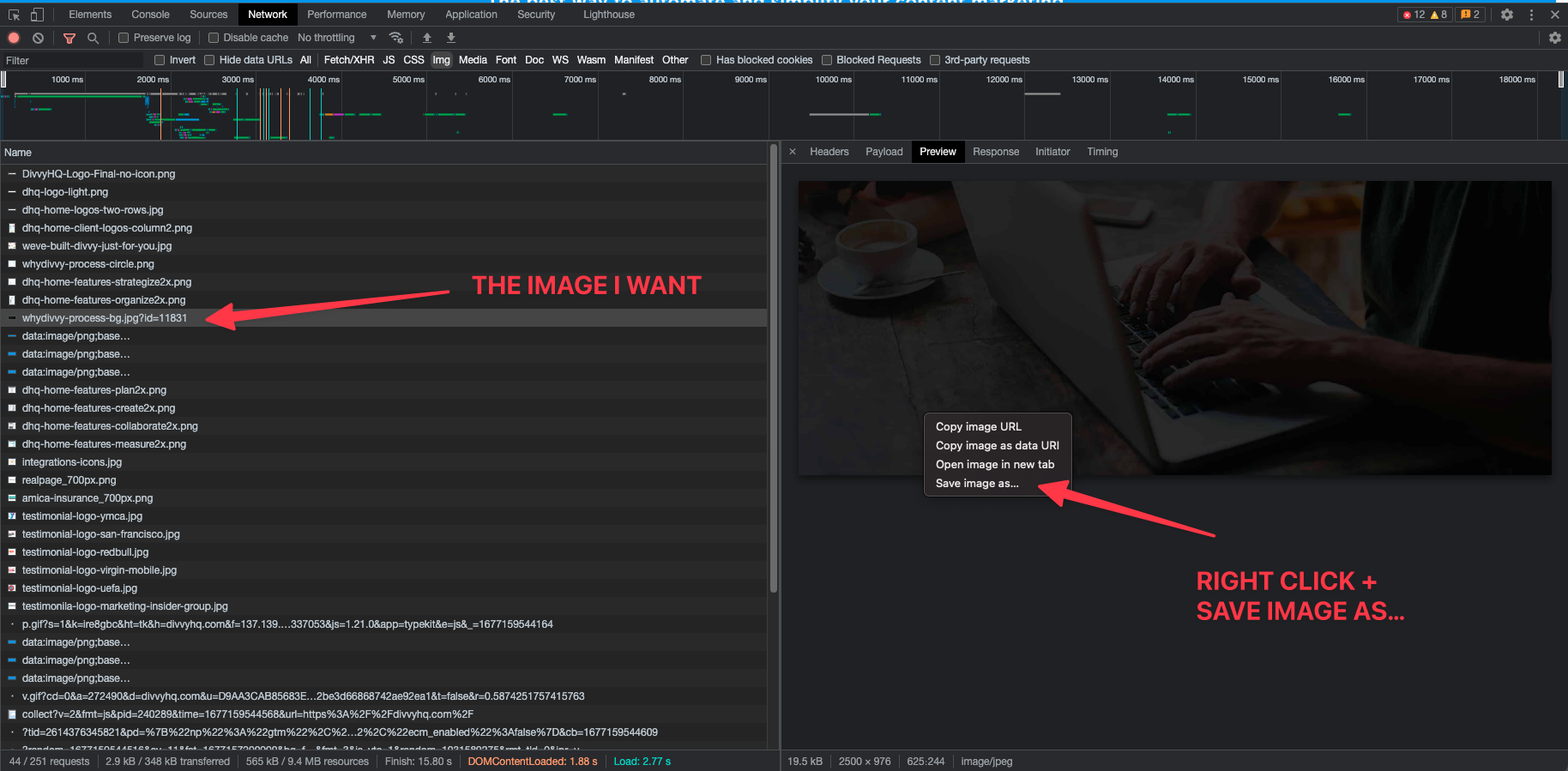
When you find it, right-click the image
Depending on how the image was inserted into the web page, it might not be possible to download it with the typical methods.
However, you can still download the image using this simple trick…
Use Your Browser Developer Tools
The “no fail” way to download the image every time is to use your browser developer tools.To open them, right-click on the page and click “Inspect.” This will, by default, show you the code of the page, and you can sometimes find the file location in the CSS, but it doesn’t always work.
So instead, we’ll use the “no fail” method of navigating to the Network tab and refreshing the page with the “Img” filter selected.
All of the images loaded by the page will be displayed. If you select an image filename on the left, you can view a preview of the file on the right side.
Search through the list until you find the image you want.
When you find it, right-click the image




