- Joined
- May 2, 2018
- Messages
- 3,635
With the traffic source and affiliate network added to your tracker, the final step is to include the offer. As mentioned earlier, in this guide, you'll use the Zeydoo Smartlink  as the offer for your campaign.
as the offer for your campaign.
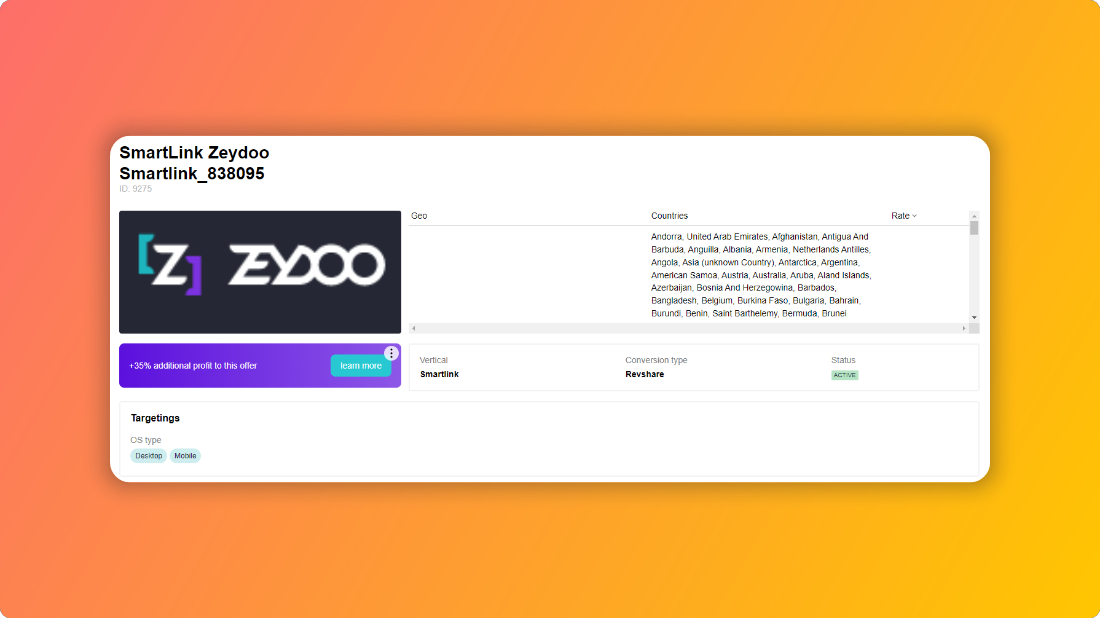
Smartlink is an excellent choice for learning tracking because it allows you to drive traffic from various countries and still achieve conversions.
Adding a new offer to Skro tracker
You’ll need to grab the offer link first. Go to Zeydoo Smartlink page, scroll down to Link settings section and click on Add Source button:
page, scroll down to Link settings section and click on Add Source button:
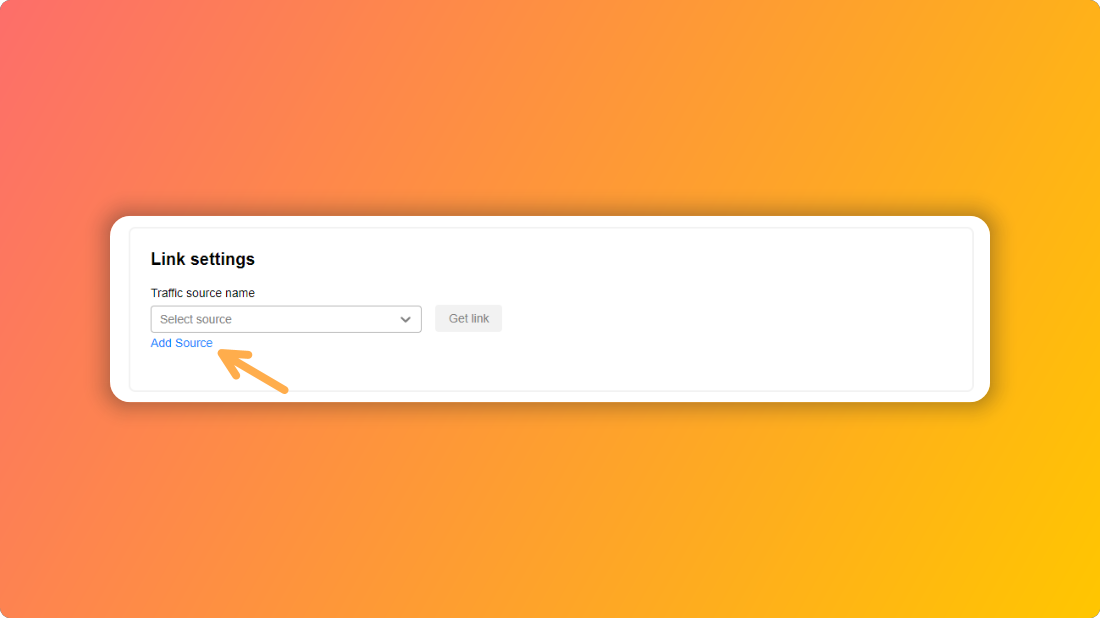
Type PopAds as your traffic source in new window and hit Create:
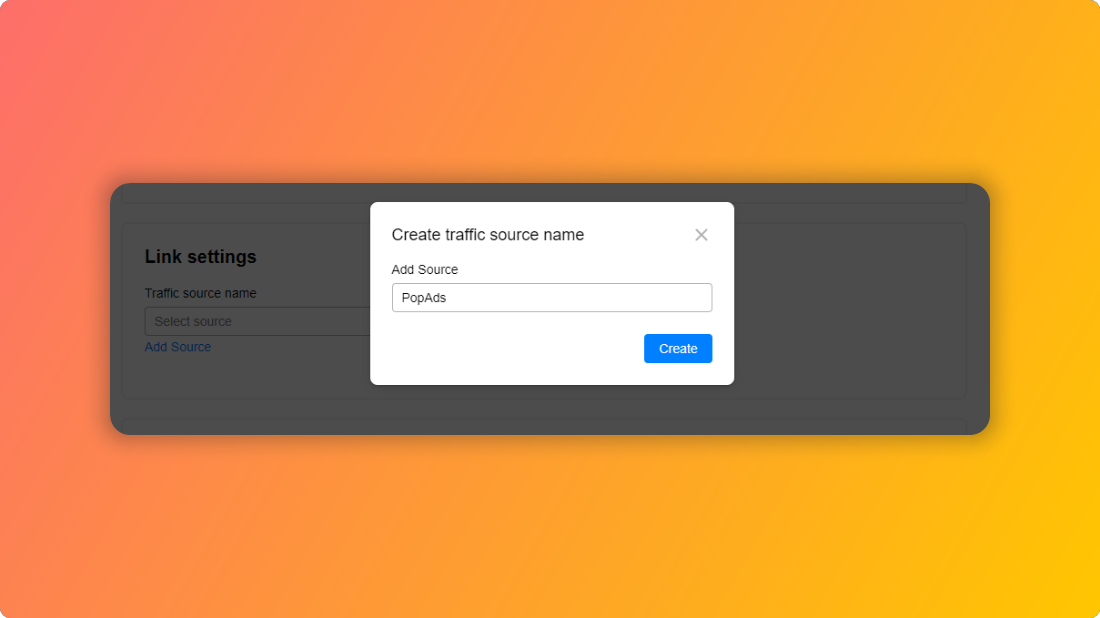
Once your source has been added, you can click on Get Link button:
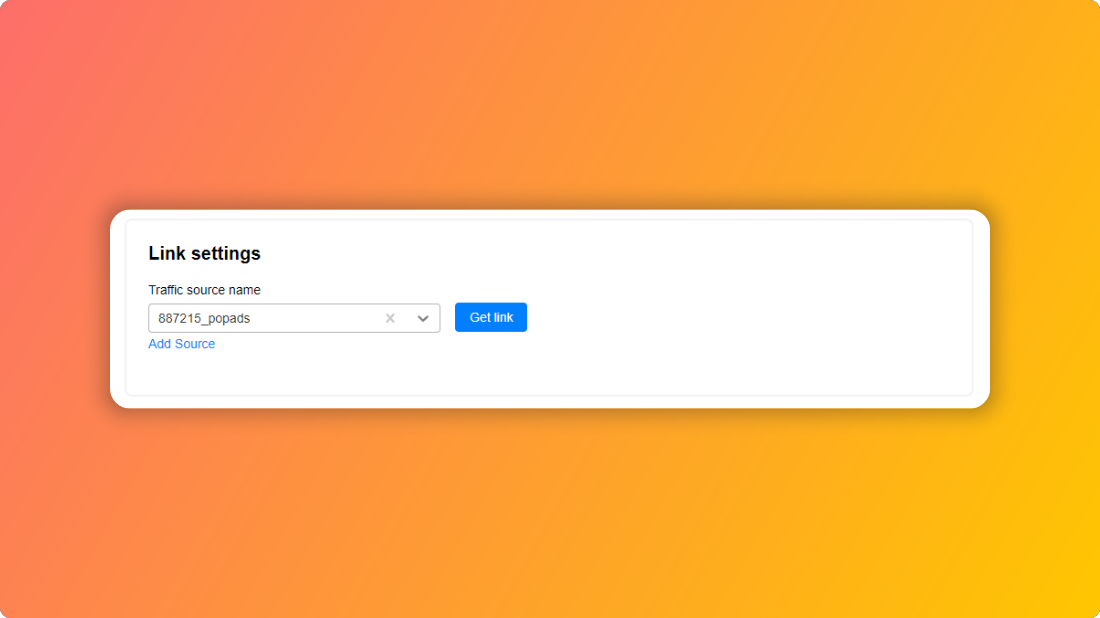
Now your Smartlink URL is ready:
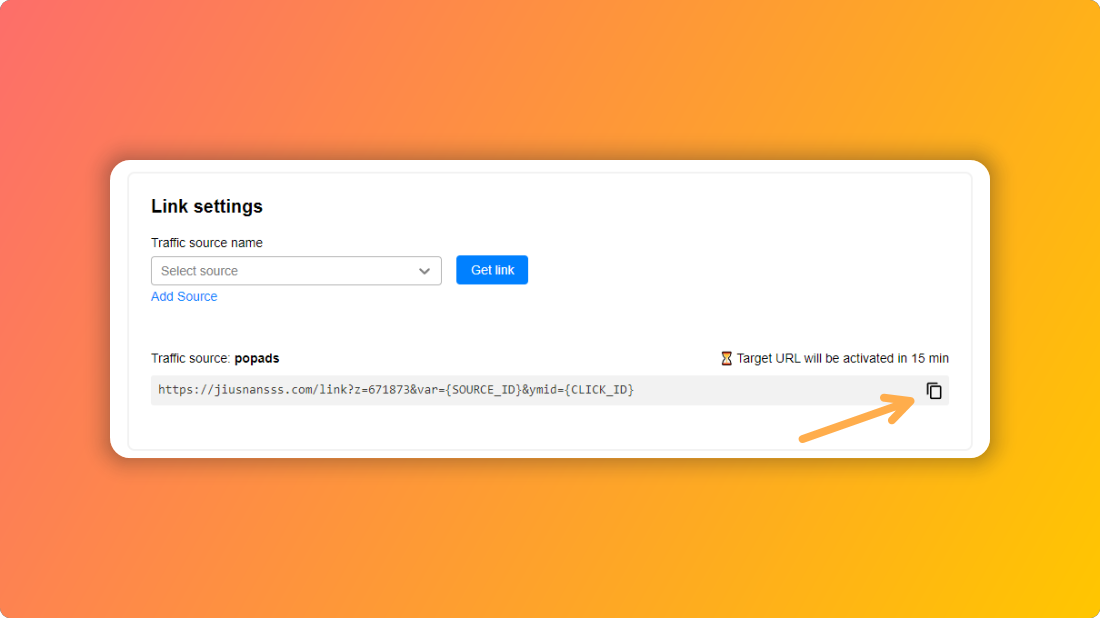
Click on Copy icon - you’ll need to paste this URL in your Skro tracker soon.
Now, hop on to your Skro tracker and click on Offers button in the left menu:
and click on Offers button in the left menu:
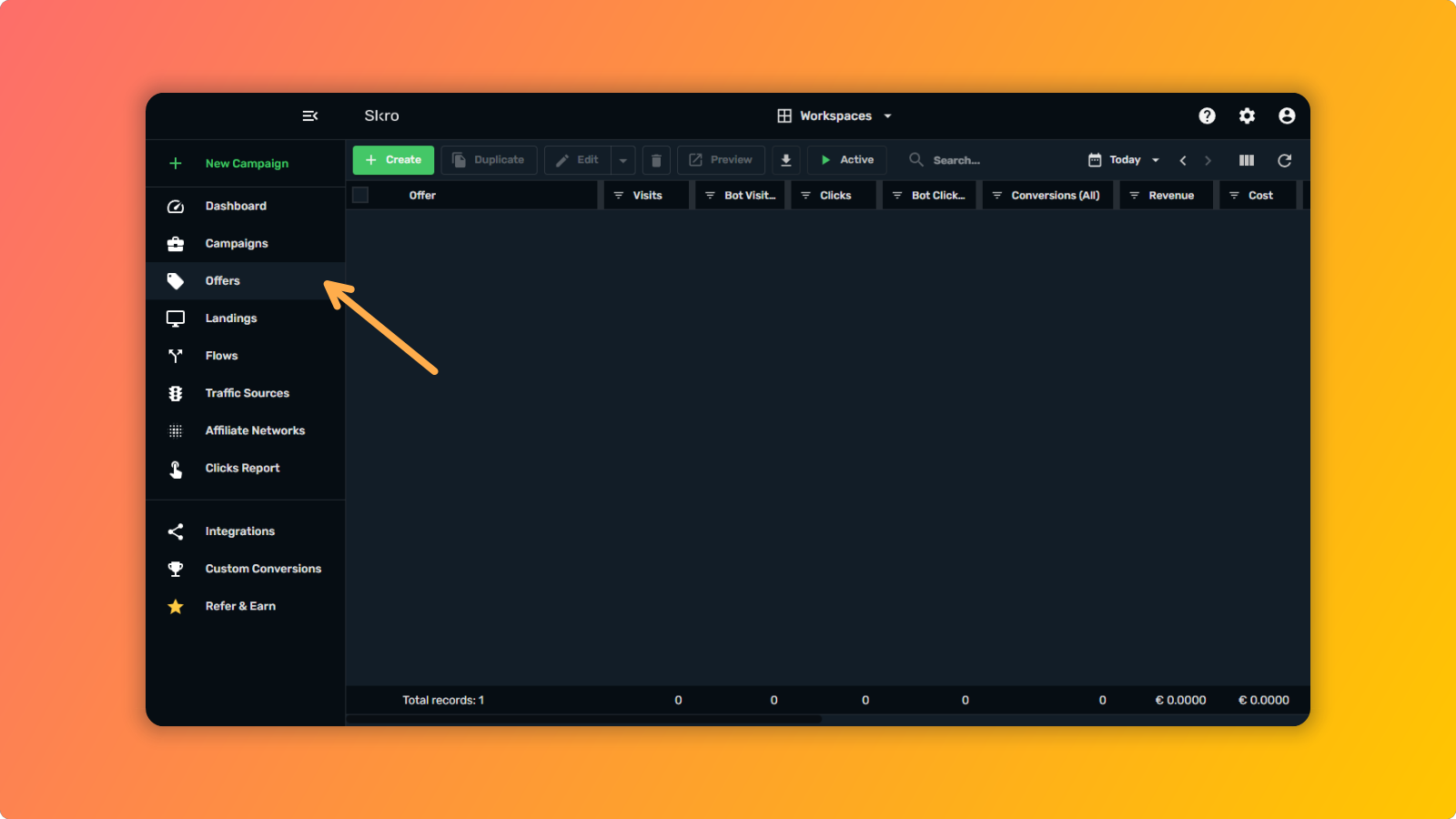
And then click on + Create button:
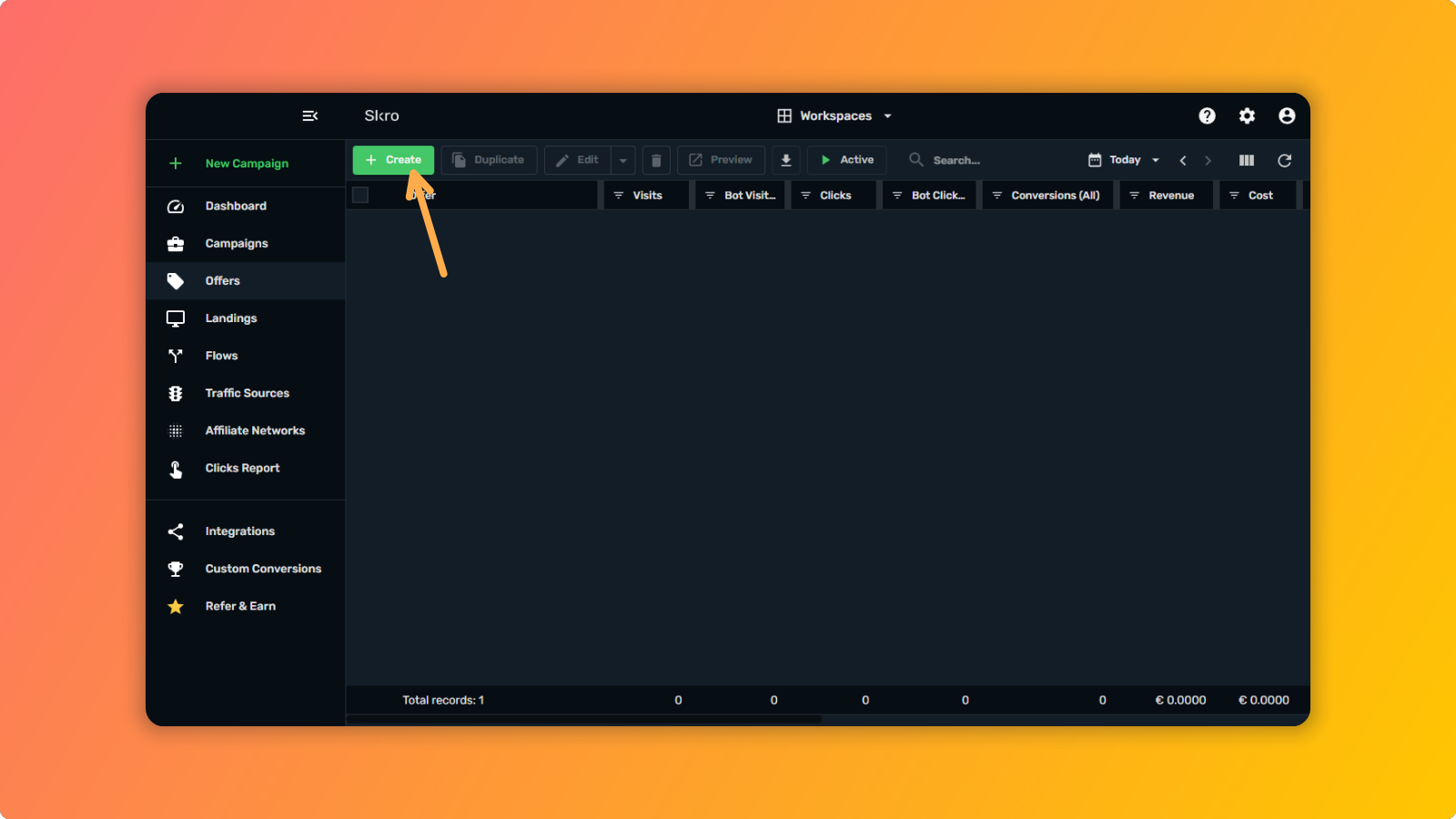
You’ll see New Offer popup:
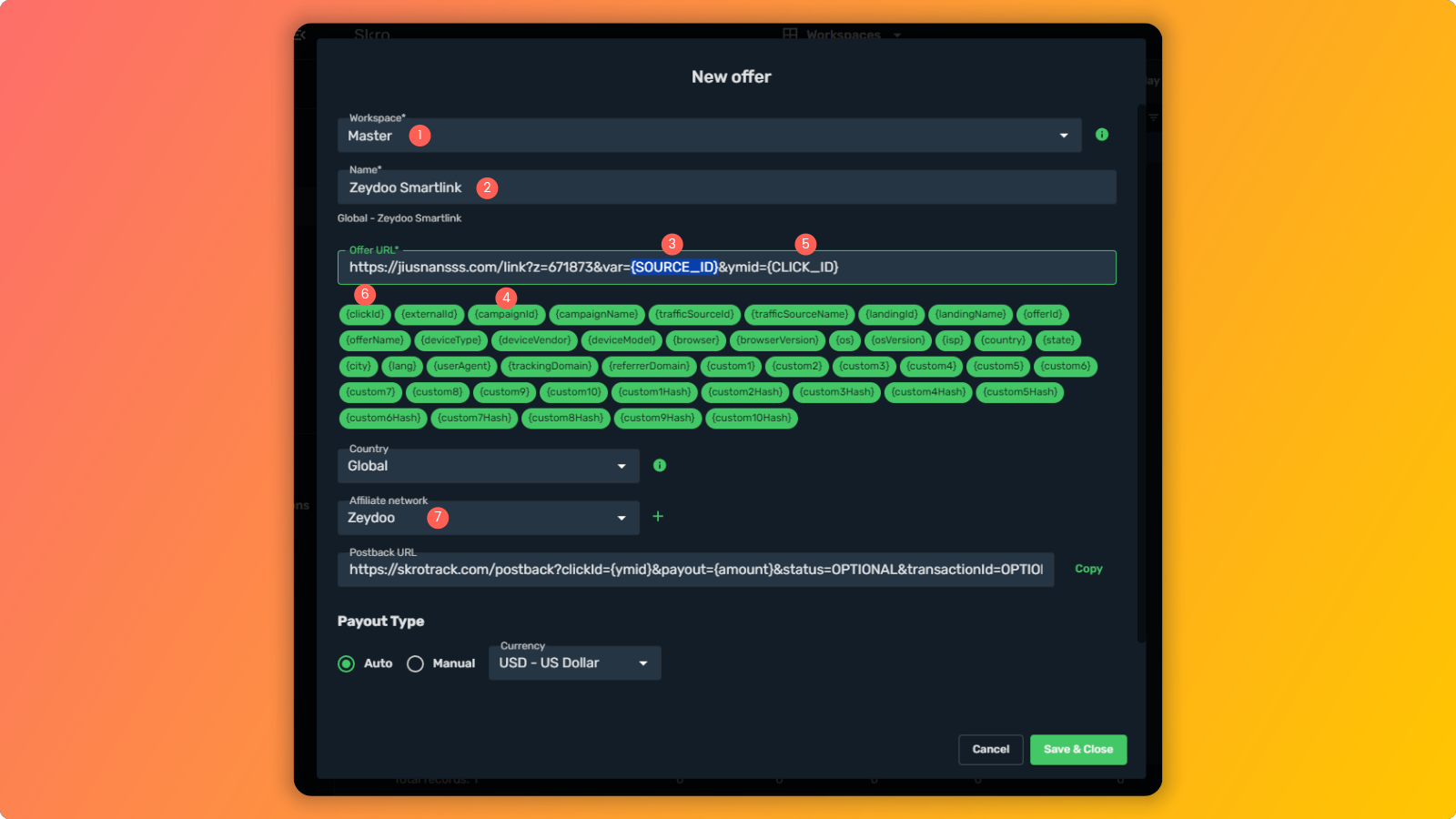
Now in this popup, there are a few thing that you’ll need to do:
Smartlink is an excellent choice for learning tracking because it allows you to drive traffic from various countries and still achieve conversions.
Adding a new offer to Skro tracker
You’ll need to grab the offer link first. Go to Zeydoo Smartlink
Type PopAds as your traffic source in new window and hit Create:
Once your source has been added, you can click on Get Link button:
Now your Smartlink URL is ready:
Click on Copy icon - you’ll need to paste this URL in your Skro tracker soon.
Now, hop on to your Skro tracker
And then click on + Create button:
You’ll see New Offer popup:
Now in this popup, there are a few thing that you’ll need to do:
- Select Master from the Workspace
Last edited:




