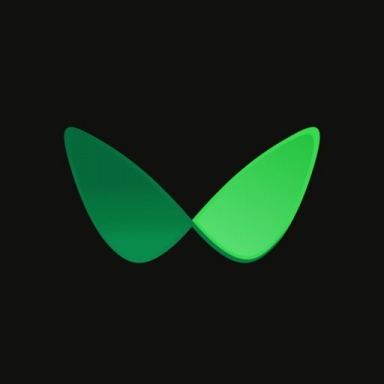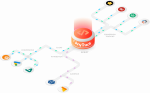Google Ads is undoubtedly the most sought after traffic source, but it can also be the most challenging to work with. As an affiliate marketer, before you can actually start running profitable campaigns on Google Ads, you need to get over two major tracking challenges inherent to Google Ads:
There is a big myth that has been going on in the affiliate marketing industry about Google and Affiliates. Supposedly, it's against Google Ads' policy to run affiliate campaigns on Google.
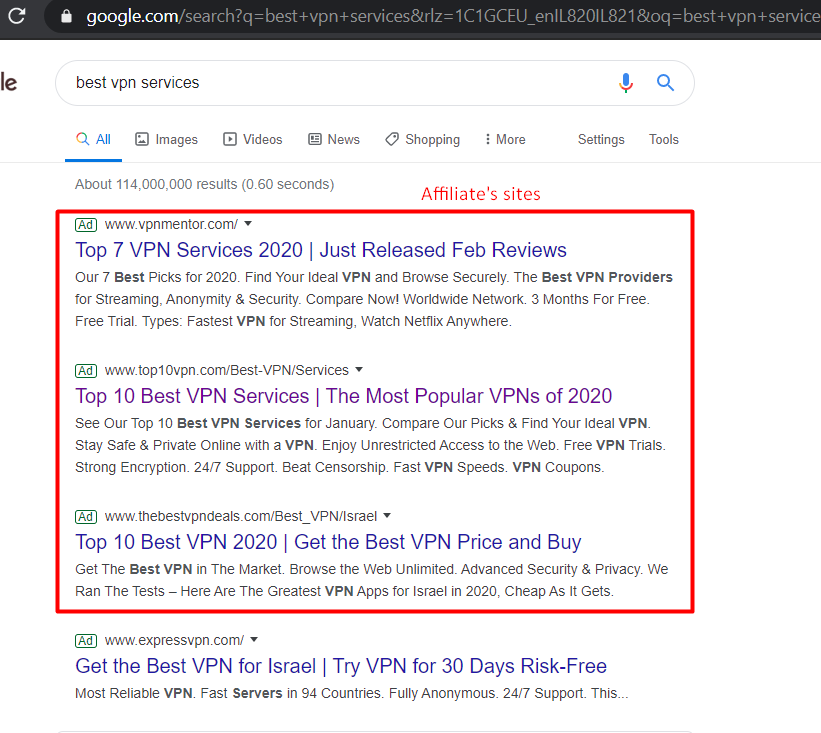
According to what you can see, it's not forbidden and you can check out other queries to be 100% sure.
In your quest for the solution to tracking affiliate campaigns in Google Ads, you have probably seen plenty of posts and videos on how to track affiliate links using Google Tag Manager. Essentially, you are led to think that by sending “outbound” clicks as conversions to Google Ads, you will be able to optimize your campaigns.
The biggest mistake you can make is assume that since all visitors that make a purchase start with a “Click on your Call To Action”, it will be enough for Google to optimize your ads according to this goal.
Since your conversion data is used by Google algorithms to determine who should see your ads, you will provoke the following counterproductive outcome:
If other advertisers are bidding on the same keywords, but their desired goal is a “sale”:
Now that you understand that unless you are properly tracking and feeding Google Ads with as much conversion data as possible, your chances to run a successful campaign on Google Ads are very thin.
AnyTrack.io is an affiliate tracking platform that is fully integrated with Google Analytics.
Map the Google Ads tracking flow:
Prerequisites to get started:
Very much like Google Analytics, you are prompted to create a property and add the AnyTrack tracking code to your site.
AnyTrack is integrated with over 50 affiliate networks and affiliate management platforms such as Tune (hasoffers), Cake and Everflow.
You can check out the catalog here:
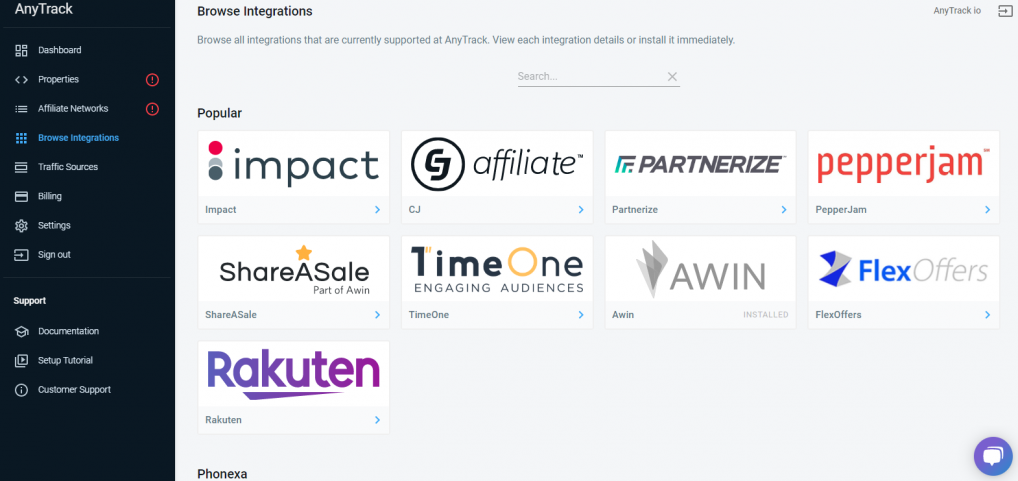
Note about conversion tracking
AnyTrack provides a true global postback URL as it tracks the entire data-set associated with your conversions. Beside the typical data such as the payout and the “clickid”, AnyTrack postback URL also tracks the conversion type such as sale, cpa, lead, install. This is particularly useful, when promoting offers that have several conversion goals within a funnel.
Settings in Google Analytics:
Google Ads account settings:
During the campaign creation, you will have the ability to select the bid strategy as well as the conversion goals to count in the campaign.
You can also open the campaign settings and update those settings.
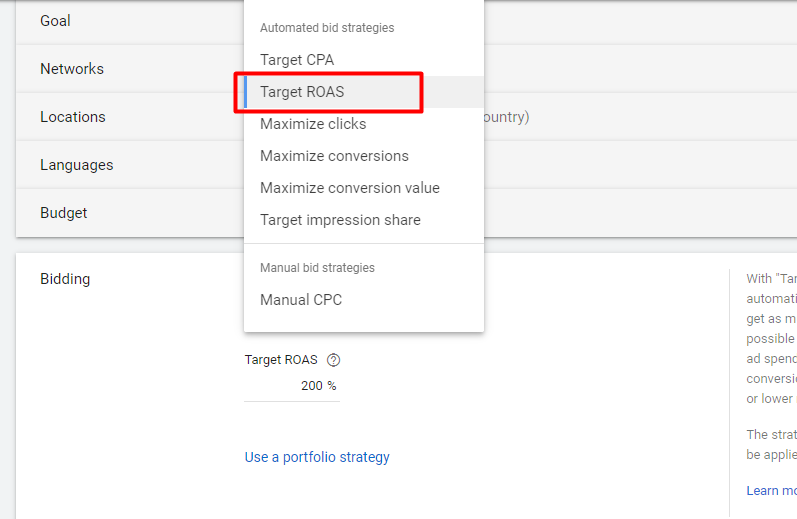
Note that you can't select ROAS (return on ad spent) if it's your first campaign since no revenues have been tracked in the campaigns yet. So you should select CPA and select which conversion goal to optimize by.
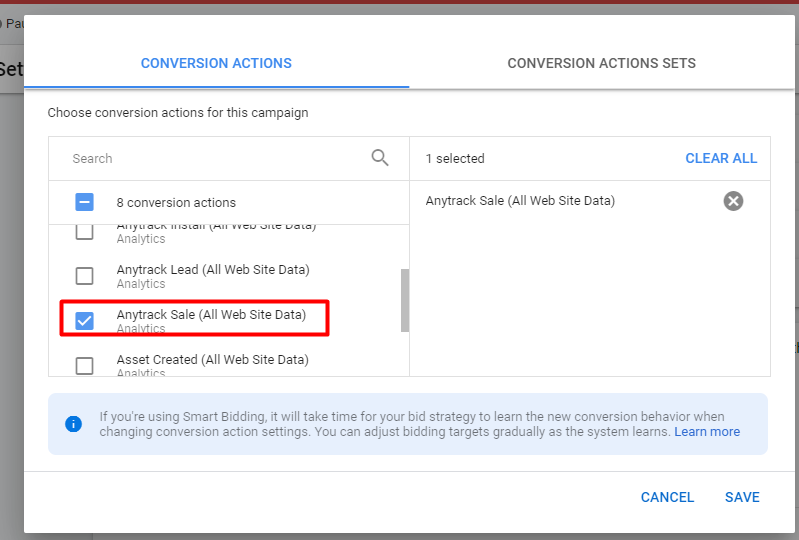
This is how an ad will look like in your account.
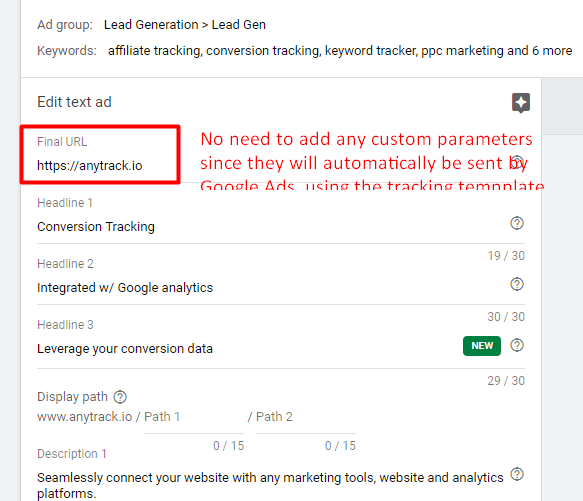
Key takeaways:
These guidelines will allow you to run your Google Ads campaigns with all the data you need to benefit from the powerful optimization features Google has to offer.
Free trial + Free plan available here
- Google Ads doesn't allow the use of redirect URLs.
- Google Ads doesn't provide a Postback URL for conversion tracking.
Myth #1 Google doesn't allow affiliate campaigns
There is a big myth that has been going on in the affiliate marketing industry about Google and Affiliates. Supposedly, it's against Google Ads' policy to run affiliate campaigns on Google.
According to what you can see, it's not forbidden and you can check out other queries to be 100% sure.
Myth #2 Google Ads conversion tracking with Google Tag Manager
In your quest for the solution to tracking affiliate campaigns in Google Ads, you have probably seen plenty of posts and videos on how to track affiliate links using Google Tag Manager. Essentially, you are led to think that by sending “outbound” clicks as conversions to Google Ads, you will be able to optimize your campaigns.
The biggest mistake you can make is assume that since all visitors that make a purchase start with a “Click on your Call To Action”, it will be enough for Google to optimize your ads according to this goal.
Since your conversion data is used by Google algorithms to determine who should see your ads, you will provoke the following counterproductive outcome:
- Google will serve your ads to users who have the most chances to reach your desired Goal - AKA Clicks on Call to Action
If other advertisers are bidding on the same keywords, but their desired goal is a “sale”:
- Google will serve their ads when users have the most chances to convert to a sale.
Now that you understand that unless you are properly tracking and feeding Google Ads with as much conversion data as possible, your chances to run a successful campaign on Google Ads are very thin.
Step by step guide to run an affiliate campaign in Google Ads:
AnyTrack.io is an affiliate tracking platform that is fully integrated with Google Analytics.
Map the Google Ads tracking flow:
- Ad Click
- Landing page
- Call to action click
- Conversion on affiliate network
- Affiliate network fires the AnyTrack Postback URL
- AnyTrack sends conversion data to Google Analytics
- Google Analytics syncs conversion with Google ads
Prerequisites to get started:
- You need an AnyTrack account (if you don’t have one yet, you can start here for free)
- You need a Google Analytics account.
- You need a Google Ads account
Very much like Google Analytics, you are prompted to create a property and add the AnyTrack tracking code to your site.
- Add your site (the domain name)
- Paste the tracking code in the head of your site (you can also add it through Google Tag Manager)
- Verify that the tracking code has been installed by visiting your site
- Then you are prompted to establish a connection with Google Analytics
- This connection will allow you to track onsite events such as
- Clicks on Call To Actions
- Form submissions / Optins
- This connection will grant permission to AnyTrack to configure conversion goals
- goals that will be used to sync conversions with Google Ads
- This connection will allow you to track onsite events such as
Once you've click on install, you can see them in your Google Analytics Goal settings.
Connect with Affiliate Networks
AnyTrack is integrated with over 50 affiliate networks and affiliate management platforms such as Tune (hasoffers), Cake and Everflow.
You can check out the catalog here:
- Select the affiliate networks you work with
- Get your postback URL and add it to your affiliate account
- Offer tracking
⚠ AnyTrack differs from the trackers you’ve used until now as you are not required to create offers and create/configure Call to Action URLs on your site. Practically, it means that you can add 1 or 10000 offer links on your siteand AnyTrack will automatically track them all, using one of the following methods:- Auto-Track: If you’ve published your offer links on your site:
For example:https://drip.pxf.io/c/169033/440781/5674
- Link attributes: If you use a redirect plugin or link cloaker you simply need to add a rel attribute with the affiliate network’s name or software. AnyTrack will automatically identify the link and append the subid / clickid accordingly.
For example: hasoffers (see in the code)rel="nofollow hasoffers"
HTML:<a href="https://www.website.foo/go/brandname/" title="brandname" rel="nofollow hasoffers" target="_blank">brand name</a>
- Auto-Track: If you’ve published your offer links on your site:
Note about conversion tracking
AnyTrack provides a true global postback URL as it tracks the entire data-set associated with your conversions. Beside the typical data such as the payout and the “clickid”, AnyTrack postback URL also tracks the conversion type such as sale, cpa, lead, install. This is particularly useful, when promoting offers that have several conversion goals within a funnel.
Settings in Google Analytics:
- Enable UTM override
- Link your Google Ads and Google Analytics accounts so you can:
- Sync conversion goals between Google Analytics and Google Ads.
- See your Google Ads campaigns performances in Google Analytics
- Share custom audiences from Google Analytics to Google Ads.
Google Ads account settings:
- Create a conversion
- Select the kind of Conversions "import"
- Select Google Analytics
- Click continue and you will have the ability to see the conversion goals from Google Analytics
You can edit individual goals - name, type, attribution window etc.. as you see fit. We recommend to increase the conversion window, especially for the sale conversion which is used for recurring commissions.
- Edit the conversion type sale and set it to Purchase
- Set the conversion count to every
- Increase the conversion window to the maximum 90
- Save your conversion settings
- Navigate to your account settings, toggle the tracking settings and paste the URL template found in your AnyTrack account
The tracking template is prebuilt with all required parameters that will allow Google to pass the required UTM parameters into your landing page and/or site url. These parameters will be not only collected by Google Analytics, but also by AnyTrack so that the data can be further used in other integrated applications.
- Now toggle the AutoTag Settings and enable it
- Save
During the campaign creation, you will have the ability to select the bid strategy as well as the conversion goals to count in the campaign.
You can also open the campaign settings and update those settings.
Note that you can't select ROAS (return on ad spent) if it's your first campaign since no revenues have been tracked in the campaigns yet. So you should select CPA and select which conversion goal to optimize by.
This is how an ad will look like in your account.
Key takeaways:
These guidelines will allow you to run your Google Ads campaigns with all the data you need to benefit from the powerful optimization features Google has to offer.
- Track the entire customer journey
- Test different bidding strategies with confidence
- Optimize campaigns according to ROI
- Re-target users according to their position in the conversion journey
Free trial + Free plan available here