- Joined
- Apr 17, 2018
- Messages
- 21,022
Add our BeMob postback and tracking parameter to MOBIPIUM
We are going to add the postback from BeMob to our MOBIPIUM account so that whenever we get a conversion on MOBIPIUM, our BeMob account is notified of that conversion as well.
The postback link that we need is already setup within our BeMob account so setting this up is really easy.
First, go to the Pixel page on MOBIPIUM. There are 2 things we are going to update:
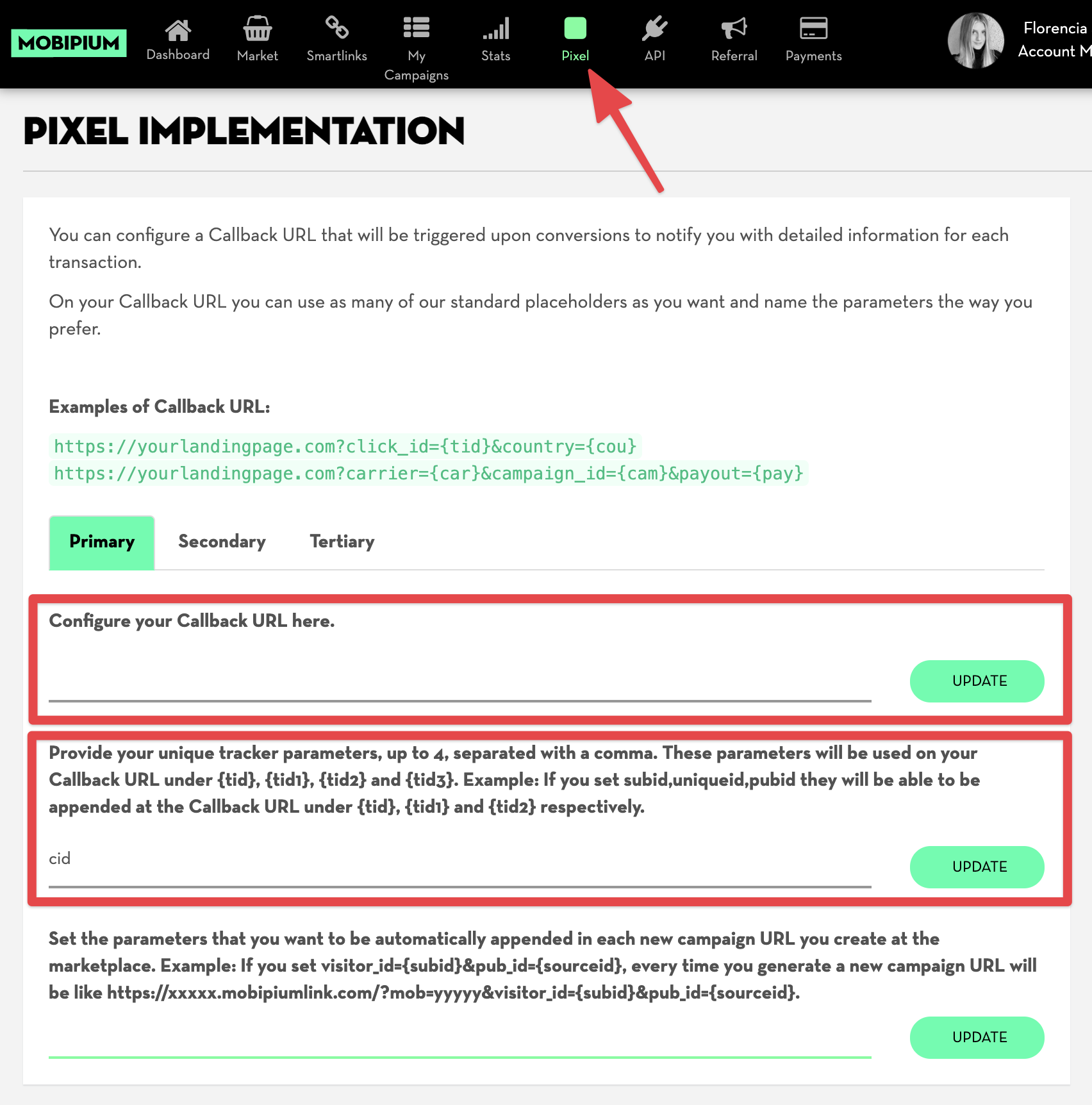
The first thing we are going to update is the actual postback URL (MOBIPIUM calls this the callback URL).
Your BeMob postpack for MOBIPIUM is already available in your Affiliate networks template for MOBIPIUM.
Go to Affiliate networks in BeMob and click on Mobipium and then the Edit button:
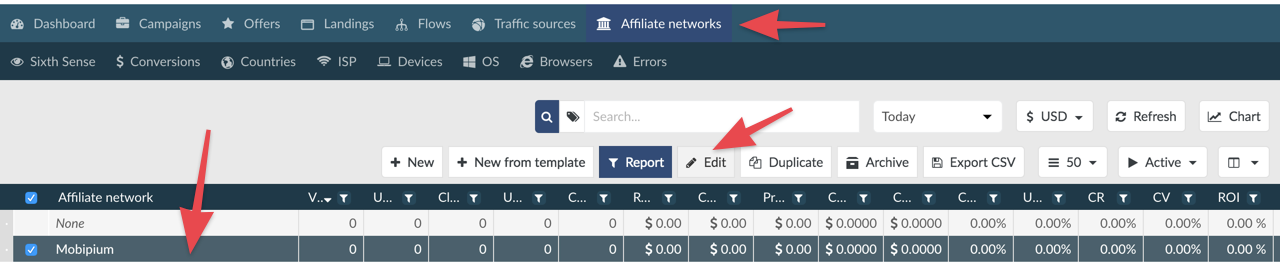
Click on the green Copy button next to Postback URL:
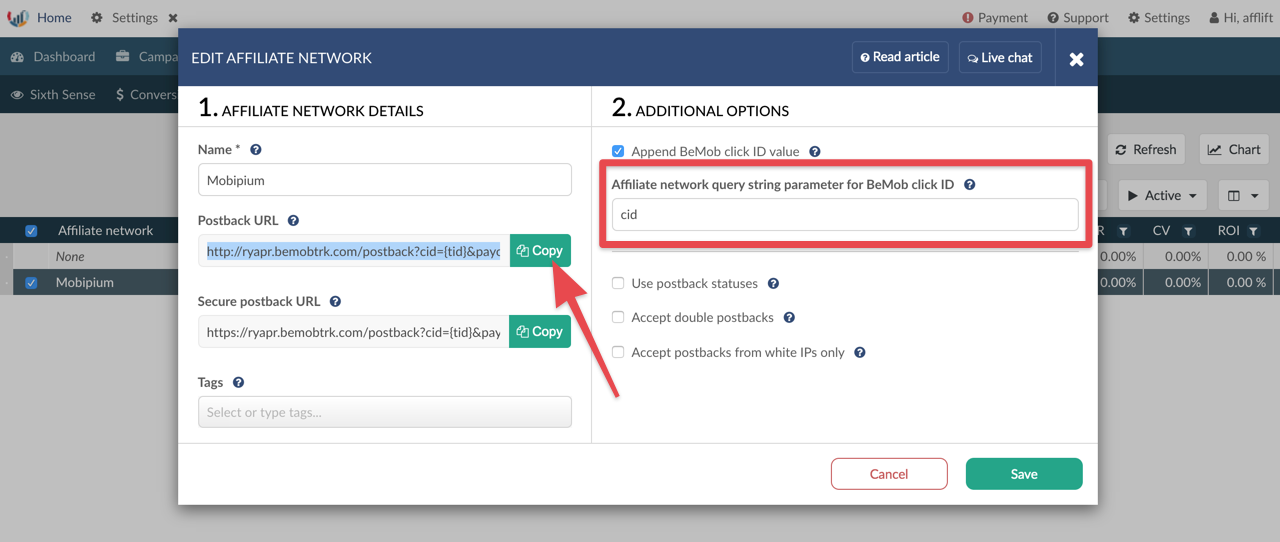
I’ve also highlighted the query string parameter in this screenshot, but you can ignore that for a minute.
Go back to MOBIPIUM and paste your Postback URL into the Callback URL box. Click the UPDATE button next to the box to update your postback/callback URL in MOBIPIUM.
The box below the one you just
We are going to add the postback from BeMob to our MOBIPIUM account so that whenever we get a conversion on MOBIPIUM, our BeMob account is notified of that conversion as well.
The postback link that we need is already setup within our BeMob account so setting this up is really easy.
First, go to the Pixel page on MOBIPIUM. There are 2 things we are going to update:
The first thing we are going to update is the actual postback URL (MOBIPIUM calls this the callback URL).
Your BeMob postpack for MOBIPIUM is already available in your Affiliate networks template for MOBIPIUM.
Go to Affiliate networks in BeMob and click on Mobipium and then the Edit button:
Click on the green Copy button next to Postback URL:
I’ve also highlighted the query string parameter in this screenshot, but you can ignore that for a minute.
Go back to MOBIPIUM and paste your Postback URL into the Callback URL box. Click the UPDATE button next to the box to update your postback/callback URL in MOBIPIUM.
The box below the one you just
Last edited:



